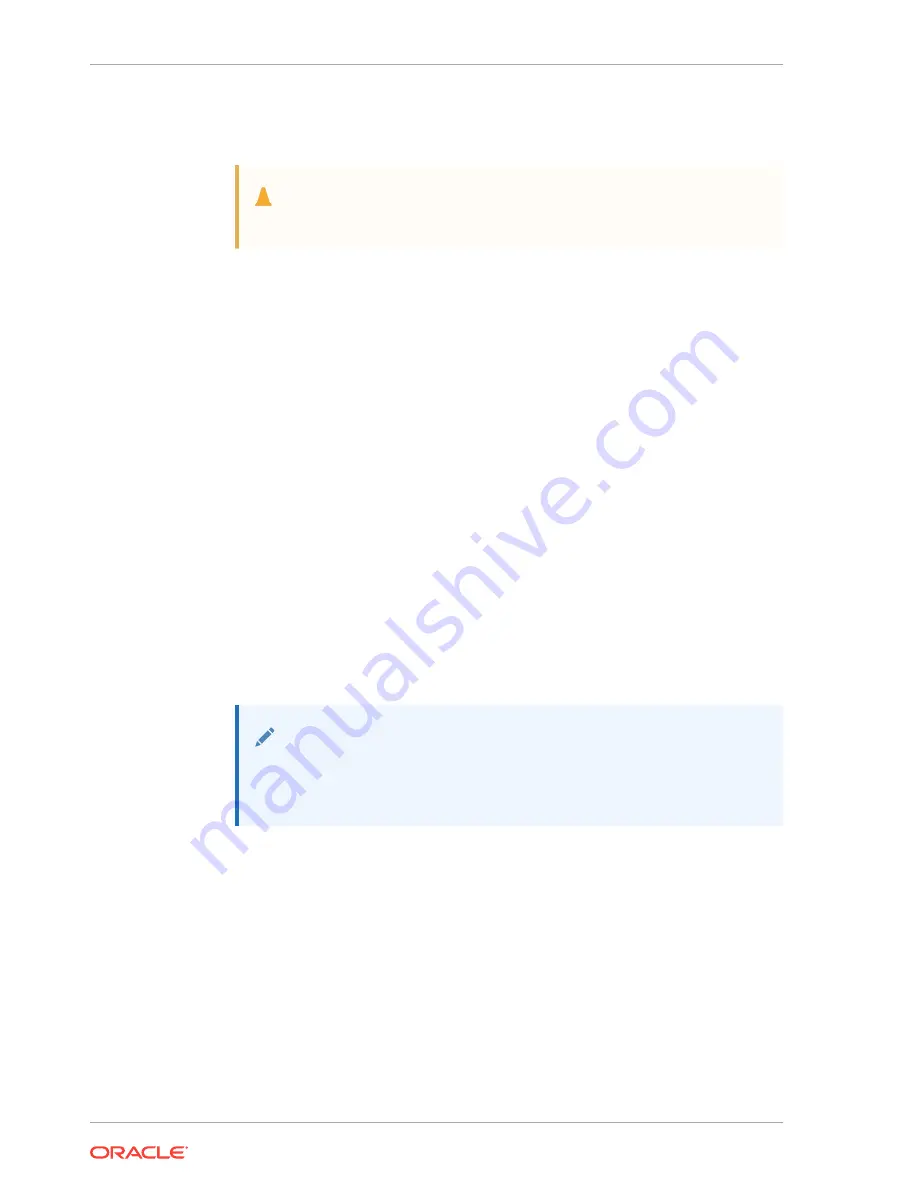
b.
Power on Node 0.
c.
Power on Node 1.
Caution:
Do not power on the expansion shelf yet.
3.
Verify that both nodes plus the base storage shelf are up and running. Log into
each server node and run the
odaadmcli validate
command to confirm that
the base configuration cabling is correct.
odaadmcli validate -c storagetopology
...
INFO : Check if JBOD powered on
SUCCESS : JBOD : Powered-
on
INFO : Check for correct number of EBODS(2 or 4)
SUCCESS : EBOD found :
2
INFO : Check for overall status of cable
validation on Node0
SUCCESS : Overall Cable Validation on Node0
SUCCESS : JBOD Nickname set correctly : Oracle Database Appliance -
E0
The correct results will confirm if the two server nodes are properly cabled to the
base storage shelf and all disks are online, with a good status, and added to the
existing diskgroups on both nodes. If there any failures, then fix the cabling before
proceeding to the next step.
Note:
IF the output shows that
EBOD found
is 2, then you only have the base
storage shelf. If
EBOD found
is 4, then you have a base storage shelf and
a storage expansion shelf.
4.
Power on the storage expansion shelf.
5.
Log in to each server node and run the
odaadmcli validate
command to
validate the storage cabling and confirm that the new storage shelf is recognized.
# odaadmcli validate -c storagetopology
INFO : Check if JBOD powered on
SUCCESS : 2JBOD : Powered-
on
INFO : Check for correct number of EBODS(2 or 4)
SUCCESS : EBOD found :
4
...
Chapter 10
Adding the Storage Expansion Shelf
10-8
Summary of Contents for Database Appliance X6-2-HA
Page 15: ...Index xv...






























