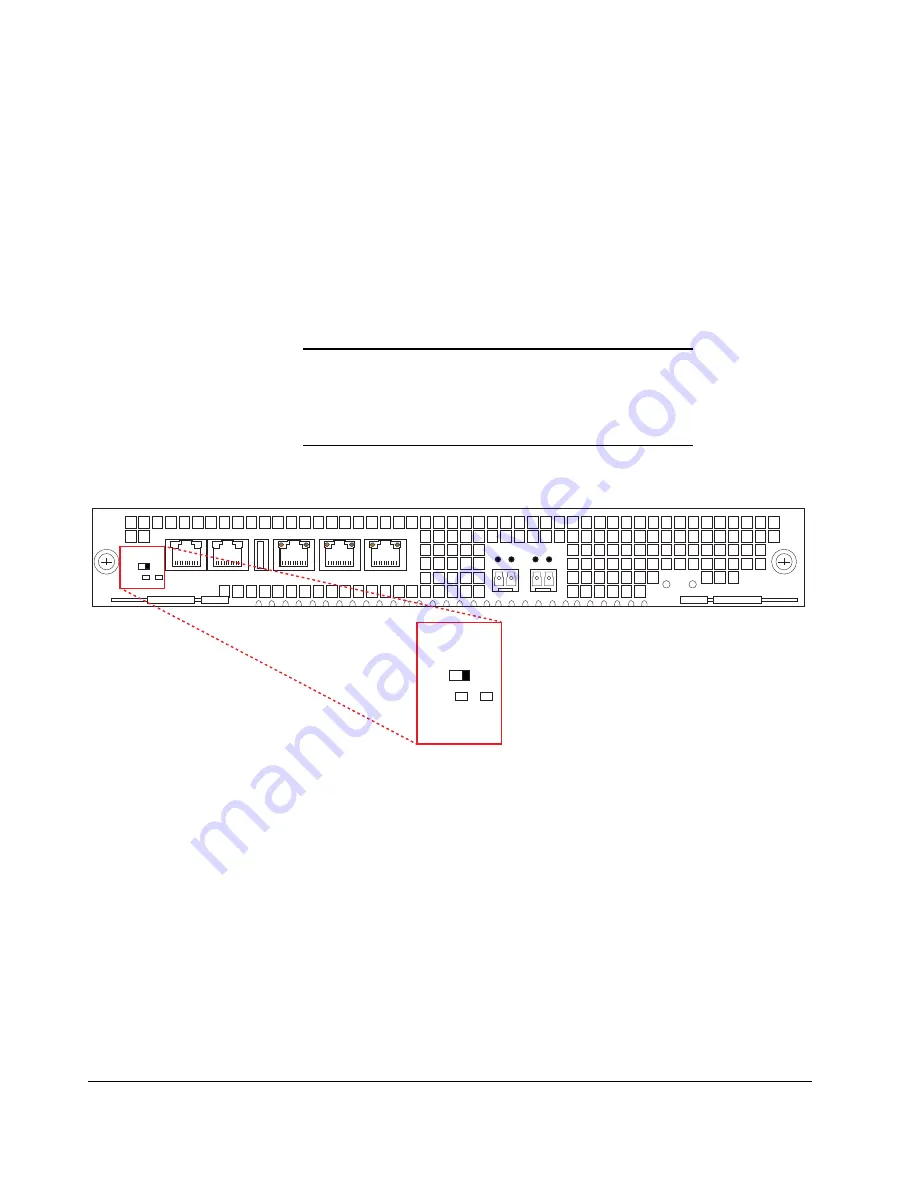
Acme Packet 6100 Hardware Installation Guide
11
System Power
Switch - STBY/ON
The System Power switch enables you to control the power to the Acme Packet
6100. This is useful when it is desirable to shut off power to the Acme Packet
6100 without having to unplug the power cord. The Acme Packet 6100 has no
other power switches. The System Power switch, located on the front panel of
the NIU, has the following switch settings:
•
STBY — when selected, the Acme Packet 6100 powers down. While the
system is in standby mode, the power supply remains active, and the fans
inside of the power supply run as necessary. The fans in the front of the
chassis do not run. This convenient feature enables the system to be shut
down without having to withdraw the power supply or disconnect the
power supply cord.
•
ON — applies power to the Acme Packet 6100. This switch position is used
during normal operation.
Caution
The System Power switch should remain in the ON position at
all times. Do not touch a System Power switch unless
specifically instructed to do so by your customer support
representative.
Mgmt 2
Mgmt 1
Mgmt 0
USB
Alarm
Console
System
Power
On
Stby
Stby
Dis
System
Power
On
Stby
Stby
Dis
LINK ACT
LINK ACT
PWR
H/S
Figure 2 - 18. System Power Settings on the NIU Front Panel
USB Port
The USB port, located on the Acme Packet 6100 front panel, is reserved for
software-enabled applications.
Summary of Contents for Acme Packet 6100
Page 1: ...Acme Packet 6100 Hardware Installation Guide Regulatory Model AP6100 January 2014...
Page 6: ...vi Acme Packet 6100 Hardware Installation Guide...
Page 8: ...viii Acme Packet 6100 Hardware Installation Guide...
Page 12: ...4 Acme Packet 6100 Hardware Installation Guide...
Page 36: ...28 Acme Packet 6100 Hardware Installation Guide...
Page 66: ...58 Acme Packet 6100 Hardware Installation Guide...
Page 96: ...88 Acme Packet 6100 Hardware Installation Guide...
Page 106: ...98 Acme Packet 6100 Hardware Installation Guide...
















































