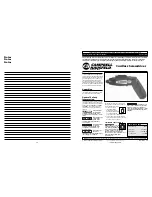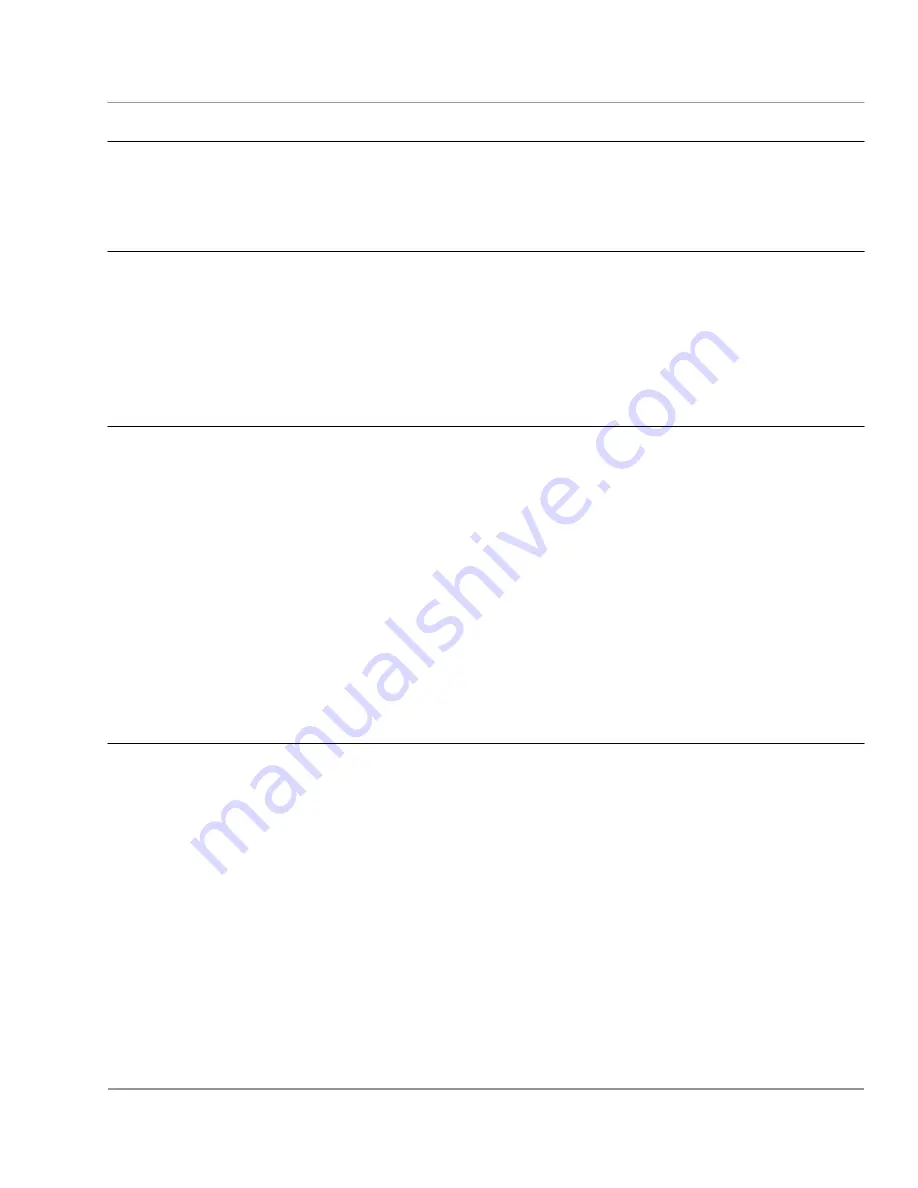
OPUS
ATX/ITX DC-DC 90W Power Supply User Guide
Solutions, Inc.
www.opussolutions.com
©
OPUS Solutions, Inc. 2002,2003; UG-DCX3.xx09 14-MAR-04
4
System requirements
Motherboards must be ATX 2.01 compliant. The motherboards must be able to support ACPI function under power
management in BIOS setup. If the motherboard does not support ACPI function, then the computer can go only into power
down mode and not into shutdown, stand-by or hibernate modes.
Installation Steps
Step 1. Configure your ATX/ ITX motherboard BIOS
Step 2. Configure your operating system
Step 3. Test the PC for proper operation.
Step 4. Install OPUS DC-DC power supply and the wiring
Step 5. Test the PC with OPUS DC-DC for proper operation, if all passes then, enjoy it.
Configuring VIA EPIA-M Series ITX motherboard BIOS
1. Power-up the computer and press the ‘Del’ key to go into the ‘BIOS SETUP UTILITY’
2. Go to the ‘Power Management Setup’. Use arrow keys to navigate and enter.
3. ACPI Function
- Enabled
4. ACPI Suspend Type
- S3 or S1&S3
5. Power Off by Power Button
- Instant-off
6. Run VGA BIOS if S3 resume
- Auto
7. AC loss auto restart
- OFF
8. Go to ‘Peripheral Activity’
9. PS2KB wakeup select
- Hotkey
10. PS2KB wakeup from suspend
- Cntrl+F1 or whatever is your preference
11. Type ‘Esc’ to go back to ‘Power Management Setup’
12. Type ‘Esc’ to go back to top level of BIOS setup menu.
13. Select ‘Save and Exit setup’; Type Enter, Y, Enter.
VIA EPIA-M ITX motherboard configuration is complete.
Configuring your ATX, micro ATX or Flex ATX motherboard BIOS
Here is an example of how to configure a typical motherboard. For this example we used Intel D815EEA2 motherboard. Your
motherboard may vary where certain options are located. This example provides general knowledge how to configure the
motherboard.
1. Power-up the computer and press the ‘Del’ key to go into the ‘BIOS SETUP UTILITY’
2. Go to the ‘Power’ tab. Use arrow keys to navigate.
3. Go to ‘APM’ option. (Advanced Power Management)
4. Select ‘Enabled’ for Power Management, Choose time for Inactivity Timer, Select ‘Enabled’ for Hard Drive.
5. Type ‘Esc’ key to go back into the ‘Power’ tab.
6. Go to ‘ACPI’ option (Advanced Configuration and Power Interface).
7. Select ‘S3 State’ for ACPI Suspend State, Select ‘Enabled’ for Video Repost and select ‘Stay off’ for Wake on LAN
from S5.
8. Type ‘Esc’ key to go back into the ‘Power’ tab.
9. Select ‘Stay Off’ for After Power Failure.
10. Go to ‘Exit’ tab and select Exit Saving Changes.
ATX motherboard configuration is complete.
Note: If an application or motherboard does not support standby mode then select ‘S1 state’ in step 6 above.