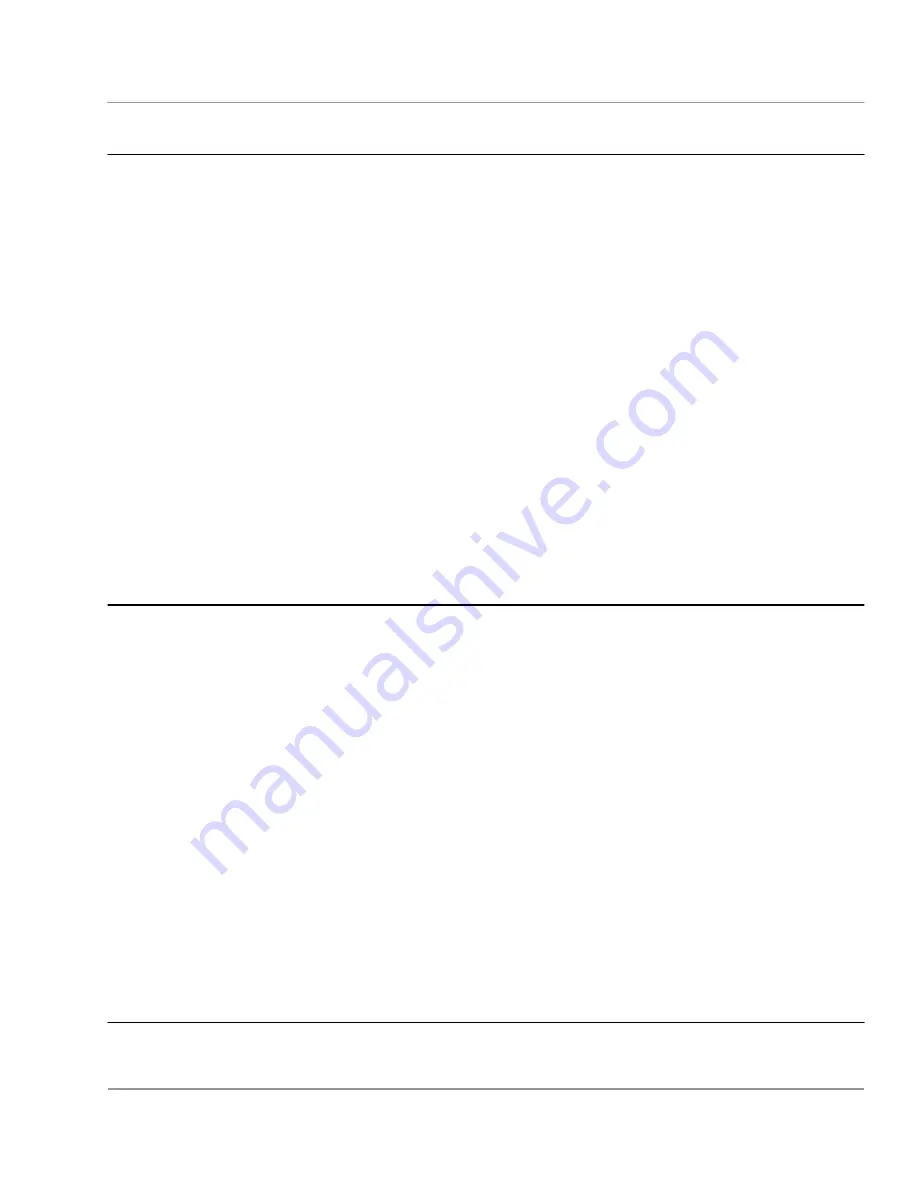
OPUS
ATX/ITX DC-DC 90W Power Supply User Guide
Solutions, Inc.
www.opussolutions.com
©
OPUS Solutions, Inc. 2002,2003; UG-DCX3.xx09 14-MAR-04
5
Configuring your operating system - Windows 2000 Pro or Win XP Pro
NOTE
: ACPI is not a plug and play function. If ACPI is not enabled at the time Windows is installed, you should install as
shown below.
Click
Start
>>
Settings
>>
Control Panel
, then double click
Add/Remove Hardware
Icon. Let windows automatically
detect. Windows should automatically detect ACPI component (if it was enabled as described in configuring your ATX
mother board section) and install the proper drivers. You may need the original Windows CD
Re-boot the computer to detect the newly installed ACPI component.
Now follow the steps outlined below to configure Shutdown or Stand-by mode of operation.
1. Go to Display Properties: Click
Start
>> Settings >> Control Panel>>
– double click
Display
for accessing Display
Properties window.
2. Click
the
Screen Saver
tab >> Click
Power
button to access ‘Power Option Properties’ Window.
3. Click
‘
Hibernate
’ tab; Check box [x] Enable Hibernate support, Click
Apply.
4. Click
‘
Advanced
’ tab.
5. Click down arrow to open choices ‘Under Power buttons’ (When I press the power button on my computer),
6. Select one of three choices Standby, Hibernate or Power-off options.
7. Select
Portable/Laptop under Power schemes.
8. Click the Advanced tab. In Power buttons box, under the statement ‘When I press the power button on my computer:’
select Standby or Shutdown. See note below
9. Click
Apply
>> OK to apply and close the Power Option Properties window.
10. Click ‘OK’ on the Display properties window.
Windows 2000 Pro configuration is complete.
11. Shut down the computer. Click Start >> Shut Down >> Shut Down under Shut Down Windows.
Note: Some applications do not support standby mode. In that case select Power-off or hibernate in step 6 above.
Configuring your operating system - Windows 98 SE
NOTE
: ACPI is not a plug and play function. If ACPI is not enabled at the time Windows is installed, you should install as
shown below.
Click
Start
>>
Settings
>>
Control Panel
, then double click
Add/Remove Hardware
Icon. Let windows automatically
detect. Windows should automatically detect ACPI component (if it was enabled as described in configuring your ATX
mother board section) and install the proper drivers. You may need the original Windows CD
Re-boot the computer to detect the newly installed ACPI component.
Now follow the steps outlined below to configure Shutdown or Stand-by mode of operation.
1. Go to Display Properties: Click
Start
>> Settings >> Control Panel>>
– double click
Display
for accessing Display
Properties window.
2. Click
the
Screen Saver
tab >>
Settings
on the Display Properties window to access Power Management Properties
window.
3. Select
Portable/Laptop under Power schemes.
4. Click the Advanced tab. In Power buttons box, under the statement ‘When I press the power button on my computer:’
select Standby or Shutdown. See note below
5. Click Apply>> OK to apply and close the power management Properties window.
6. Click ‘OK’ on the Display properties window.
Windows 98 SE configuration is complete.
7. Shut down the computer. Click Start >> Shut Down >> Shut Down under Shut Down Windows.
Note: Some applications do not support standby mode. In that case select Shutdown in step 4 above. Try it.
Testing the PC for proper operation before installing the DC-DC power supply
1. Power-up the computer by pushing the soft Power ON/OFF switch on the front panel of the computer. The computer
should power up normally.





























