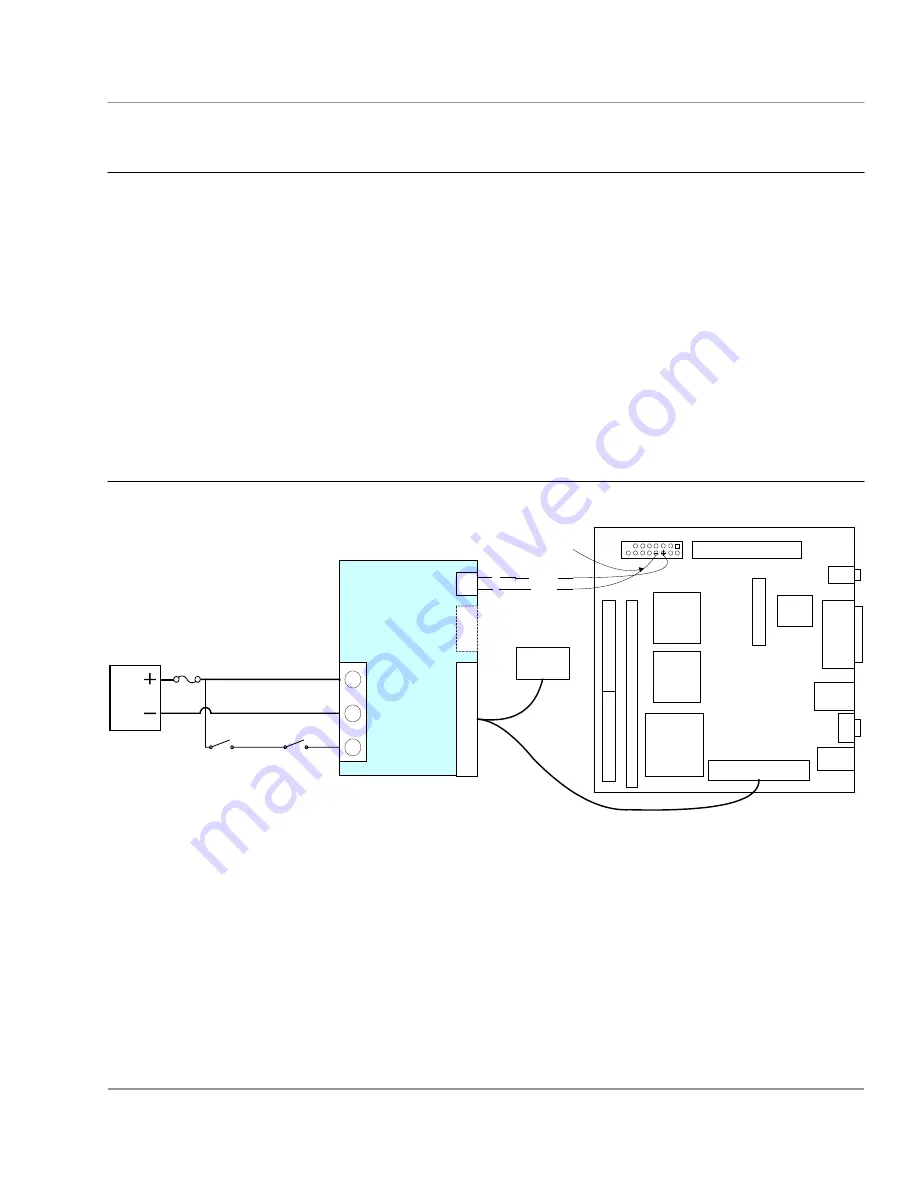
OPUS
ATX/ITX DC-DC 90W Power Supply User Guide
Solutions, Inc.
www.opussolutions.com
©
OPUS Solutions, Inc. 2002,2003; UG-DCX3.xx09 14-MAR-04
7
Testing the PC with DC-DC Power supply installed for proper operation
1. Power-up the computer by Turning the Ignition switch on (starting the vehicle) or toggling the switch. The Green
Status LED should light up constantly and the computer should power up normally.
2. Open any application and test for normal operation, then close the application.
3. Turn off the computer by turning the ignition switch off. Within 5 Sec. the PC should start to go into Standby or shut
down mode and the Green status light should go back to the idle/standby blink rate.
4. Wait about 10 seconds and Turn on the Ignition switch again. The computer should power up normally.
5. Open an application for Standby mode testing. Use the application as you would normally.
6. Turn off the computer by turning the ignition switch off. The computer should go into Standby or shut down mode, as
it was set in step 4 of configuring your operating system (Windows 98 SE). See note below.
7. Repeat steps 4 to 6 for all applications that are used in your computer.
Note: All applications software must be checked for proper Standby mode operation.
If any application has problem going into Standby mode then the operating system must be configured for Shutdown
Application Wiring Example
t
1
2
8
pin
20
Pin
20 Pin
2
3
1
PWR SW
ATX Power
out
+ BATT
GND
IGN
+
-
To Drives
Power
Connector
Front Panel Connector
To ATX soft power
switch pins
ATX Power connector
OPUS Smart DC-
DC Power supply
VIA EPIA-M Mini-ITX Main Board
or ATX Compatible mother board
Power input
& IGN Conn.
Fig. 1 OPUS DC-DC Power Supply to VIA EPIA-M Mini ITX Mother board Application Drawing
1
2
8 6
Green
White
Battery
Ignition Switch
Fuse
ON/OFF Switch





























