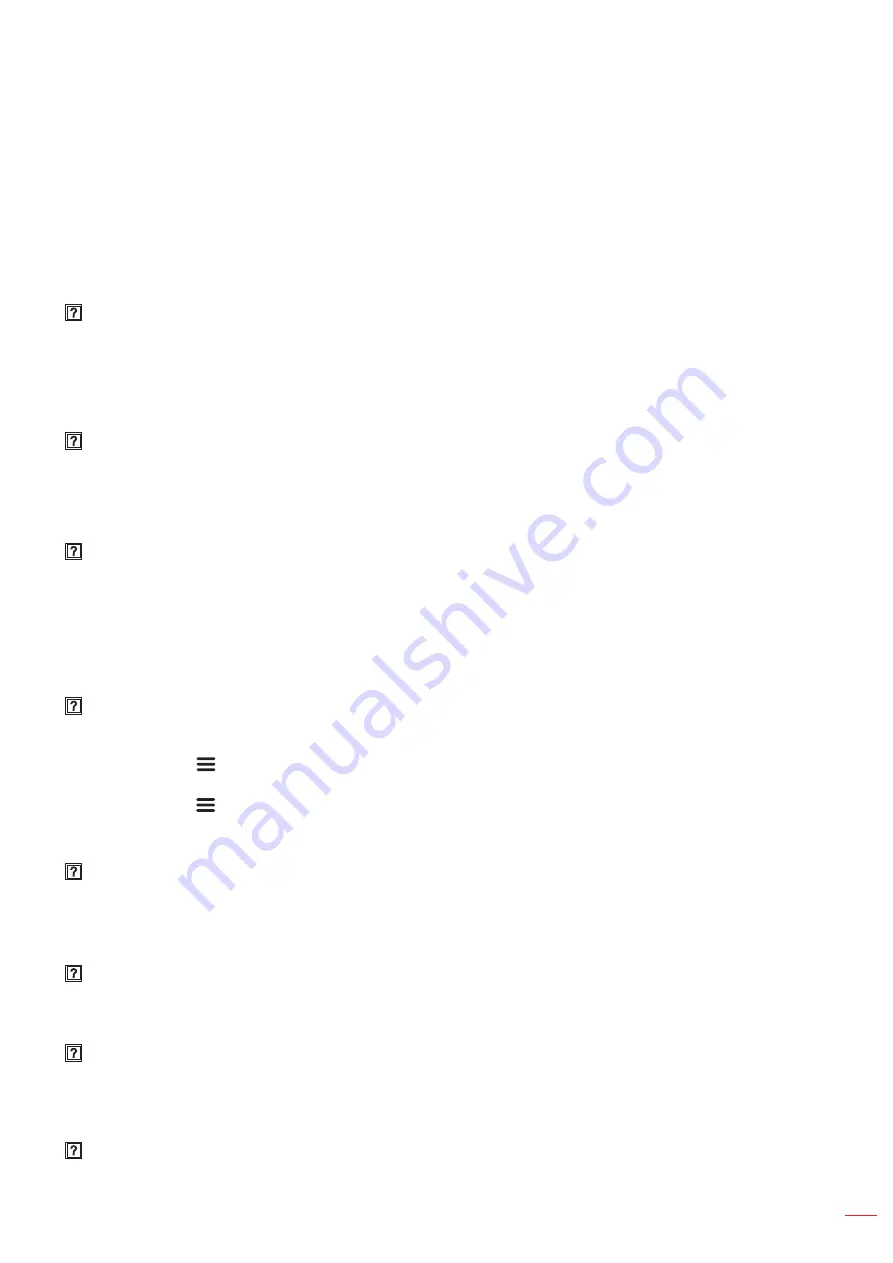
English 71
ADDITIONAL INFORMATION
Troubleshooting
If you experience a problem with your projector, please refer to the following information. If a problem persists,
please contact your local reseller or service center.
Image problems
No image appears on-screen
Ensure all the cables and power connections are correctly and securely connected as described on
Ensure the pins of connectors are not crooked or broken.
Image is out of focus
Make sure the projection screen is between the required distance from the projector. Refer to page 68.
Turn the focus ring clockwise or counterclockwise until the image is sharp and legible. Refer to page
The image is stretched when displaying 16:9 DVD title
When you play anamorphic DVD or 16:9 DVD, the projector will show the best image in 16: 9 format
on projector side.
If you play 4:3 format DVD title, please change the format as 4:3 in projector OSD.
Please setup the display format as 16:9 (wide) aspect ratio type on your DVD player.
Image is too small or too large
Move the projector closer to or further from the screen.
Press " " on the remote control, go to “
OSD menu
Display
Aspect Ratio”. Try the different
settings.
Press “ ” on the remote control, go to “
OSD menu
Display
Geometric Correction
Warp
Calibration”. Try the different settings.
Image has slanted sides:
If possible, reposition the projector so that it is centered on the screen and below the bottom of the
screen.
Image is reversed
Select “
OSD menu
Setup
Projection Mode” and adjust the projection direction.
No sound
Please refer to the supported audio file format on page 58.
Ensure that the “Mute” feature is not turned on.
Ensure that the “Internal Speaker” feature is turned on. Refer to page 42.
No sound from HDMI ARC source
Select “
OSD menu
Audio
Digital Outpu
Bitstream/ PCM/ Auto”.Try the different settings.
Summary of Contents for ZU720T
Page 1: ...DLP Projector User manual ...
Page 76: ...www optoma com ...




















