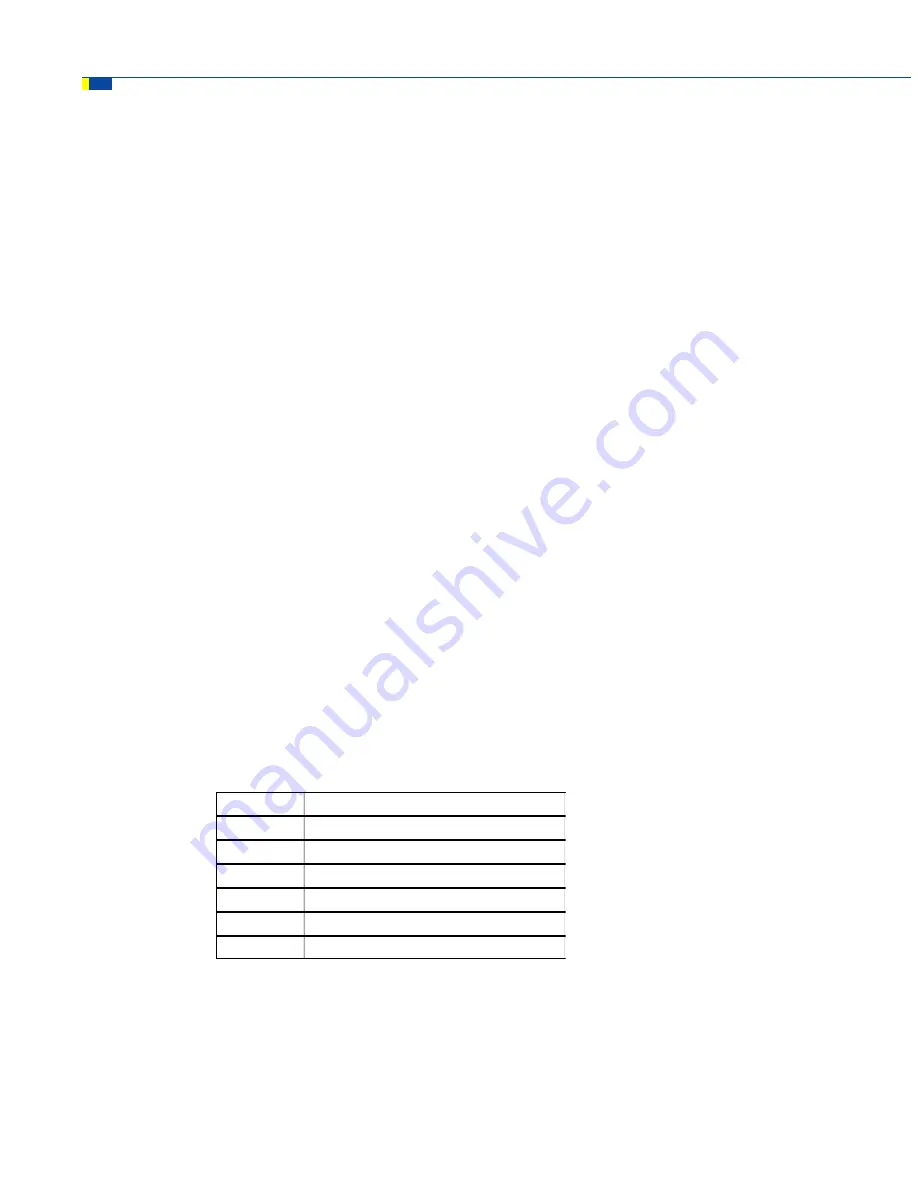
20
M4RTU/M4 I/O User’s Guide
PACKING LIST
When removing the M4RTU/M4 I/O from its packaging, make sure the M4RTU/M4 I/O and the following
components are included:
Component:
Use:
•
A bag of extra jumpers
Can be installed as M4RTU/M4 I/O
configuration jumpers
•
Two RS-485/RS-232
Connect wiring to serial ports
7-position connectors
•
Connector key disk, con-
Prevents non-keyed connectors from plugging
taining six connector keys
into the serial port
•
Mounting template
Serves as a guide for preparing a mounting site
for the M4RTU/M4 I/O
•
Floppy disk (P/N 8886)
Contains OptoControl firmware
•
2-Floppy disks (P/N 8848)
Contains OptoUtilities, 32-bit utility used to
download OptoControl firmware
•
Floppy disk (P/N 8887)
Contains Cyrano firmware and DOS-utility to
download firmware
•
Customer update sheet
Contains latest product information
Note:
If any of the above items is missing or damaged, contact Opto 22 immediately at 1-800-321-6786.
The M4RTU/M4 I/O requires a power supply, packaged separately. Table 2-1 displays the input power
specifications of the seven power supplies currently available.
Table 2-1: M4BUS Power Supplies and Input Voltage Ranges
M4PS12D
12 VDC input (9-15 V)
M4PS24D
24 VDC input (18-30 V)
M4PS48D
48 VDC input (36-60 V)
M4PS125D
125 VDC input (94-156 V)
M4PS120A
120 VAC input (95-130 V)
M4PS240A
240 VAC input (190-250 V)
M4PSF
Line Filter - requires 24 VDC and 5 VDC
QUICK START
Updated: 2/1/2000
Summary of Contents for Modular M4RTU
Page 6: ...6 M4RTU M4 I O User s Guide TABLE OF CONTENTS...
Page 74: ...74 M4RTU M4 I O User s Guide FIELD WIRING...
Page 80: ...80 M4RTU M4 I O User s Guide PRODUCT SPECIFICATIONS...
Page 82: ...82 M4RTU M4 I O User s Guide ADDRESS JUMPER CONFIGURATION...
Page 86: ...86 M4RTU M4 I O User s Guide UPGRADING RAM AND FLASH EEPROM...
Page 89: ...M4RTU M4 I O User s Guide 89 WORKSHEETS Figure F 3 M4RTUX I O Extender I O Module Worksheet...
Page 91: ...M4RTU M4 I O User s Guide 91 WORKSHEETS Figure F 5 Field Wiring Worksheet Example 2...
Page 94: ...94 M4RTU M4 I O User s Guide WORKSHEETS...
















































