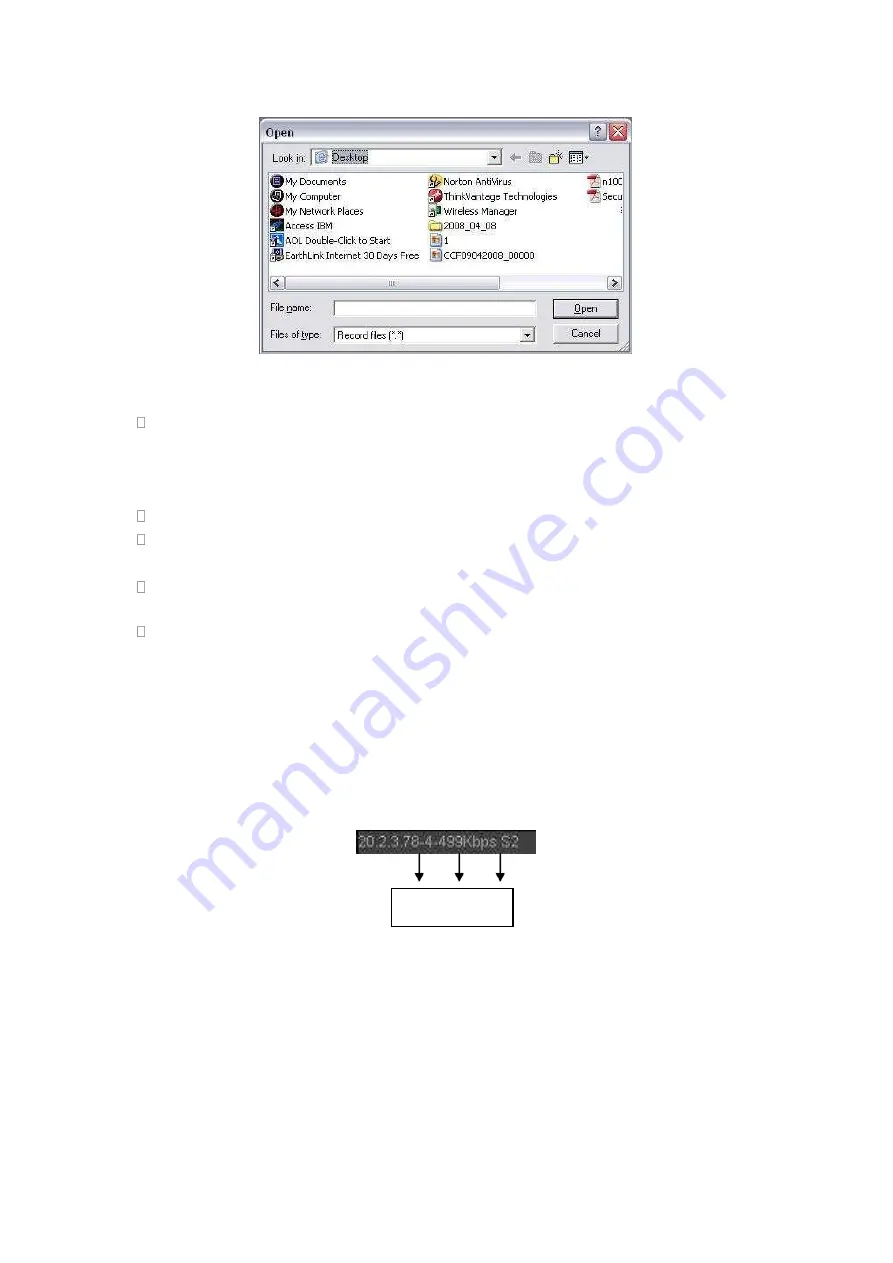
413
Figure 5-10
Section 6: From the left to the right ,you can see video quality/fluency/ full
screen/1-window/4-window/6-window/8-window/9-window/13-window/16-window/20-
window/25-window/36-window.. You can set video fluency and real-time feature
priority.
Section 7: PTZ operation panel. Please refer to chapter 5.5 for detailed information.
Section 8: Image setup and alarm setup. Please refer to chapter 5.6 for detailed
information.
Section 9
:
From left to right, it is to set video quality, video latency, full screen,
1-window, 4-window.
Section 10
:
Zero-channel encoding. This function allows you to view several-channel
in one window. It supports 1/4-channel mode. Please go to chapter 4.11.5.2.4 to
enable zero-channel encoding function first.
5.4
Real-time Monitor
In section 2, left click the channel name you want to view, you can see the corresponding
video in current window.
On the top left corner, you can view device IP, channel number, network monitor bit stream.
Figure 5-11
On the top right corner, there are six unction buttons. See Figure 5-12.
1
2
3
Summary of Contents for HDVR161080-Q4
Page 1: ......
Page 123: ...308 Figure 4 73 Figure 4 74 ...
Page 132: ...317 restore original status Figure 4 85 Figure 4 86 4 11 1 3 6 Upgrade Important ...
Page 156: ...341 Figure 4 109 Figure 4 110 ...
Page 157: ...342 Figure 4 111 Figure 4 112 ...
Page 178: ...363 Figure 4 136 Figure 4 137 ...
Page 179: ...364 Figure 4 138 Figure 4 139 ...
Page 182: ...367 Figure 4 142 Figure 4 143 ...
Page 183: ...368 Figure 4 144 Figure 4 145 ...
Page 191: ...376 Figure 4 157 Figure 4 158 ...
Page 223: ...408 Figure 4 198 ...
Page 261: ...446 Figure 5 58 Figure 5 59 ...
Page 275: ...460 Figure 5 75 Figure 5 76 ...
Page 280: ...465 Figure 5 83 Figure 5 84 Please refer to the following sheet for detailed information ...






























