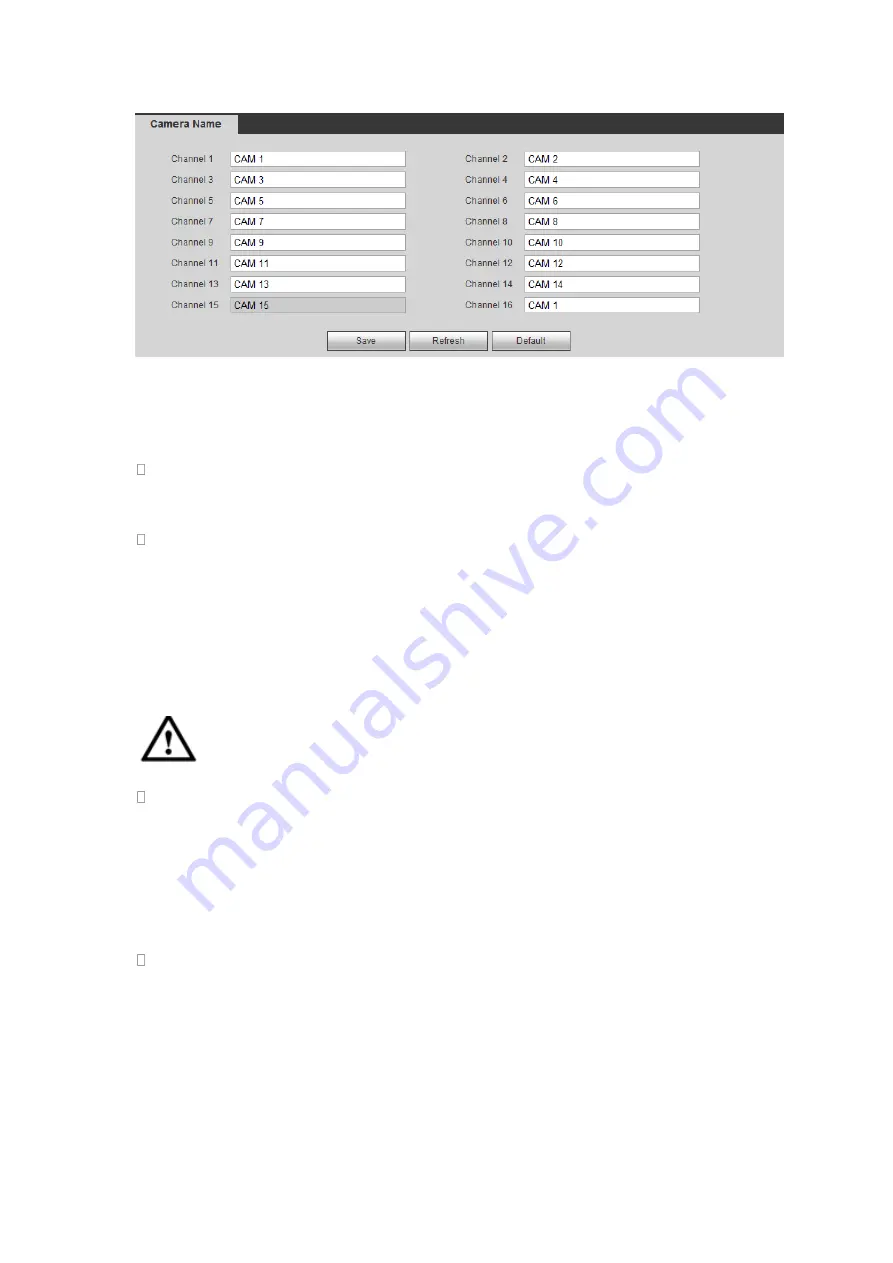
427
Figure 5-27
5.8.1.5 Channel Type
It is to set channel type.
For analog channel (CVBS signal or 5-WAY HD signal), you can select coaxial
cable or UTP cable. Please check first and then save setup. There is no need to
reboot.
You can switch analog channel type to digital channel type if you want to connect to
network camera. The IP channel shall start from the last channel. System needs to
reboot to activate current setup.
Note
If there is no connected channel, the channel type here just displays previous connection
record. System supports self-adaptive after camera connection.
The interface is shown as in Figure 5-28 (5-Wayseries product) and Figure 5-29
(general series product).
Important notice about 5-Wayseries product:
Nowadays, there are mainly two analog signal types on today market: analog
standard definition (CVBS) and analog HD (CVI, AHD or Other). For 5-Wayseries
product, each channel supports all types of signal connection (analog signal/IP
signal). For analog signal connection, the default setup is AUTO, that is to say, no
matter what analog signal (CVBS, CVI, AHD or other analog HD signal) connected;
the 5-Waycan automatically recognize the signal and display the proper image.
There is no need to set manually.
If the auto recognition error occurred, 5-Wayseries product supports manual setup
too. The manual setup featuring high recognition speed and usually there is no error.
For example, you can set channel 1 to connect to CVI camera, channel 2 to connect
to AHD camera, channel 3 to connect to CVBS camera.
Summary of Contents for HDVR161080-Q4
Page 1: ......
Page 123: ...308 Figure 4 73 Figure 4 74 ...
Page 132: ...317 restore original status Figure 4 85 Figure 4 86 4 11 1 3 6 Upgrade Important ...
Page 156: ...341 Figure 4 109 Figure 4 110 ...
Page 157: ...342 Figure 4 111 Figure 4 112 ...
Page 178: ...363 Figure 4 136 Figure 4 137 ...
Page 179: ...364 Figure 4 138 Figure 4 139 ...
Page 182: ...367 Figure 4 142 Figure 4 143 ...
Page 183: ...368 Figure 4 144 Figure 4 145 ...
Page 191: ...376 Figure 4 157 Figure 4 158 ...
Page 223: ...408 Figure 4 198 ...
Page 261: ...446 Figure 5 58 Figure 5 59 ...
Page 275: ...460 Figure 5 75 Figure 5 76 ...
Page 280: ...465 Figure 5 83 Figure 5 84 Please refer to the following sheet for detailed information ...






























