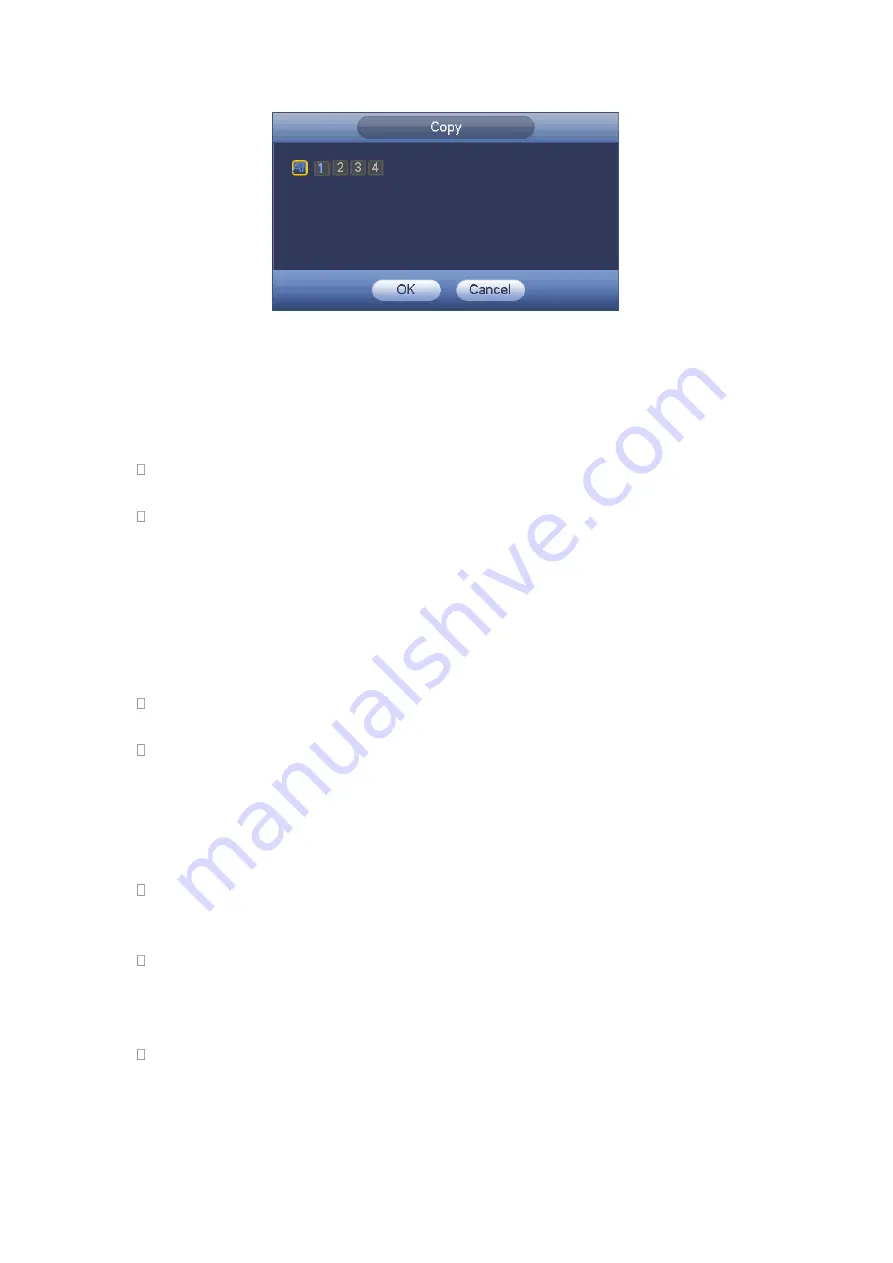
373
Figure 4-153
4.11.4.1.1.2 Redundancy
Redundancy function allows you to memorize record file in several disks. When there
is file damage occurred in one disk, there is a spare one in the other disk. You can use
this function to maintain data reliability and safety.
In the main menu, from Setting->Storage-> Schedule, you can highlight
redundancy button to enable this function.
In the main menu, from Main menu->Setting->Storage->HDD Manager, you can set
one or more disk(s) as redundant. You can select from the dropdown list. System
auto overwrites old files once hard disk is full.
Please note only read/write disk or read-only disk can backup file and support file
search function, so you need to set at least one read-write disk otherwise you can not
record video.
Note
About redundancy setup:
If current channel is not recording, current setup gets activated when the channel
begin recording the next time.
If current channel is recording now, current setup will get activated right away, the
current file will be packet and form a file, then system begins recording as you have
just set.
After all the setups please click save button, system goes back to the previous menu.
Playback or search in the redundant disk.
There are two ways for you to playback or search in the redundant disk.
Set redundant disk(s) as read-only disk or read-write disk (Main
menu->Setting->Storage->HDD Manager)). System needs to reboot to get setup
activated. Now you can search or playback file in redundant disk.
Dismantle the disk and play it in another PC.
4.11.4.1.2 Snapshot
4.11.4.1.2.1 Schedule Snapshot
On the preview interface, right click mouse and then select Manual ->Record, or in the
main menu, from Setting->Storage->Record, check the box to enable snapshot
function of corresponding channels. See Figure 4-154.
Summary of Contents for HDVR161080-Q4
Page 1: ......
Page 123: ...308 Figure 4 73 Figure 4 74 ...
Page 132: ...317 restore original status Figure 4 85 Figure 4 86 4 11 1 3 6 Upgrade Important ...
Page 156: ...341 Figure 4 109 Figure 4 110 ...
Page 157: ...342 Figure 4 111 Figure 4 112 ...
Page 178: ...363 Figure 4 136 Figure 4 137 ...
Page 179: ...364 Figure 4 138 Figure 4 139 ...
Page 182: ...367 Figure 4 142 Figure 4 143 ...
Page 183: ...368 Figure 4 144 Figure 4 145 ...
Page 191: ...376 Figure 4 157 Figure 4 158 ...
Page 223: ...408 Figure 4 198 ...
Page 261: ...446 Figure 5 58 Figure 5 59 ...
Page 275: ...460 Figure 5 75 Figure 5 76 ...
Page 280: ...465 Figure 5 83 Figure 5 84 Please refer to the following sheet for detailed information ...






























