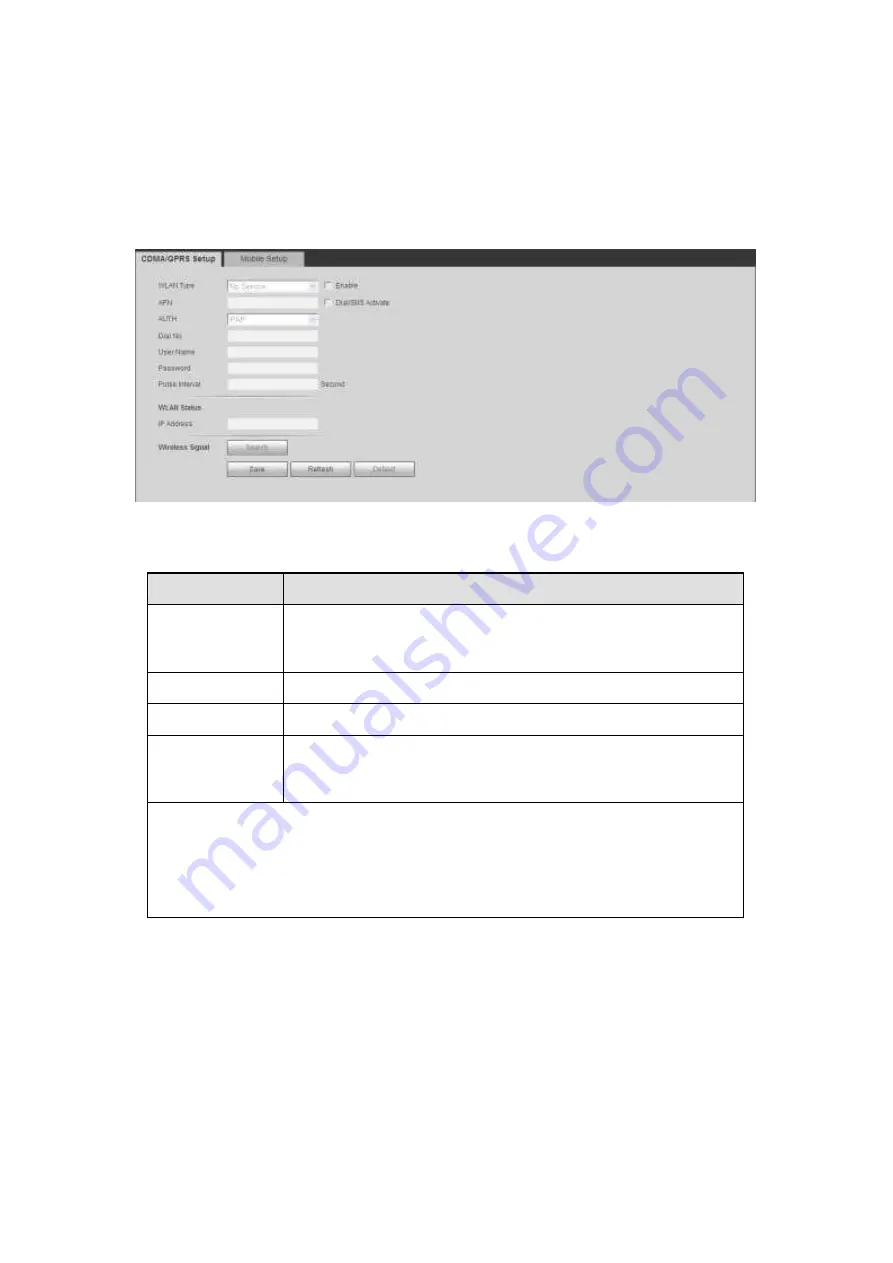
432
Please check the box to enable WIFI function and then click the Search SSID button. Now
you can view all the wireless network information in the following list. Double click a name
to connect to it. Click Refresh button, you can view latest connection status.
5.8.2.4 3G
5.8.2.4.1 CDMA/GPRS
The CDMA/GPRS interface is shown as in Figure 5-34.
Figure 5-34
Please refer to the following sheet for detailed information.
Parameter
Function
WLAN type
Here you can select 3G network type to distinguish the 3G
module from different ISP. The types include WCDMA
,
CDMA1x and etc.
APN/Dial No.
Here is the important parameter of PPP.
Authorization
It includes PAP,CHAP,NO_AUTH.
Pulse interval
It is to set time to end 3G connection after you close extra
stream monitor. For example, if you input 60 here, system ends
3G connection after you close extra stream monitor 60 seconds.
Important
If the pulse interval is 0, then system does not end 3G connection after
you close the extra stream monitor.
Pulse interval here is for extra stream only. This item is null if you are
using main stream to monitor.
5.8.2.4.2 Mobile
The mobile setup interface is shown as in Figure 5-35.
Here you can activate or turn off the 3G connected phone or mobile phone, or the phone
you set to get alarm message.
Summary of Contents for HDVR161080-Q4
Page 1: ......
Page 123: ...308 Figure 4 73 Figure 4 74 ...
Page 132: ...317 restore original status Figure 4 85 Figure 4 86 4 11 1 3 6 Upgrade Important ...
Page 156: ...341 Figure 4 109 Figure 4 110 ...
Page 157: ...342 Figure 4 111 Figure 4 112 ...
Page 178: ...363 Figure 4 136 Figure 4 137 ...
Page 179: ...364 Figure 4 138 Figure 4 139 ...
Page 182: ...367 Figure 4 142 Figure 4 143 ...
Page 183: ...368 Figure 4 144 Figure 4 145 ...
Page 191: ...376 Figure 4 157 Figure 4 158 ...
Page 223: ...408 Figure 4 198 ...
Page 261: ...446 Figure 5 58 Figure 5 59 ...
Page 275: ...460 Figure 5 75 Figure 5 76 ...
Page 280: ...465 Figure 5 83 Figure 5 84 Please refer to the following sheet for detailed information ...






























