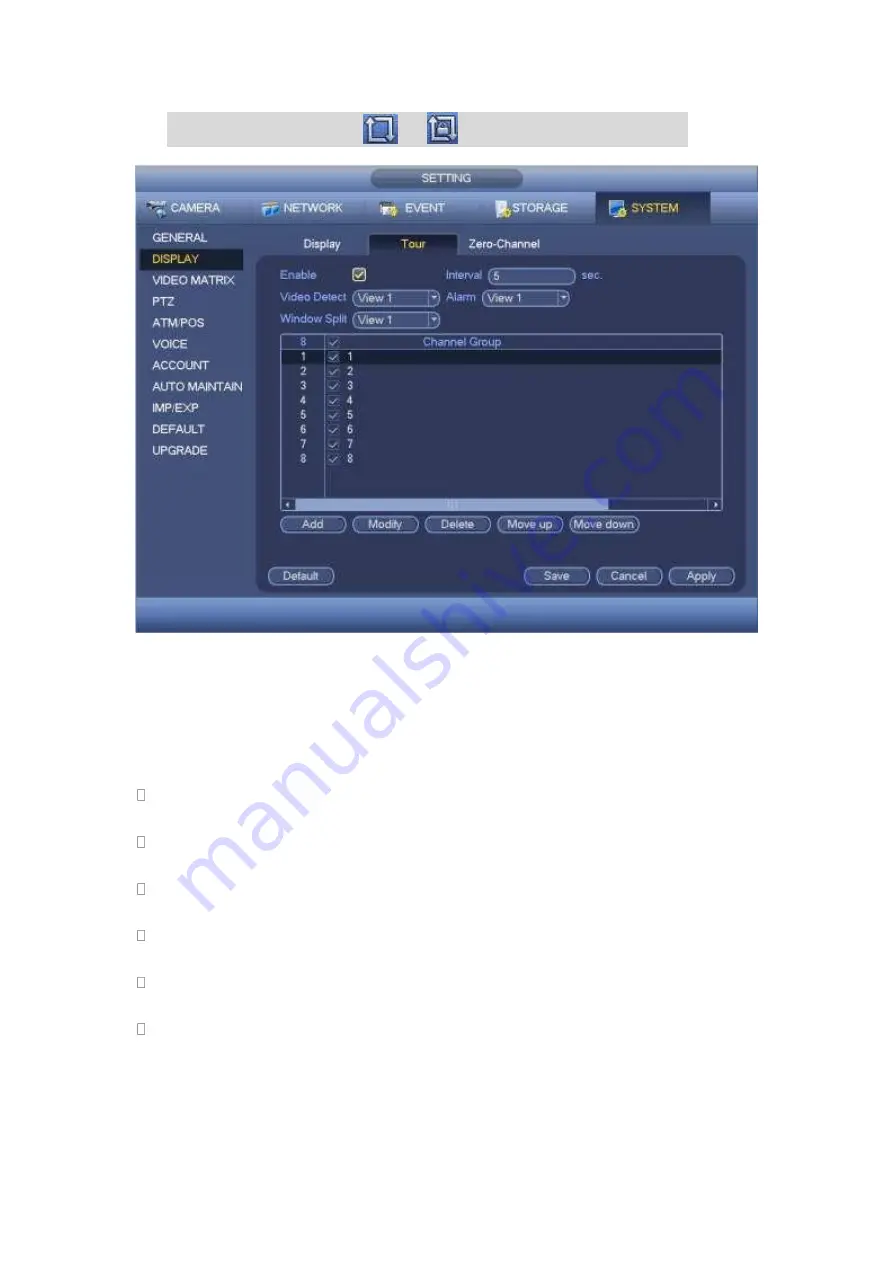
389
Figure 4-174
4.11.5.2.4 Zero-channel Encoding
Click zero-channel encoding button, you can go to the following interface. See Figure
4-175. Here you can enable and set zero-channel encoding function so that you can view
several video sources at one channel.
Enable: This function is disabled by default. Check the box here to enable this
function so that you can control the zero-channel encoding function at the WEB.
Compression: System default setup is H.264. You can set according to device
capability.
Resolution: The resolution value may vary due to different device capabilities. Please
select from the dropdown list.
Frame rate: The frame rate value may vary due to different device capabilities.
Please select from the dropdown list.
Bit Rate: The bit rate value may vary due to different device capabilities and frame
rate setups. Please select from the dropdown list.
Save: Click the Save button to save current setup. If this function is disabled, you can
not operate zero-channel encoding function at the WEB, the video is black or null
even you operate when the function is disabled. After you enabled this function, login
On the navigation bar, click
or
to enable/disable tour function.
Summary of Contents for HDVR161080-Q4
Page 1: ......
Page 123: ...308 Figure 4 73 Figure 4 74 ...
Page 132: ...317 restore original status Figure 4 85 Figure 4 86 4 11 1 3 6 Upgrade Important ...
Page 156: ...341 Figure 4 109 Figure 4 110 ...
Page 157: ...342 Figure 4 111 Figure 4 112 ...
Page 178: ...363 Figure 4 136 Figure 4 137 ...
Page 179: ...364 Figure 4 138 Figure 4 139 ...
Page 182: ...367 Figure 4 142 Figure 4 143 ...
Page 183: ...368 Figure 4 144 Figure 4 145 ...
Page 191: ...376 Figure 4 157 Figure 4 158 ...
Page 223: ...408 Figure 4 198 ...
Page 261: ...446 Figure 5 58 Figure 5 59 ...
Page 275: ...460 Figure 5 75 Figure 5 76 ...
Page 280: ...465 Figure 5 83 Figure 5 84 Please refer to the following sheet for detailed information ...






























