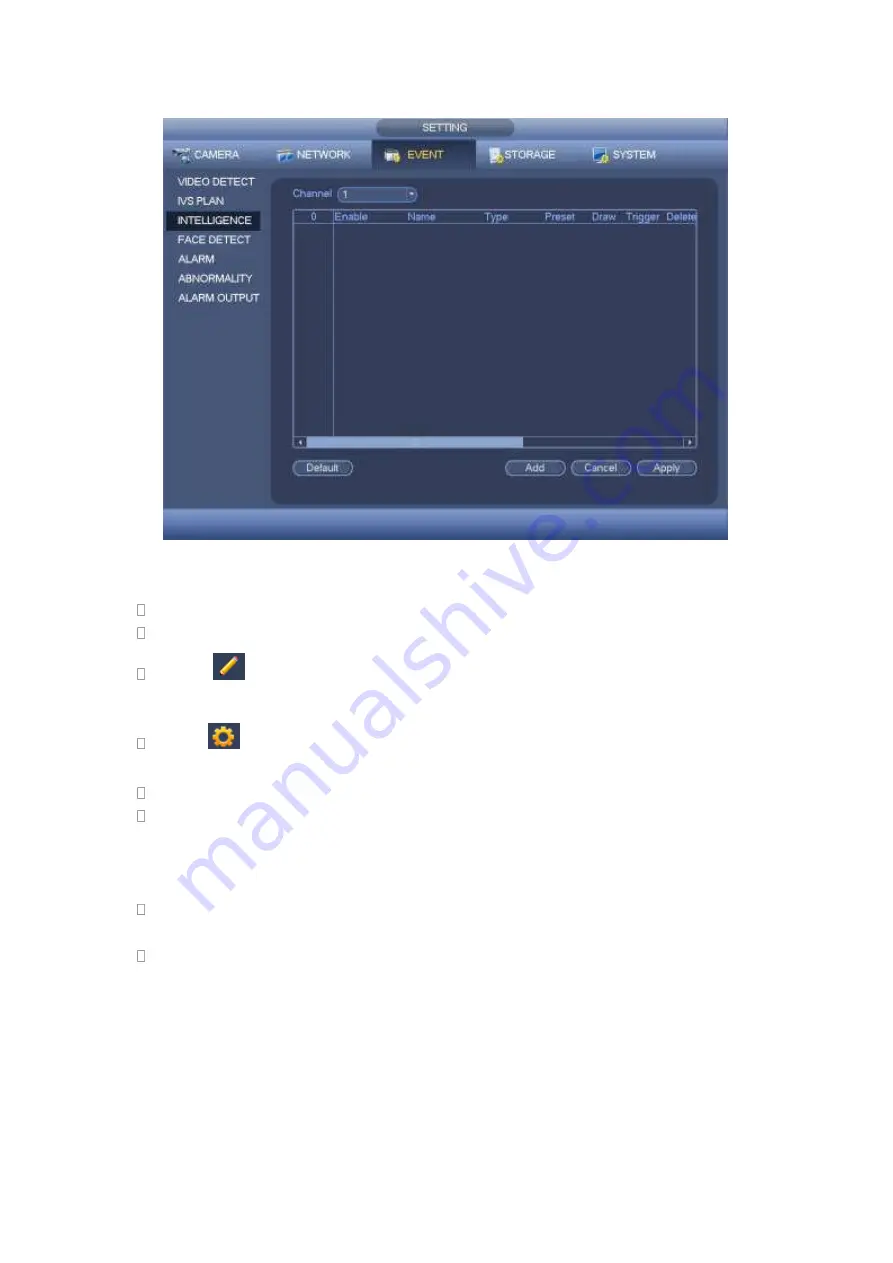
348
Figure 4-118
Select a channel from the dropdown list.
Click Add button to add a rule and then select a rule type from the dropdown list.
Click
to draw the rule. For detailed information, please refer to chapter
4.11.3.2.1 Tripwire, 4.11.3.2.2 Intrusion, chapter 4.11.3.2.3 Abandoned.
Click
to set corresponding parameters. Please refer to chapter 4.11.3.2.1.
Tripwire for detailed information.
Check the box to enable current rule.
Click Apply button to complete the setup.
4.11.3.2.1 Tripwire (Optional)
Note:
The tripwire function is valid once your network camera or your DVR supports this
function.
If your purchased DVR supports the tripwire function, it supports one analog channel.
It is not for the digital channel.
System generates an alarm once there is any object crossing the tripwire in the specified
direction.
From main menu->Setting->Event->Intelligence->Tripwire, the interface is shown as
below. See Figure 4-119.
Summary of Contents for HDVR161080-Q4
Page 1: ......
Page 123: ...308 Figure 4 73 Figure 4 74 ...
Page 132: ...317 restore original status Figure 4 85 Figure 4 86 4 11 1 3 6 Upgrade Important ...
Page 156: ...341 Figure 4 109 Figure 4 110 ...
Page 157: ...342 Figure 4 111 Figure 4 112 ...
Page 178: ...363 Figure 4 136 Figure 4 137 ...
Page 179: ...364 Figure 4 138 Figure 4 139 ...
Page 182: ...367 Figure 4 142 Figure 4 143 ...
Page 183: ...368 Figure 4 144 Figure 4 145 ...
Page 191: ...376 Figure 4 157 Figure 4 158 ...
Page 223: ...408 Figure 4 198 ...
Page 261: ...446 Figure 5 58 Figure 5 59 ...
Page 275: ...460 Figure 5 75 Figure 5 76 ...
Page 280: ...465 Figure 5 83 Figure 5 84 Please refer to the following sheet for detailed information ...






























