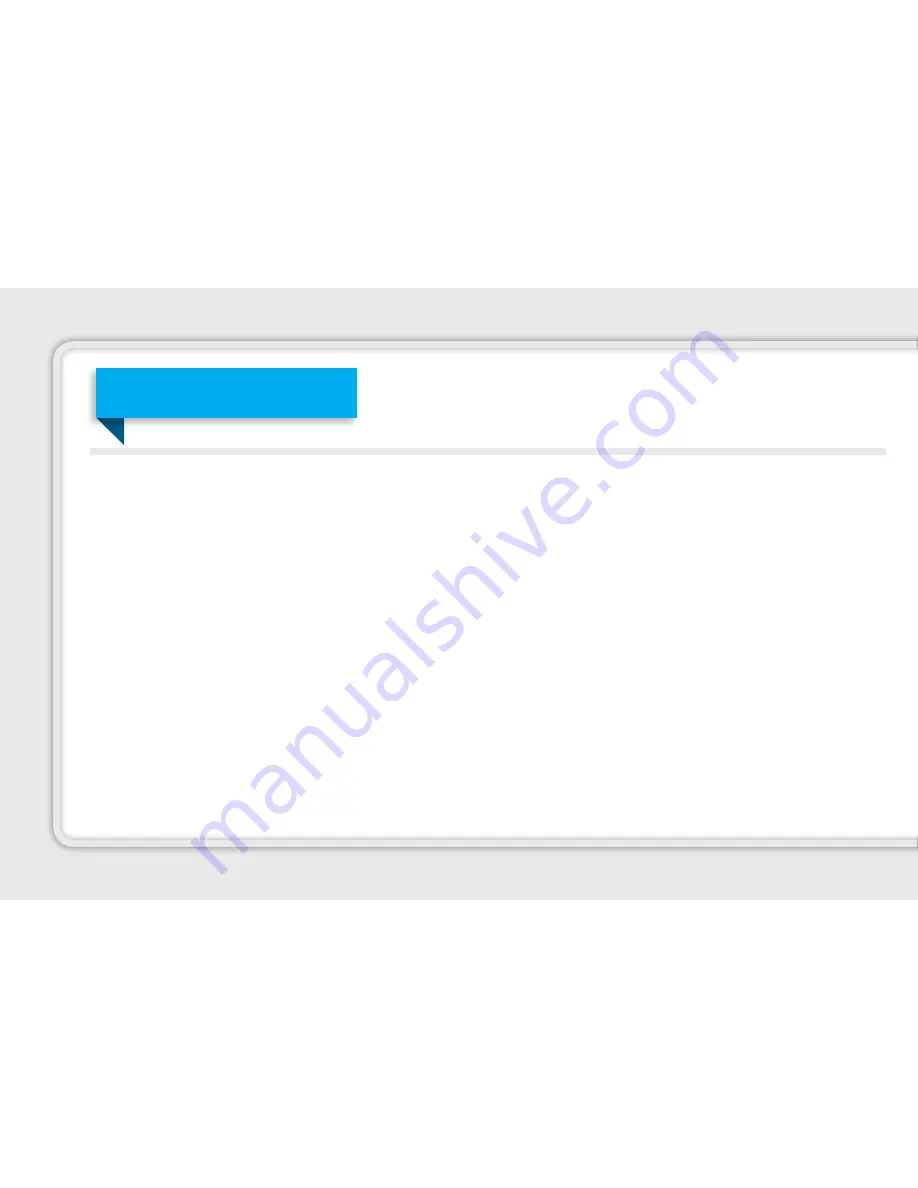
User Equipment. . . . . . . . . . . . . . . . . . . . . . . . . . . . . . . . . . . . . 6
Set-Top Box Safety Information. . . . . . . . . . . . . . . . . . . . . . . . . . . . . . . 7
Residential Gateway Unit (RGU). . . . . . . . . . . . . . . . . . . . . . . . . . . . . . 10
Set-Top Box Front Panel Features. . . . . . . . . . . . . . . . . . . . . . . . . . . . 12
Set-Top Box Back Panel Features. . . . . . . . . . . . . . . . . . . . . . . . . . . . 14
Universal Remote Control.. . . . . . . . . . . . . . . . . . . . . . . . . . . . . . . . . . . . 16
Using the Menu Screen. . . . . . . . . . . . . . . . . . . . . . . . . . . . . 18
Menu Navigation Tips. . . . . . . . . . . . . . . . . . . . . . . . . . . . . . . . . . . . . . . . . 20
Main Menu Screens. . . . . . . . . . . . . . . . . . . . . . . . . . . . . . . . . . . . . . . . . . . . 21
Using the Interactive Program Guide (IPG). . . . . . . . . . . . . . 22
Find and Watch a Program. . . . . . . . . . . . . . . . . . . . . . . . . . . . . . . . . . . . 23
Browse While Watching Programming. . . . . . . . . . . . . . . . . . . . . . . . 24
Program Info Screen. . . . . . . . . . . . . . . . . . . . . . . . . . . . . . . . . . . . . . . . . . . 25
Search for Programs. . . . . . . . . . . . . . . . . . . . . . . . . . . . . . . . . . . . . . . . . . . 26
Narrowing Your Search by Title, People, or VOD. . . . . . . . . . . . . 27
Digital Video Recorder (DVR). . . . . . . . . . . . . . . . . . . . . . 28
Control Live Programming. . . . . . . . . . . . . . . . . . . . . . . . . . . . 29
Record Programs. . . . . . . . . . . . . . . . . . . . . . . . . . . . . . . . . . . . . . . . 30
View a List of Scheduled Recordings. . . . . . . . . . . . . . . . . . . . . . . . . . 33
View a List of All Recorded Programs. . . . . . . . . . . . . . . . . . . . . . . . . . 34
Watch a Recorded Program. . . . . . . . . . . . . . . . . . . . . . . . . . . . . . . . . . . . 35
Delete Existing Recordings. . . . . . . . . . . . . . . . . . . . . . . . . . . . . . . . . . . . 36
Manage Your DVR from a Computer. . . . . . . . . . . . . . . . . . . . . . . . . . 37
Video On Demand. . . . . . . . . . . . . . . . . . . . . . . . . . . . . . . . . . 39
Access the Video On Demand screen. . . . . . . . . . . . . . . . . . . . . . . 40
Rent Video On Demand Content. . . . . . . . . . . . . . . . . . . . . . . . . . . . . . 41
Play Your Current Rentals . . . . . . . . . . . . . . . . . . . . . . . . . . . . . . . . . . . . . . 42
Subscription & Premium Video On Demand. . . . . . . . . . . . . . . . . 43
Table of Contents
4
Summary of Contents for QuantumVu
Page 1: ...USER GUIDE...
Page 2: ...WELCOME 2...
Page 69: ...THANKS FOR CHOOSING 69...
Page 70: ...Additional Notes 70...
Page 71: ...Additional Notes 71...





































