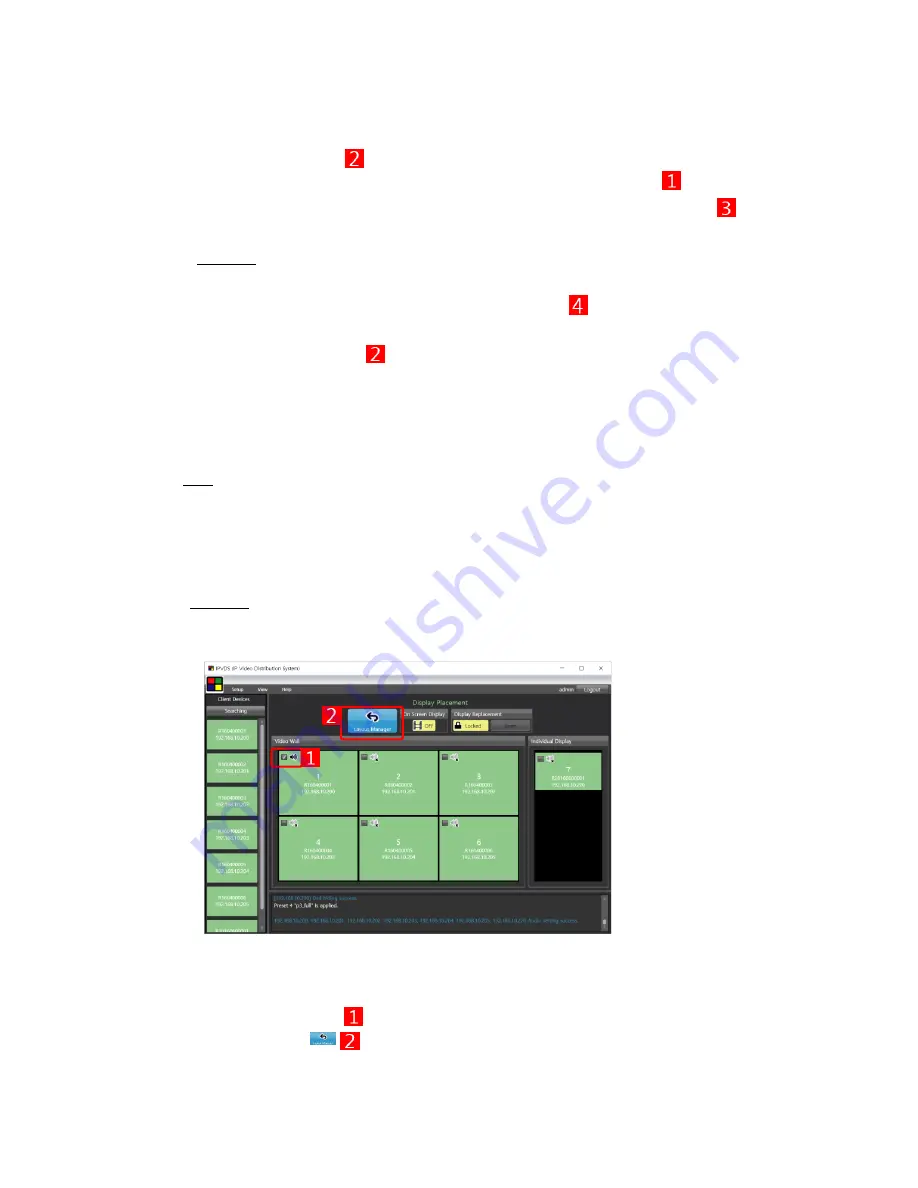
- 24 -
(1) Click ‘locked’ button ( ) to change into ‘unlocked mode’.
(2) Select a display and click ‘Display Configuration’ with mouse right click ( ).
(3) Set or change OW, OH, Bezel W, and Bezel H in 0.1mm units with your display ( ).
(4) Click ‘Change’ button.
Important: It is recommended to apply to all displays because it is assumed that all displays
more the same Spec. in Video Wall system.
(5) Set stretch type, rotation, or a resolution for fixed output ( ), if necessary.
(6)
Click ‘Change’ button.
(7)
Click ‘unlocked’ button ( ) to change into ‘locked mode’.
♦ Operation with Audio Port
Note: Because Audio input port of a host device has more priority to Analog line-in input than to
HDMI input, an operation with audio input port depends on whether Analog Line-in is
inserted or not. However, regardless of input port selection, an operation with audio output
port works with both HDMI audio and Analog Line-out on the client (Dual output).
Important: In the Video Wall system, default is in inactive mode with audio output. So, you
need to apply a specific client into active mode in order to operate a speaker in a client
display in specific preset.
[Figure 18 – Audio setup]
(1) Mark the check box ( ) of an audio icon on ‘Display Placement’.
(2) Click the icon (
) of ‘Display Placement’ to go back to ‘Layout Manager’ Page.


























