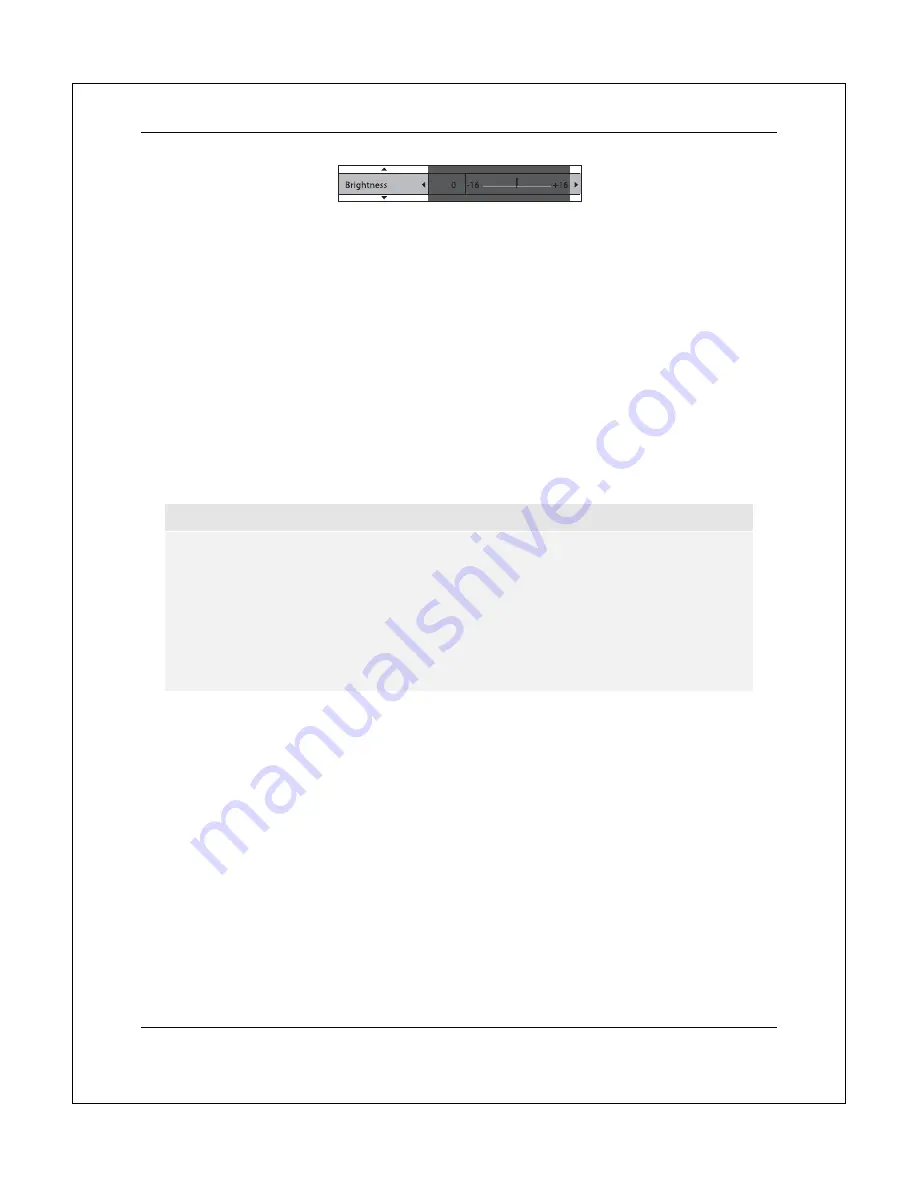
S E T U P M E N U O P T I O N S
36
You can continue adjusting the current parameter by pressing the
LEFT/RIGHT ARROW
buttons. To
select another parameter, press the
UP/DOWN ARROW
buttons. Press the
ENTER
button to return to
the main
Picture Adjustment
menu.
To exit the
Picture Adjustment
menu and return to the
Setup Menu
, either select
Exit
in the menu, or
press the
RETURN
button.
The following picture adjustment controls are available for both HDMI 1 and 2:
1.
Picture Mode
: The BDT-101CI allows you to save up to three customized modes. Press the
LEFT/RIGHT ARROW
buttons to switch the mode and all parameters will be automatically
adjusted to their stored values. Changes to the current parameter values will be stored
automatically when you exit the
Picture Adjustment
screen or switch to another
Picture Mode
.
2.
Brightness
: Allows you to adjust the brightness (black level) of the video output.
3.
Contrast
: Allows you to adjust the contrast (white level) of the video output.
NOTE
Proper brightness and contrast settings are necessary for a quality video output. If you do not
have the correct black and white levels, your images can appear washed out or can lose
detail in shadows when watching darker scenes. Televisions have brightness (black level)
and contrast (white level) controls; however, it may require a combination of tweaking both
the player and your television to get the optimal result. We recommend using a calibration
disc such as the
Spears & Munsil™ High Definition Benchmark Blu-ray Edition
or
Digital
Video Essentials HD Basics
as aids for adjusting. First adjust the television’s picture controls
for the best possible picture. Once that is done, try changing the player’s settings to further
refine the picture to the optimal result.
4.
Hue
: Allows you to adjust the hue (tint) of the video output.
5.
Saturation
: Allows you to adjust the saturation (color intensity level) of the video output.
6.
Detail Enhancement
: Allows you to set the sharpness level for video output (also called
General Sharpening). The enhancement level can be set between -16 and +16, with the default
level being 0. Level 0 turns off detail enhancement. The negative levels may be used to reduce
or eliminate overly sharpened video, though the picture may become soft. The positive levels
increase fine detail. The higher the level, the sharper the video details are. However, too high of
a sharpness level may cause white line etching around objects. Detail Enhancement can be
used together with Edge Enhancement to achieve an optimal result.
7.
Edge Enhancement
: Allows you to set the sharpness of object edges in the video (also called
Edge-Qualified Sharpening). The enhancement level can be set between -16 and +16, with the
default level being 0. Level 0 turns off edge enhancement. The negative levels reduce or
eliminate overly enhanced edges. The positive levels sharpen object edges. Edge
Enhancement can be used together with Detail Enhancement to achieve an optimal result.






























