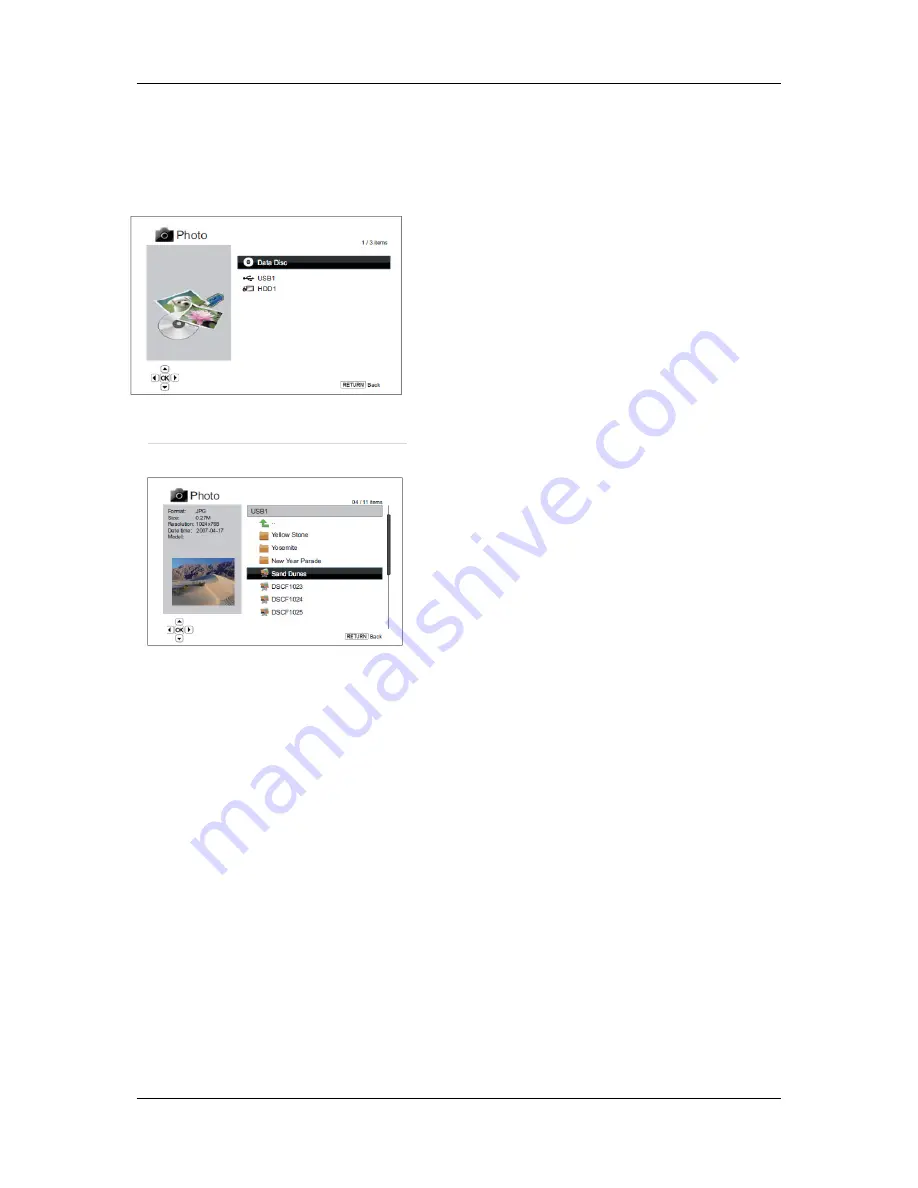
M E D I A F I L E P L A Y B A C K
47
Viewing Photo Files
To view digital photo files stored on an optical disc, USB or e-SATA drive, select “Photo” from the Home
Menu. A file browser will appear to assist you in navigate the files and folders.
The first step is to select the “Data Disc”, USB or e-SATA
device that contains the photo files. The player will take a
moment to read the media and list the folders and photo
files.
In the photo browser, you can perform the following
operations:
•
Press
the
UP/DOWN
ARROW
or
PAGE
UP/DOWN
buttons to move the cursor and select
photo files.
•
When a photo file is highlighted by the cursor,
press the
ENTER
or
PLAY
button to start playback
in a full screen slideshow fashion.
The following operations are available during the photo
slideshow:
•
Show the help screen:
DISPLAY
•
Normal playback control:
PLAY
,
STOP
,
PAUSE
,
and
PREV
/
NEXT
•
Adjust slideshow speed:
REV
and
FWD
•
Zoom:
ZOOM
. Once in a zoom mode the
ARROW
buttons can be used to pan the photo.
•
Reflect (flip the photo along its horizontal axis to
make it upside-down):
UP ARROW
•
Mirror (flip the photo along its vertical axis to make
it a mirror image):
DOWN ARROW
•
Rotate left (counterclockwise):
LEFT ARROW
•
Rotate right (clockwise):
RIGHT ARROW
•
Repeat:
REPEAT
•
Show photos in “Digest” mode:
RED
Colour button. The “Digest” mode shows the 9 photo
thumbnails in a screen to make visual navigation easy.
•
Show EXIF information:
GREEN
Colour button
•
Play in random sequence:
BLUE
Colour button
•
Change slideshow transition effect:
YELLOW
Colour button.
Adding Background Music
You can add background music to the photo slideshow. The music files can be stored on the same disk as
the photos, or on a different USB/e-SATA drive. Start music playback first by selecting “Music” from the
Home menu. Once the music is playing, press the
HOME
button to get back to the Home menu, and start
the photo slideshow by selecting “Photo” in the usual manner.






























