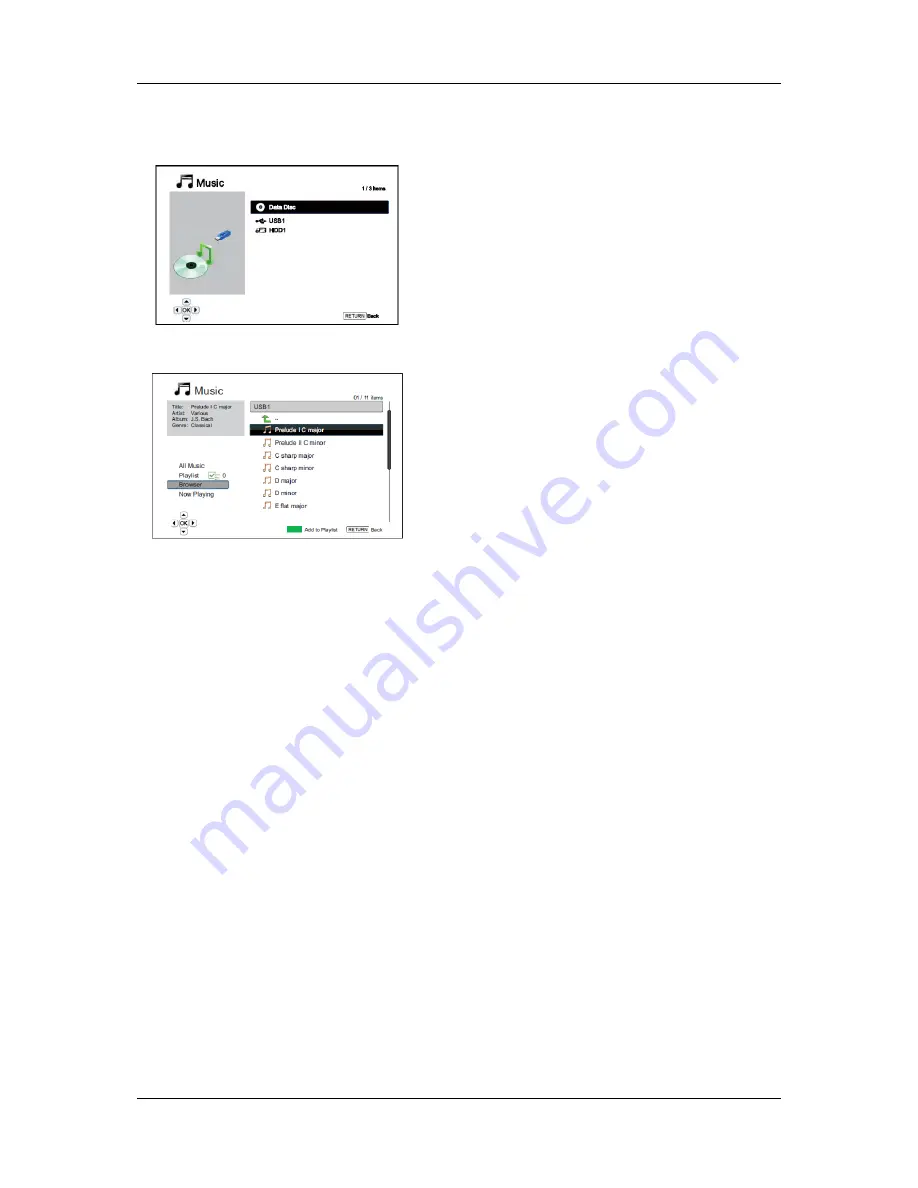
M E D I A F I L E P L A Y B A C K
45
Playing Music Files
To play digital music files stored on an optical disc, USB or
e-SATA drive, select “Music” from the Home Menu. A file
browser will appear to assist you in navigating the files and
folders.
The first step is to select the “Data Disc”, USB or e-SATA
device that contains the music files. The player will take a
moment to read the media and list the folders and music
files.
In the music browser, you can perform the following
operations:
•
Press the
UP/DOWN ARROW
or
PAGE UP/DOWN
buttons to move the cursor and select music files.
•
When a music file is highlighted by the cursor,
press the
ENTER
or
PLAY
button to start playback.
•
Press the
GREEN
Colour button to add the
currently highlighted music file to the Playlist. A
green check mark will appear in front of the file
name, and the Playlist count in the lower left corner
of the screen will increase by one.
•
Press the
LEFT ARROW
button to move the cursor to the Selection Menu in the lower left corner of
the screen. This menu contains the following choices:
o
All Music
– List all music files in a flat view without any directory structure.
o
Playlist
– List only music files added to the Playlist.
o
Browser
– List folders and music files according to the original directory structure on the
disc or USB drive.
o
Now Playing
– Show the status of the currently playing music file.
o
Press the
RIGHT ARROW
button to move the cursor back to the file listing.
If a music file starts playing and there is no other user operation, the “Now Playing” screen will appear after
a few seconds. You can also get to this screen using the “Now Playing” menu. This screen can show the
following information:
•
Playback status: Play, Stop, Pause
•
Playback mode: Shuffle, Random, Repeat One, Repeat All
•
Playback progress: track and time
•
Other embedded information: If the music file contains supported album art image and tags, those
will be displayed.
















































