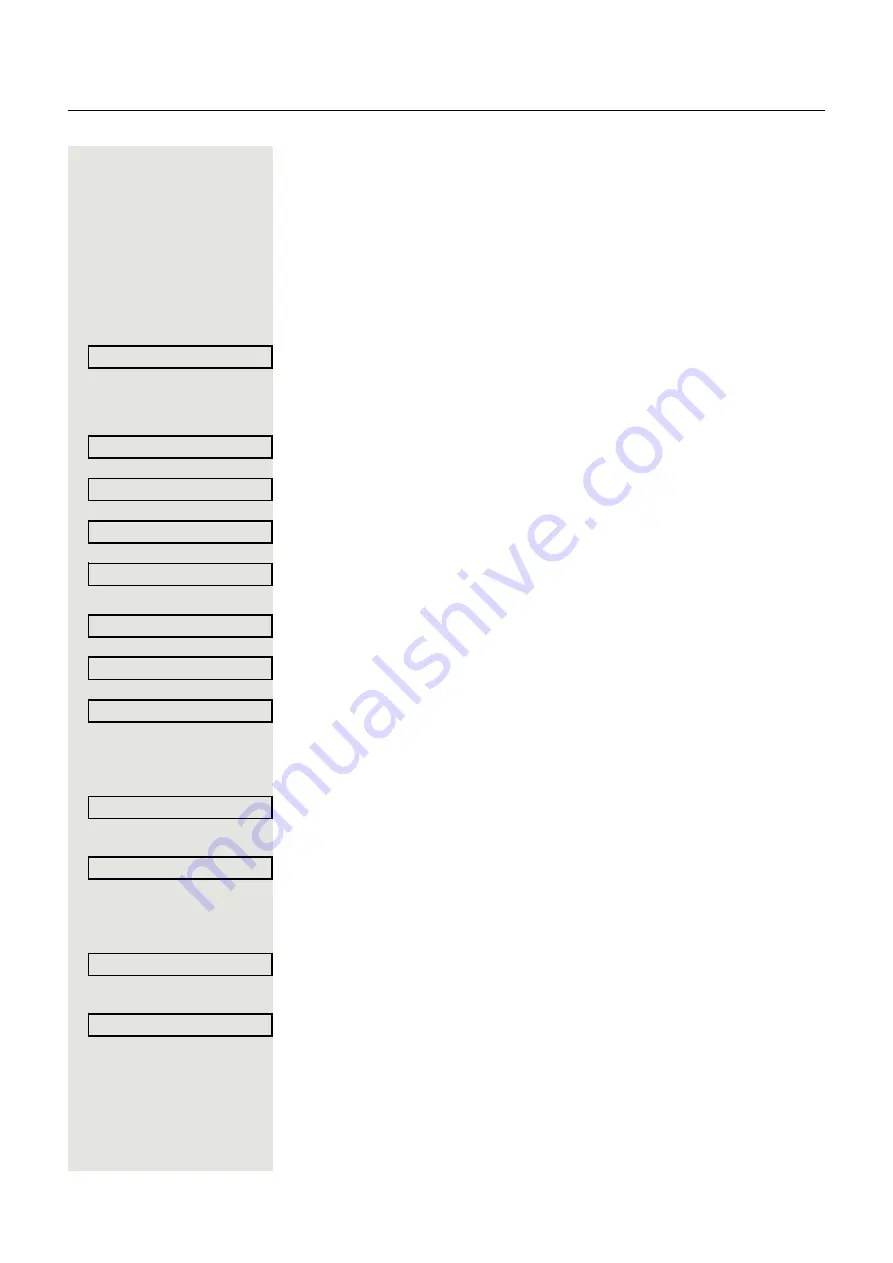
73
You can activate and deactivate the set delay time for all line keys using a func-
tion key
Setting the ringer for lines
If special ringers have been configured by the administrator for lines, you can
adjust these here to suit your requirements.
z
You can also configure this setting via the WEB-Oberfläche
@
Press the key shown.
Select and confirm the option shown.
if nec.
j
Enter and confirm the User password.
Select and confirm the option shown.
Select and confirm the option shown.
Select and confirm the option shown.
Select and confirm the required line (for example, line 1).
Selecting the ringer
Select and confirm the option shown.
Confirm the option shown. Select the required ringer file
[
1
]
or pattern. You will im-
mediately hear the associated ringer melody. Confirm the current ringer file.
Select and confirm the option shown.
Selecting the pattern melody
The following setting is only effective if you selected "Pattern" under the ringer
option.
Select and confirm the required pattern melody
]
between 1 and 8 (e.g.
4
). You
will immediately hear the corresponding Ringer melody. Confirm the selected
Ringer melody.
Select and confirm the option shown.
Selecting the pattern sequence
The following setting is only effective if you selected "Pattern" under the ringer
option.
Select the required Ringer sequence in the context menu between 1 and 6 (e.g.
2
). You will immediately hear the set Ringer melody with the selected Ringer se-
quence. Confirm the selected setting.
Select and confirm the option shown.
Line preview
Prerequisite
: You are already on a call on one line and a further call rings on a
secondary line. You have programmed a sensor key with the "PreView" function
User
Configuration
Keyset
Lines
Line 1
f
Ringer file = abc.mp3
f
abc.mp3?
f
1. The phone displays the current setting
Save & exit
l
Ringer melody = 2
f
Save & exit
l
Ringer sequence = 2
f
Save & exit
l






























