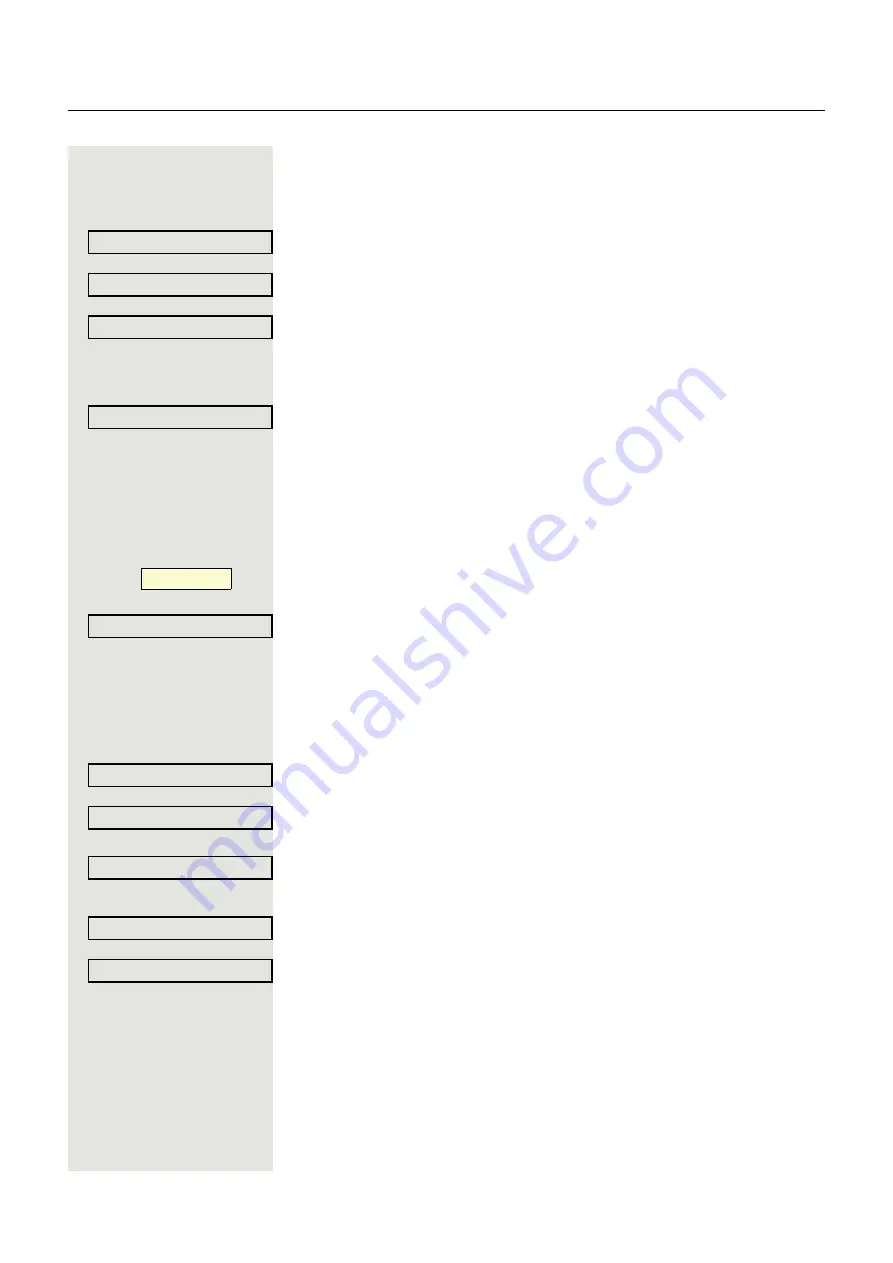
101
or
Editing favorites
You can preconfigure up to five destination phone numbers for call forwarding.
These destination phone numbers can then be assigned different forwarding
conditions.
Select and confirm the forwarding type (here for instance Uncond’l).
Select and confirm the option shown.
For instance, select and confirm the first destination.
j
Enter/edit and confirm the destination phone number.
If necessary, define additional destination phone numbers.
Select and confirm the option shown.
Copying and pasting destination phone numbers
The current destination phone number for a call forwarding type is copied. For
example, the current destination phone number for All calls should also become
the current destination phone number for No reply (xs).
Press the function key to open forwarding.
The pop-up menu opens:
Select and confirm the option shown within 3 seconds.
Three types of call forwarding are offered in the settings menu:
• Uncond’l
• Busy
• No reply (xs)
1. Copy
Select and confirm the forwarding type (here for instance Uncond’l).
Select and confirm the option shown.
2. Paste
Select and confirm the type of destination forwarding (here for instance No reply
(xs)).
Select and confirm the option shown.
Both types of call forwarding now have the same destination phone number. The
call forwarding type No reply (xs) is automatically activated.
Uncond’l
l
Edit favourites?
f
Destination 1
l
Save & exit
l
ß
_
Edit call forwarding?
f
Uncond’l
: 3339
l
Copy?
f
No reply (xs)
f
Paste?
f
No reply (xs): 3339
f






























