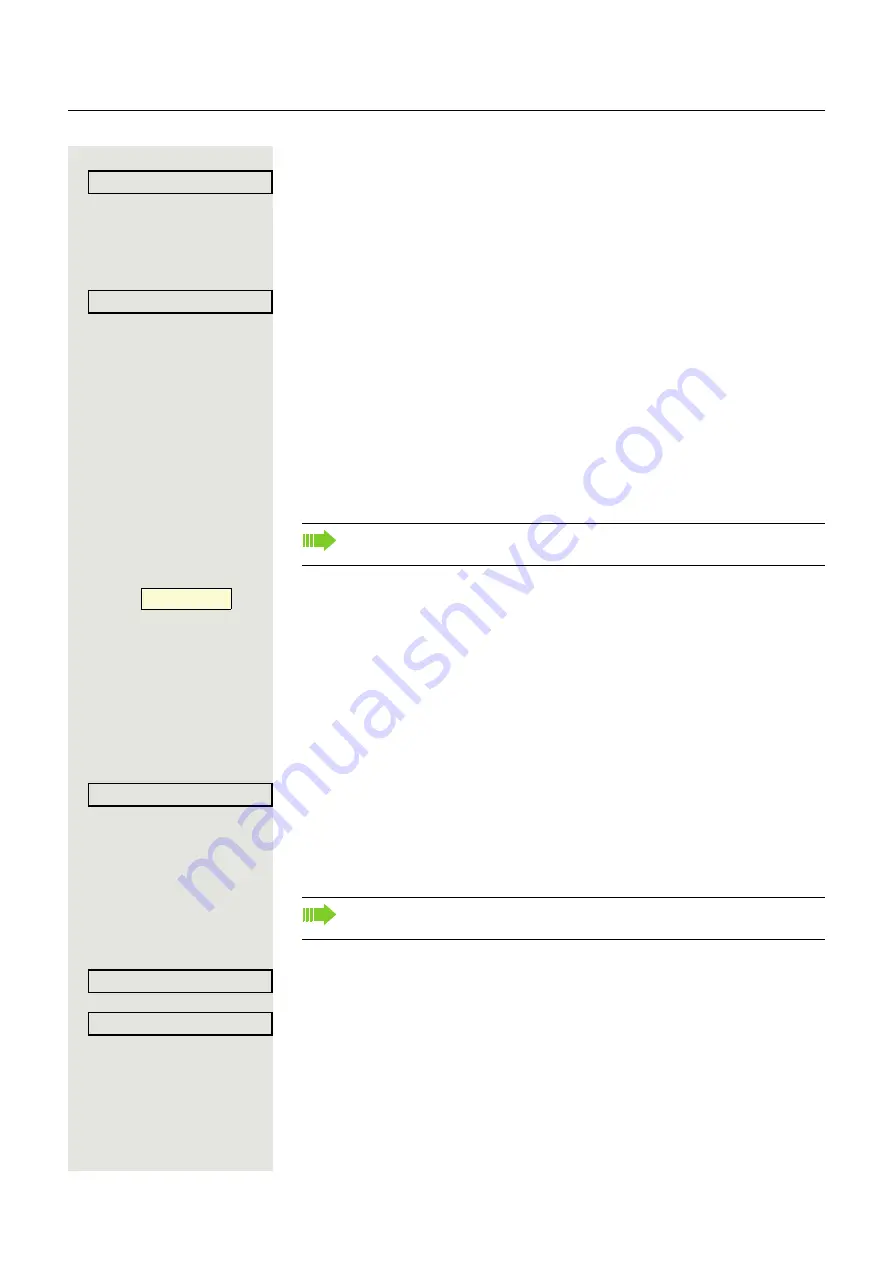
100
Using last forwarding destination
Select and confirm the option to use the last saved destination for example for
All calls
again. Call forwarding to this destination is immediately activated for All
calls and the key illuminates.
or
Activating with variable destination phone numbers
If you want to use a new forwarding destination:
Select and confirm the option shown.
j
Enter and confirm the new destination phone number.
or
Confirm the last destination phone number saved (it will be displayed).
Call forwarding to this destination is immediately activated for example for
Un-
cond’l
and the key illuminates.
Saving destination phone numbers for call forwarding
Press the function key to open forwarding.
The pop-up menu opens:
The message:
"
Set forward on to
" is displayed with the number of the last forwarding destina-
tion and you have the following options:
• Accept
• Set a forwarding destination
• Edit call forwarding
• Cancel
Select and confirm the option shown within 3 seconds.
Three types of call forwarding are offered in the settings menu:
• Uncond’l
• Busy
• No reply (xs)
Saving a destination phone number
Select and confirm the forwarding type (here for instance Uncond’l).
Select and confirm the option shown.
j
Enter/edit and confirm the destination phone number.
Accept?
l
Set a forwarding destination
f
You can alternatively enter the call forwarding settings via the user menu
(
page 46) or also using the WEB-Oberfläche
ß
_
Edit call forwarding?
f
You can check at this point whether
Busy
or
No reply (xs)
call forwarding
is already activated.
Uncond’l?
l
Enter destination?
f






























