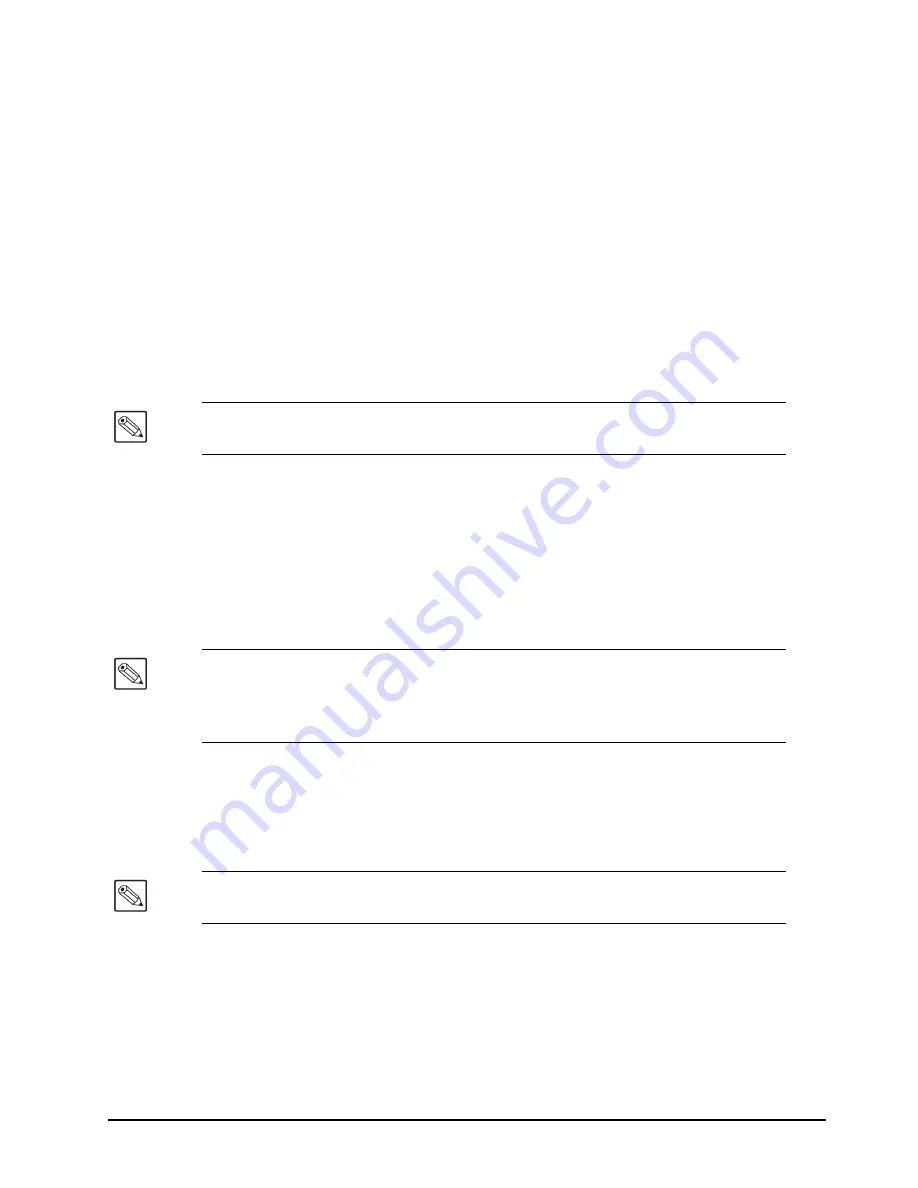
MFC-8322-S and MFC-OG3-N User Manual (Iss. 01)
Installation • 2–5
6.
Should the card fail to display after two minutes:
• Verify the ethernet cables are properly connected.
• Check the link/activity LEDs found on the ethernet RJ-45 connectors.
• Ensure the network settings for the Network Controller card are set to the factory
default values.
• If all cables are connected and the LEDs do not indicate an error, then automatic
configuration is not possible. Proceed to the section “
Preset Configuration using DIP Switches
This method is used to established initial communications when no DHCP server is available, or
to override a custom user configuration and is intended to be used temporarily in order to
establish communication. Once initial communications are established, the Network Controller
card should be configured for either DHCP or Static operation.
To use a preset network configuration using the DIP Switch(es)
1.
Power down the openGear frame that houses the Network Controller card.
2.
Quit DashBoard on your computer.
3.
Set the DIP Switch to specify the preset IP Address as outlined in the applicable Setup
chapter of this manual for your Network Controller card model.
4.
Ensure the network settings of your computer are compatible with those chosen for the
Network Controller card.
5.
Before you begin, and to prevent IP Address conflicts, isolate the Network Controller
Card and your DashBoard computer from the rest of your network.
• If you are using a hub or switch, unplug all devices except the Network Controller
Card and your DashBoard computer; or
• Connect the openGear frame directly to the DashBoard computer.
6.
Launch DashBoard on your computer.
7.
Power up the openGear frame.
8.
Wait approximately 30 seconds while the frame establishes network communications.
9.
Verify that the Network Controller Card displays in the Tree View of DashBoard.
10.
Should the card fail to display after a minute or two:
• Verify the ethernet cables are properly connected.
Note
— Use of this method for normal operation is not recommended, as there is a
high chance of IP Address conflicts.
Note
— The IP Addresses of the Network Controller Card and your computer must
be similar, but not identical, and the Subnet Mask must match exactly the same. For
example, if the Network Controller card has an IP Address of 192.168.2.1, then your
computer should be configured for an IP Address with 192.168.2.X where X is a
number other than 1.
Note
— The MFC-8322-S, and MFC-OG3-N, support Auto-MDIX, enabling you to
use any ethernet cable when connecting the frame to the DashBoard computer.
Summary of Contents for MFC-8322-S
Page 1: ...MFC 8322 S and MFC OG3 N OG3 Network Controller Cards User Manual...
Page 8: ......
Page 36: ...4 6 MFC OG3 N Series Setup MFC 8322 S and MFC OG3 N User Manual Iss 01...
Page 52: ...6 12 DashBoard Menus MFC 8322 S and MFC OG3 N User Manual Iss 01...
Page 62: ...7 10 DashBoard Lite Applet MFC 8322 S and MFC OG3 N User Manual Iss 01...
Page 70: ...Notes...
Page 71: ...Notes...
















































