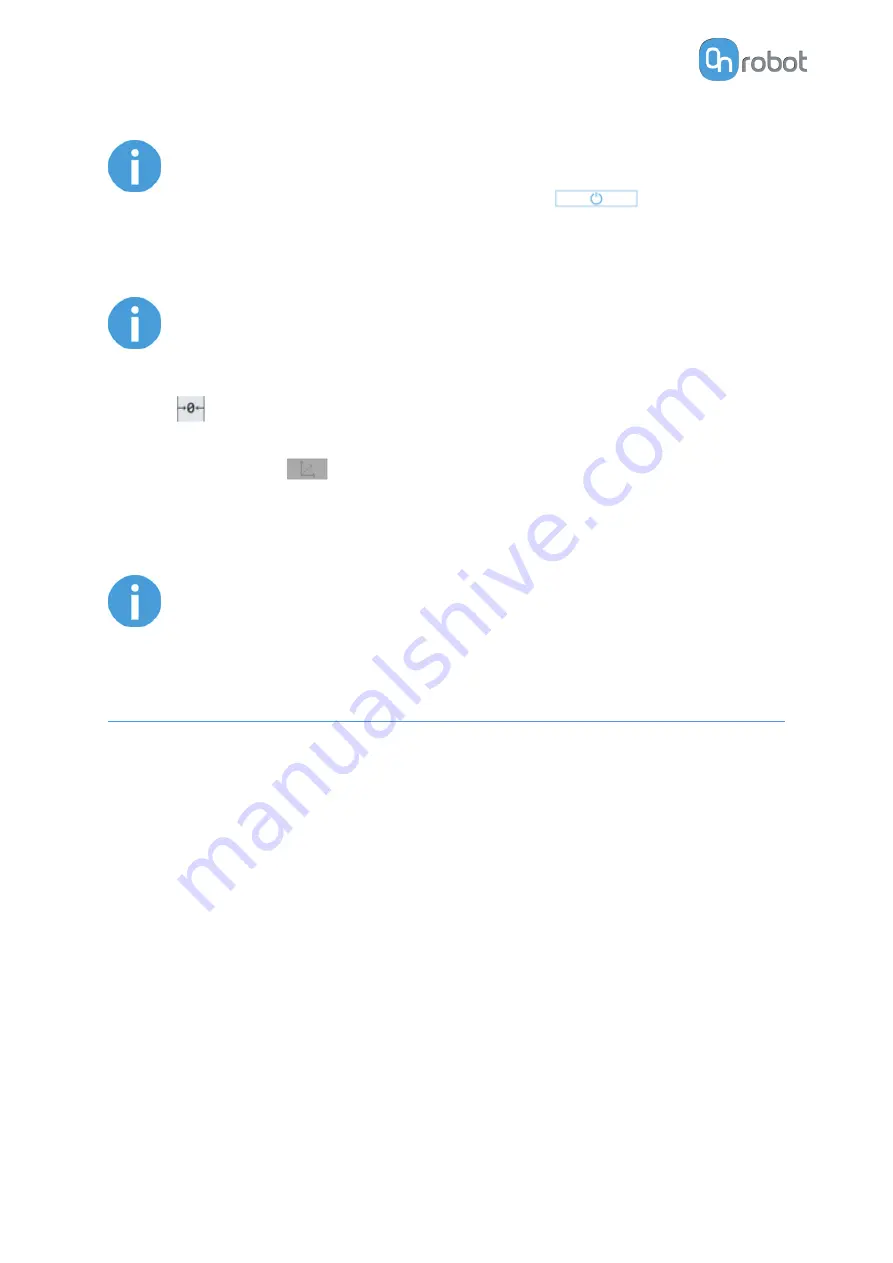
NOTE:
The hand guiding could be configured (in the OnRobot installation page) to be
enabled with a single tap on the enable button
(instead of holding)
and stopped with a second tap. However, the holding behavior is
recommended for increased safety.
NOTE:
Please always set the speed slider of the robot to 100% while using the hand
guiding to have an optimal user experience.
The zero
button is intended to be used when the tool orientation is changed during hand
guiding, so that the effects of gravity or changes in the load of the robot can be neutralized.
The snap to axes button
rotates the axes of the tool coordinate system to align with the
closest axes of the base coordinate system, disregarding negative or positive directions. This
allows the user to set the tool to face precisely horizontally, or vertically, after guiding by
hand.
NOTE:
If you are experiencing vibration, grab and guide the tool at the Center of
Gravity (roughly it is at the center).
6.3. URScript Commands
URScript commands can be used alongside other scripts.
6.3.1. RG2-FT
When the OnRobot URCap is enabled, there will be a defined RG2-FT script function:
rg2ft_proxi_offsets_set(ProxL = 0.0, ProxR = 0.0)
This function can be used to manually set offset values of the optical (proximity) finger sensor.
The
ProxL
and
ProxR
are in millimeters.
When the OnRobot URCap is enabled, there will be a defined RG script function:
rg_grip(rg_width, force, tool_index=0, blocking=True,
depth_compensation=False, popupmsg=True)
Blocking=True: the function waits for the gripper to finish the grip command
(popupmsg: future function, do not need to fill)
All the input arguments are the same as the ones used by the
RG Grip
command and it
includes the fingertip offset.
For example, a relative movement for quickly releasing a workpiece can be done as follows:
If only one gripper is connected:
OPERATION
45
Summary of Contents for RG2-FT
Page 1: ...USER MANUAL FOR UR ROBOTS v1 4 1 Original Instructions ...
Page 66: ...Proximity Sensor Typical Accuracy HARDWARE SPECIFICATION 66 ...
Page 68: ...Dimensions of the Gripper s finger in millimeters HARDWARE SPECIFICATION 68 ...
Page 74: ...8 2 4 Tools 8 2 4 1 RG2 FT All dimensions are in mm and inches HARDWARE SPECIFICATION 74 ...
Page 82: ...12 Certifications CERTIFICATIONS 82 ...
Page 83: ...12 1 EMC CERTIFICATIONS 83 ...
Page 84: ...12 2 Declaration of Incorporation 12 2 1 RG2 FT CERTIFICATIONS 84 ...









































