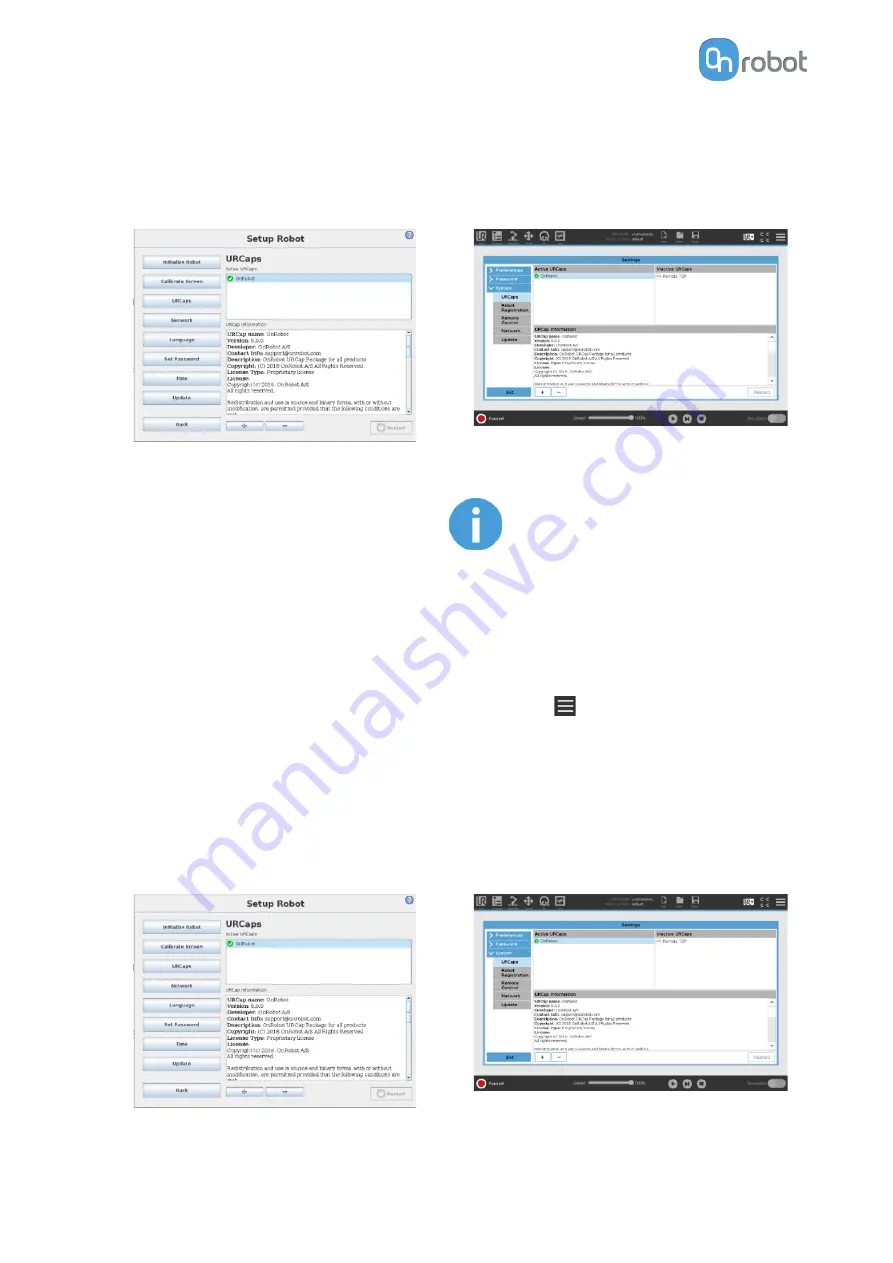
4. The system needs to be restarted for the
changes to take effect. Tap on the Restart
button and then wait for the system to be
restarted.
4. Then the system needs to be restarted for
the changes to take effect. Tap on the
Restart button and then wait for the system
to be restarted.
5. Initialize the robot.
5. Initialize the robot.
NOTE:
For more information on the
URCap installation please refer
to UR documentation.
5.1.2. Uninstall Software
UR CB3
UR e-Series
1. Select the Setup Robot option from the
main menu, then the URCaps option.
1. Tap on the
menu (top right corner of the
screen), then from the System section tap
on the URCaps menu.
2. Select the OnRobot URCap file.
2. Select the OnRobot URCap file.
3. Tap on the - sign.
3. Tap on the - sign.
4. Then the system needs to be restarted for
the changes to take effect. Tap on the
Restart button and then wait for the system
to be restarted.
4. Then the system needs to be restarted for
the changes to take effect. Tap on the
Restart button and then wait for the system
to be restarted.
SW INSTALLATION
18
Summary of Contents for RG2-FT
Page 1: ...USER MANUAL FOR UR ROBOTS v1 4 1 Original Instructions ...
Page 66: ...Proximity Sensor Typical Accuracy HARDWARE SPECIFICATION 66 ...
Page 68: ...Dimensions of the Gripper s finger in millimeters HARDWARE SPECIFICATION 68 ...
Page 74: ...8 2 4 Tools 8 2 4 1 RG2 FT All dimensions are in mm and inches HARDWARE SPECIFICATION 74 ...
Page 82: ...12 Certifications CERTIFICATIONS 82 ...
Page 83: ...12 1 EMC CERTIFICATIONS 83 ...
Page 84: ...12 2 Declaration of Incorporation 12 2 1 RG2 FT CERTIFICATIONS 84 ...






























