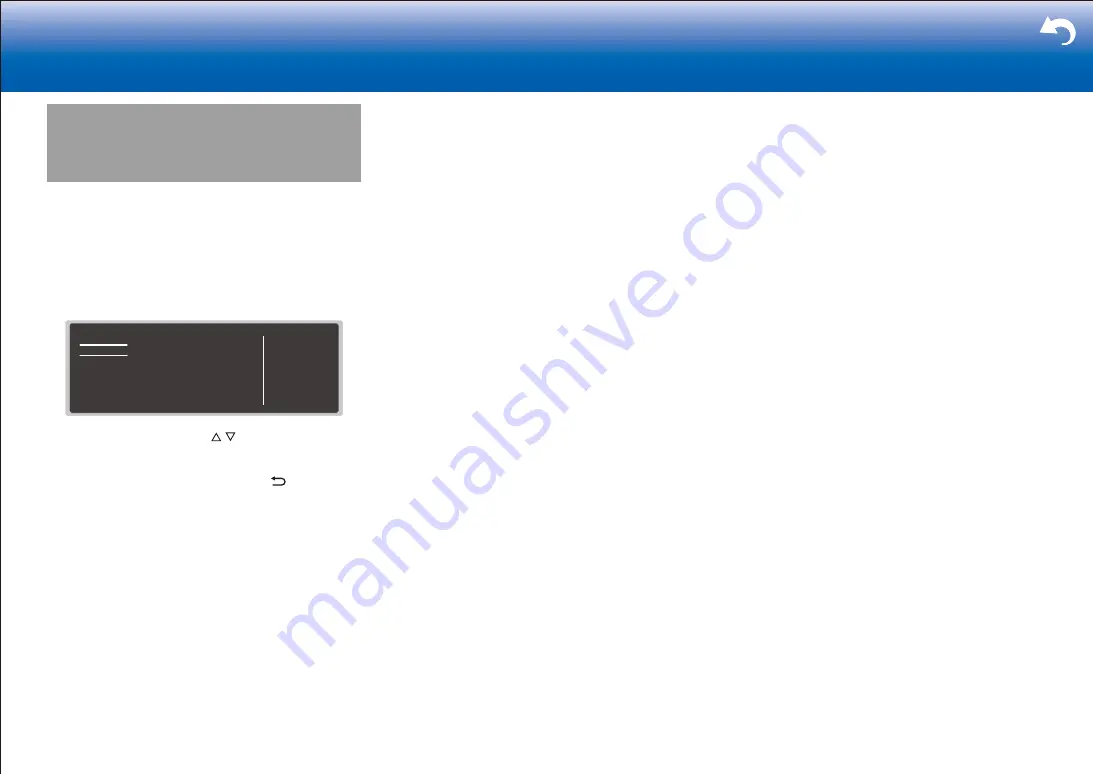
30
> Settings
|
Quick Menu
You can quickly adjust settings you frequently use, such as
tone adjustments, etc.
Operation
:
You can make the settings on the TV screen while playing
something. Press Q on the remote controller to display the
Quick Menu.
Quick Menu
Tone
Level
AccuEQ
Other
Bass
Treble
BD/DVD
Select the item with the cursor / buttons of the remote
controller and press ENTER to confirm your selection.
Use the cursors to change the settings.
•
To return to the previous screen, press .
•
To exit the settings, press Q.
■
Tone
Bass
:
Enhance or moderate the bass range of all channels
except the subwoofer channel.
Treble
:
Enhance or moderate the treble range of all channels
except the subwoofer channel.
•
It cannot be set if the listening mode is Pure Audio,
Direct or THX.
■
Level
Center
:
Adjust the speaker level of the center speaker while
listening to some sound.
Subwoofer 1 / Subwoofer 2
:
Adjust the speaker level of the subwoofer while listening to
some sound.
•
The adjustment you made will be reset to the previous
status when you turn the unit to standby mode.
■
AccuEQ
AccuEQ Room Calibration
:
Enable or disable the equalizer function that corrects for
distortion caused by the acoustic environment of the room.
If this is to be enabled, then normally you should select
"On (All Ch)", and to disable just the front speakers you
should select "On (ex. L/R)". The setting can be separately
set to each input selector.
Equalizer
:
Select "Preset 1" to "Preset 3" configured in "2. Speaker"
- "Equalizer Settings" in the Setup menu. The same sound
field setting is applied all ranges when set to "Off".
EQ for Standing Wave
:
Select whether to enable or disable the standing wave
control calibrated in "2. Speaker" - "EQ for Standing Wave"
in the Setup menu.
•
It cannot be set if the listening mode is Pure Direct.
Re-EQ, Re-EQ(THX)
:
Adjust the soundtrack that was processed to enhance
its high pitch range, in order to make it suitable for home
theater.
In Re-EQ, the following listening modes can be used:
Dolby Digital, Dolby Digital Plus, Dolby Surround, Dolby
TrueHD, Multichannel, DTS, DTS-ES, DTS 96/24, DTS-
HD High Resolution Audio, DTS-HD Master Audio, DTS
Neural:X, DTS Express, and DSD.
In Re-EQ(THX), the following listening modes can be used:
THX Cinema, and THX Select2 Cinema.
•
It cannot be set if the listening mode is Pure Audio or
Direct.
■
Other
A/V Sync
:
If the video is behind the audio, you can delay the audio to offset
the gap. Different settings can be set for each input selector.
•
It cannot be set if the listening mode is Pure Audio or
Direct.
Music Optimizer
:
Improve the quality of the compressed audio. Playback
sound of lossy compressed files such as MP3 will be
improved. The setting can be separately set to each input
selector. The setting is effective with 2 ch signals with a
sampling frequency of 48 kHz or less. The setting is not
effective in the bitstream signals. This function works in
the Stereo, Mono, All Ch Stereo, and Full Mono listening
modes.
Late Night
:
Make small sounds easily heard. It is useful when you
need to reduce the volume while watching a movie late
night. You can enjoy the effect only when playing Dolby
series and DTS series input signals.
•
The setting cannot be used in the following cases.
– If "Loudness Management" is set to "Off" when
playing Dolby Digital Plus or Dolby TrueHD
– When the input signal is DTS:X and "Dialog Control"
is other than 0 dB
Center Spread
:
Adjust the width of the sound field of the front channel
when playing in the Dolby Surround listening mode. To
spread the width of the sound field to the left and right, set
to "On". To concentrate sound in the center, set to "Off".
•
Depending on the speaker settings, this becomes "Off".
Dialog Control
:
You can increase the dialog portion of the audio in 1 dB
steps up to 6 dB so that you can make dialog easier to
hear over background noise.
•
This cannot be set for content other than DTS:X.
•
The effect may not be selectable with some content.
Screen Centered Dialog
:
Front high speakers are used to move acoustic images
such as dialogs from the center speakers upward
Summary of Contents for TX-RZ1100
Page 35: ...35...






























