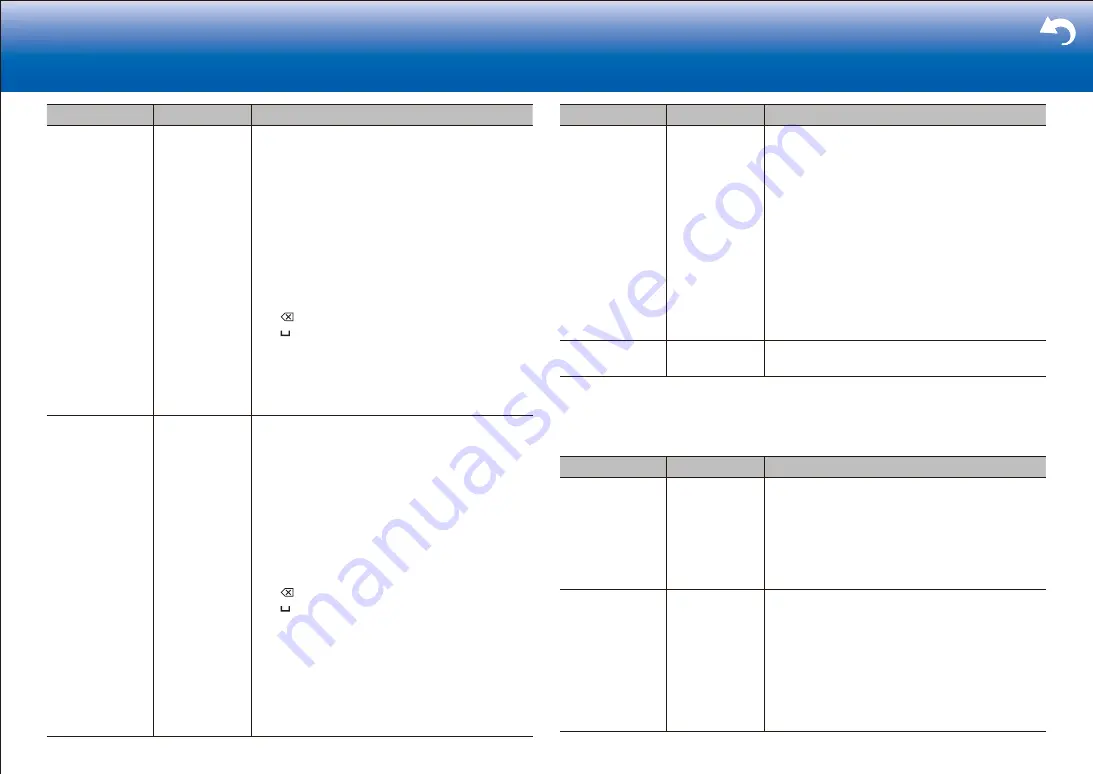
22
> Settings
|
Setting Item
Default Value
Setting Details
Friendly Name
Onkyo TX-
RZ1100
XXXXXX
Change the device name for this unit which is
shown on other devices connected to the network
to an easily recognized name.
1. Press ENTER to display the Edit screen.
2. Select a character or symbol with the cursors
and press ENTER.
Repeat it to input 31 or less characters.
"A/a": Switches between upper and lower
cases. (Pressing MODE on the remote
controller also toggles between upper and
lower cases.)
"
←
" "
→
": Moves the cursor to the arrow direction.
" ": Removes a character on the left of the cursor.
" ": Enters a space.
•
Pressing CLR on the remote controller will
remove all the input characters.
3. After inputting, select "OK" with the cursors and
press ENTER.
The input name will be saved.
AirPlay Password
You can set a password of up to 31 characters so
that only registered users can use AirPlay
R
.
1. Press ENTER to display the Edit screen.
2. Select a character or symbol with the cursors
and press ENTER.
Repeat it to input 31 or less characters.
"A/a": Switches between upper and lower
cases. (Pressing MODE on the remote
controller also toggles between upper and
lower cases.)
"
←
" "
→
": Moves the cursor to the arrow direction.
" ": Removes a character on the left of the cursor.
" ": Enters a space.
•
To select whether to mask the password
with "
*
" or display it in plain text, press
MEMORY on the remote controller.
•
Pressing CLR on the remote controller will
remove all the input characters.
3. After inputting, select "OK" with the cursors and
press ENTER.
The input password will be saved.
Setting Item
Default Value
Setting Details
Usage Data
No
As a means of improving the quality of our products
and services, Onkyo may collect information about
your usage over the network. Select "Yes" if you
agree to our collecting this information. Select "No"
if you do not want us to collect this information.
•
You can set this after confirming the Privacy
Policy. When you select "Usage Data" and
press ENTER, the Privacy Policy is displayed.
(The same screen is displayed once also when
setting up the network connection.) If you agree
to the collection of the information, this setting
also becomes "Yes". Note that if you agree
to the Privacy Policy but select "No" for this
setting, the information will not be collected.
Network Check
‐
You can check the network connection.
Press ENTER when "Start" is displayed.
•
Wait for a while if "Network" cannot be selected. It will appear when the network feature is started.
■
3� Bluetooth
Setting Item
Default Value
Setting Details
Bluetooth
On
Select whether or not to use the BLUETOOTH
function.
"On": Enables connection with a BLUETOOTH
enabled device by using the BLUETOOTH
function. Select "On" also when making various
BLUETOOTH settings.
"Off": When not using the BLUETOOTH function
Auto Input
Change
On
The input of the unit will automatically be switched
to "BLUETOOTH" when connection is made from
a BLUETOOTH enabled device to the unit.
"On": The input will automatically become
"BLUETOOTH" when a BLUETOOTH enabled
device is connected.
"Off": The function is disabled.
•
If the input is not switched automatically, set to
"Off" and change the input manually.
Summary of Contents for TX-RZ1100
Page 35: ...35...






























