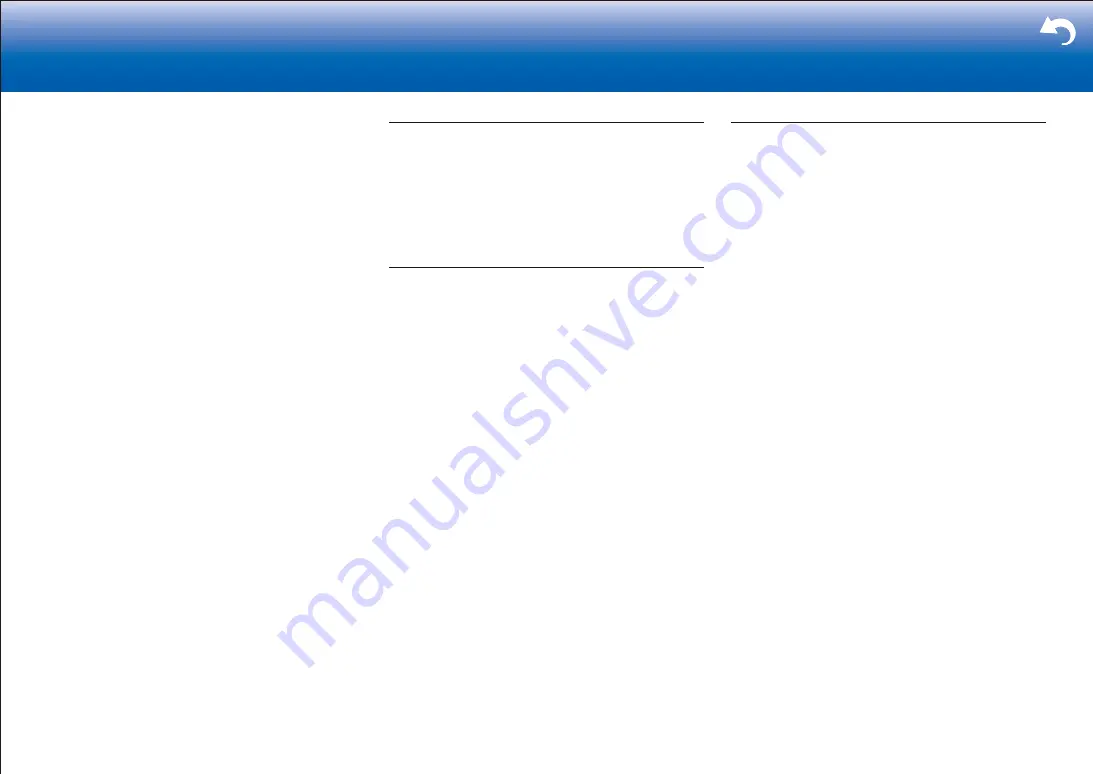
|
71
> Settings
|
•
Reliable operation with an HDMI-DVI adapter is not
guaranteed. In addition, video signals from a PC are not
supported.
■
Images flicker
•
It is possible that the resolution of the player is not
compatible with the TV's resolution. If you have
connected the player to this unit with an HDMI cable, try
changing the output resolution on the player. There also
may be an improvement if you change the screen mode
on the TV.
■
Video and audio are out of synch
•
Video may be delayed relative to audio depending on
the settings and connections with your television. To
adjust, press Q on the remote controller, and adjust in
"Other" - "A/V Sync" in the "Quick Menu".
Linked operation
■
There is no linked operation with CEC compliant
devices, such as a TV�
•
In the Setup menu of the unit, set "Hardware" - "HDMI" -
"HDMI CEC" to "On".
•
It is also necessary to set HDMI linking on the CEC
compliant device. Check the instruction manual.
Tuner
■
Radio reception is poor or there is a lot of noise�
•
Re-check the antenna connection.
•
Relocate your antenna.
•
Move the unit away from your TV or PC.
•
Passing cars and airplanes can cause interference.
•
Concrete walls weaken radio signals.
•
Listen to the station in mono.
•
When listening to an AM station, operating the remote
controller may cause noise.
•
You can improve reception sensitivity by changing
the setting in "Miscellaneous" - "Tuner" - "AM Noise
Cut Mode" in the Setup menu if you are finding AM
broadcasts difficult to hear.
•
FM reception may become clearer if you use the
antenna jack on the wall used for the TV.
BLUETOOTH function
•
Try plugging/unplugging the power of the unit and try
turning on/off the BLUETOOTH enabled device. Re-
startup of the BLUETOOTH enabled device may be
effective.
•
The BLUETOOTH enabled devices must support the
A2DP profile.
•
Near components such as microwave oven or cordless
phone, which use the radio wave in the 2.4 GHz range,
a radio wave interference may occur, which disables the
use of this unit.
•
If there is a metallic object near the unit, BLUETOOTH
connection may not be possible as the metal can effect
on the radio waves.
Check the following if the above does not fix the problem:
■
Cannot connect with this unit
•
Check that the BLUETOOTH function of the
BLUETOOTH enabled device is enabled.
■
Music playback is unavailable on the unit even after
successful BLUETOOTH connection
•
When the audio volume of your BLUETOOTH enabled
device is set low, the playback of audio may be
unavailable. Volume up the BLUETOOTH enabled
device.
•
Depending on the BLUETOOTH enabled device, Send/
Receive selector switch may be provided. Select Send mode.
•
Depending on the characteristics or specifications of
your BLUETOOTH enabled device, playback on the unit
is not guaranteed.
■
Sound is interrupted
•
Problem may be occurring at the BLUETOOTH enabled
device. Check the information on the internet.
■
The audio quality is poor after connection with a
BLUETOOTH enabled device
The BLUETOOTH reception is poor. Move the
BLUETOOTH enabled device closer to the unit or
remove any obstacle between the BLUETOOTH
enabled device and this unit.
Summary of Contents for TX-RZ1100
Page 35: ...35...



















