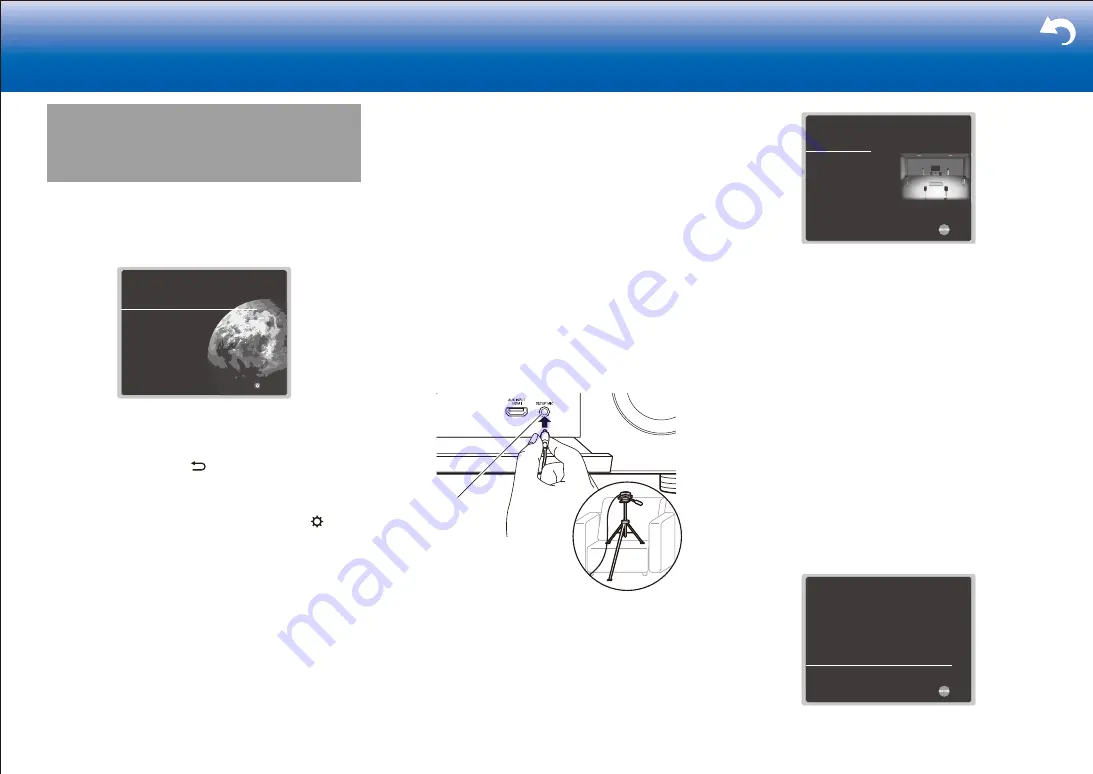
28
> Settings
|
Initial Setup
When you turn the unit on for the first time after purchasing
it, Initial Setup is automatically shown on the TV to enable
you to make settings required for startup using simple
operations following onscreen guidance.
English
Deutsch
Français
Español
Italiano
Nederlands
Svenska
Exit
Initial Setup
Language Select
Operation
:
Select the item with the cursors of the remote controller
and press ENTER to confirm your selection. To return to
the previous screen, press .
To redo Initial Setup
:
If you terminate the procedure on the way or want to
change a setting made during Initial Setup, press on the
remote controller, select "7. Miscellaneous" - "Initial Setup",
and press ENTER.
■
1� AccuEQ Room Calibration
Place the supplied speaker setup microphone in the
listening position, measure the test tones emitted by the
speakers, then the unit automatically sets the optimum
volume level for each speaker, the crossover frequencies,
and the distance from the listening position. This also
reduces the influence of standing waves to suit the
listening environment, automatically adjusts the equalizers
for the speakers, and enables correction of distortion
caused by the acoustic environment of the room.
•
Calibration takes between 3 to 12 minutes to be
completed. The speakers emit the test tone at high
volume during measurement, so be careful of your
surroundings. Keep the room as quiet as possible
during measurement.
•
When using THX certified speakers, THX recommends
setting the crossover frequency to "80Hz(THX)". It is
also recommended to manually adjust the settings for
each speaker to suit the specific characteristics of each
room.
•
If the power of this unit suddenly turns off, the wires in
the speaker cables may have touch the rear panel or
other wires and tripped the protection circuit. Twist the
wires again properly and make sure they do not stick
out of the speaker terminals when connecting.
1. Place the supplied speaker setup microphone in the
listening position, and connect to the SETUP MIC jack
on the main unit.
SETUP MIC
When putting the speaker setup microphone on a
tripod, refer to the illustration when putting it in place.
•
To cancel AccuEQ Room Calibration partway
through, disconnect the speaker setup microphone.
2. Select the connected speaker configuration.
AccuEQ Room Calibration
Speaker Channels
Subwoofer
Height 1 Speaker
Height 2 Speaker
Zone Speaker
Bi-Amp
Select how many speakers you have.
Next
7.1.2 ch < >
2ch
Top Middle
---
No
No
The image on the screen changes as you choose the
number of channels in "Speaker Channels", so refer to it
when performing the settings.
Also use this screen to select whether you have
connected a subwoofer and to select the type of height
speaker, etc.
•
If you have connected a subwoofer, check the power
and volume of the subwoofer. Set the subwoofer
volume to more than halfway.
3. Test tones are emitted by the speakers, and firstly the
unit detects the speakers connected and the noise in
the environment.
4. After the results of the above measurements are
displayed, select "Next", press ENTER on the remote
controller, and the test tones are emitted again, and the
unit automatically makes settings such as the optimum
volume level and the crossover frequency.
5. Select whether to enable or disable the equalizer
function that corrects for distortion caused by the
acoustic environment of the room.
AccuEQ Room Calibration
On (All Channels)
On (Except Front Left / Right)
Off
To enable equalizer for each speakers, select "On".
Please select "All Channels", if you have same speakers for all
channels. Please select "Except Front Left / Right", if front
speakers are larger than other speakers.
Next
If this is to be enabled, then normally you should
Summary of Contents for TX-RZ1100
Page 35: ...35...






























