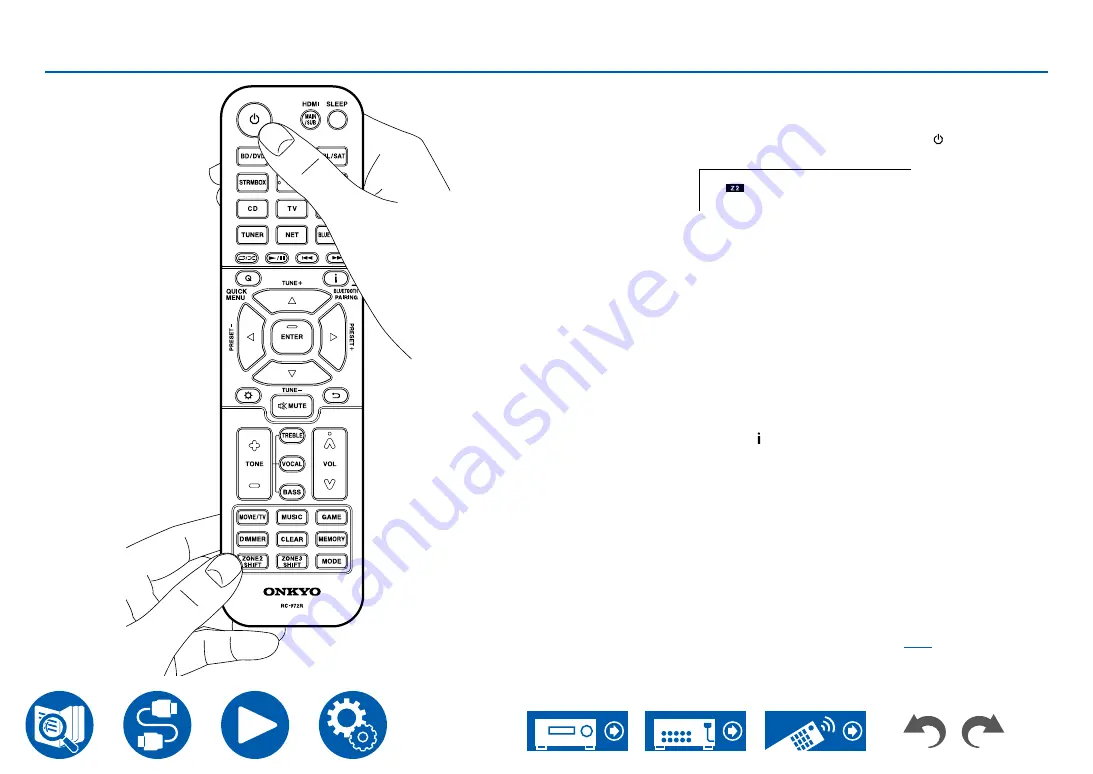
93
Playback
Playing Back (ZONE 2)
In remote controller operation, while pressing and holding the ZONE 2 SHIFT
button, press other buttons for operation.
1. While pressing and holding the ZONE 2 SHIFT button on the remote
controller, point the remote controller at this unit and press .
•
"Z2" on the display of the main unit lights up.
2. While pressing and holding the ZONE 2 SHIFT button on the remote
controller, press the input selector of the input source you want to play in
the separate room. To control on the main unit, press the ZONE 2 button,
and then within 8 seconds, press the input selector button of the input to be
played in the separate room. To play the same source in the main room and
separate room, press the ZONE 2 button of the main unit twice.
3. When using the ZONE 2 LINE OUT connection, adjust the sound volume
on the integrated amplifier in the separate room. For the ZONE speaker
output, while pressing and holding the ZONE 2 SHIFT button on the remote
controller, adjust the volume with the volume button. To do this on the main
unit, press the ZONE 2 button, and then within 8 seconds, adjust the volume
using the MASTER VOLUME dial.
•
Information of a connected device can be displayed on the TV in the
separate room. Press the button while pressing and holding the ZONE 2
SHIFT button on the remote controller.
•
If you turn the unit to standby during multi-zone playback, the Z2 indicator is
dimmed, and the playback mode is switched to playback in a separate room
only. Setting ZONE 2 to on while the unit is in standby also switches the
playback mode to playback in the separate room only.
•
The audio from externally connected AV components can be output to ZONE
2 only when the audio is analog or 2 ch PCM signal. When the AV component
is connected to this unit with an HDMI cable, digital coaxial cable or digital
optical cable, change the audio output of the AV component to the PCM
output.
•
When video and audio via HDMI input are output to ZONE 2, set "1. Input/
Output Assign" - "TV Out / OSD" - "Zone 2 HDMI" (
) to "Use" on the
Setup menu.
1
2






























