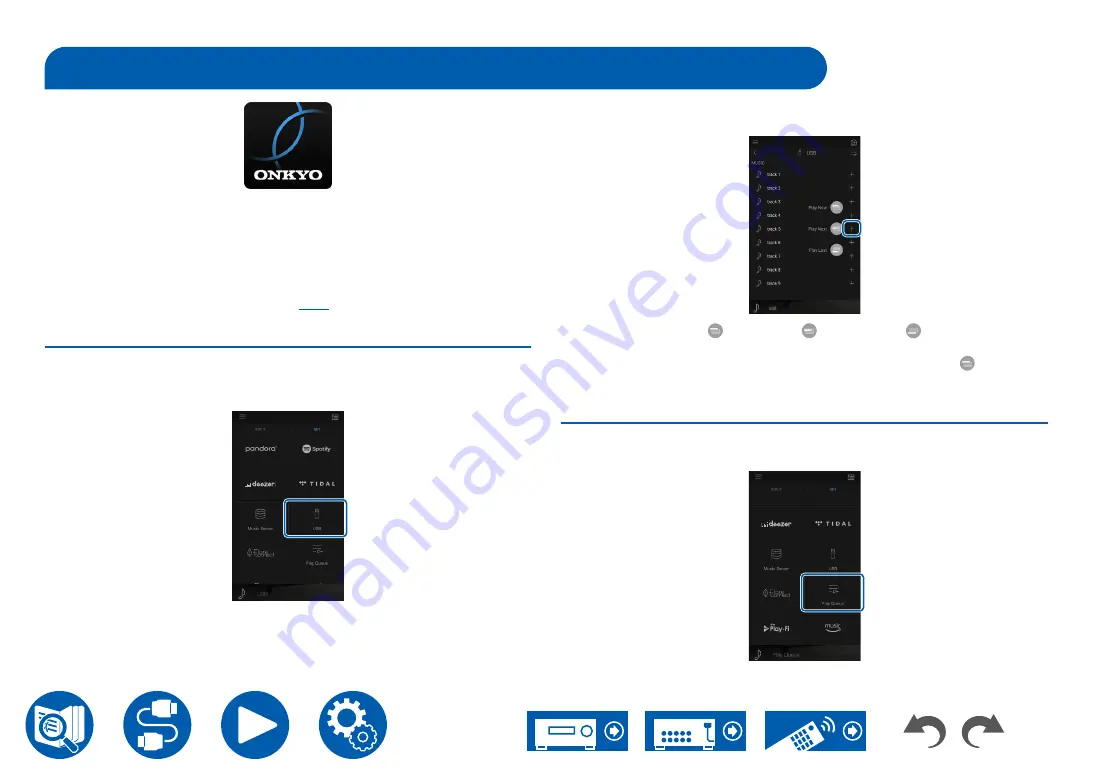
103
Playback
Play Queue
When downloading Onkyo Controller (available on iOS or Android™) to mobile
devices, such as a smartphone and tablet, you can save your favorite playlist
(Play Queue information) among music files stored in the USB storage device
connected to this unit and music files stored in PC or NAS connected to the
same network as this unit, and you can play the music on the playlist. The Play
Queue information is effective until the power cord of this unit is removed from
the outlet. Refer to "Onkyo Controller" (
) for information about the app.
Adding Play Queue Information
1. Select the "INPUT" input on the application screen, and tap the "USB" icon.
Or, select the "NET" input, and tap the "USB" icon or "Music Server" icon.
(Depending on the model, the icon names may be different.)
2. Tapping the "+" icon of the track you want to add will open the pop-up to add
the Play Queue information.
3. Touch the "Play Now ", "Play Next " or "Play Last " icon to add the
track to Play Queue.
•
If there are no tracks on the Play Queue list, only "Play Now " is
displayed.
Sort and Delete
1. Select the "NET" input, tap the "Play Queue" icon, and enter the Play Queue
service screen.






























