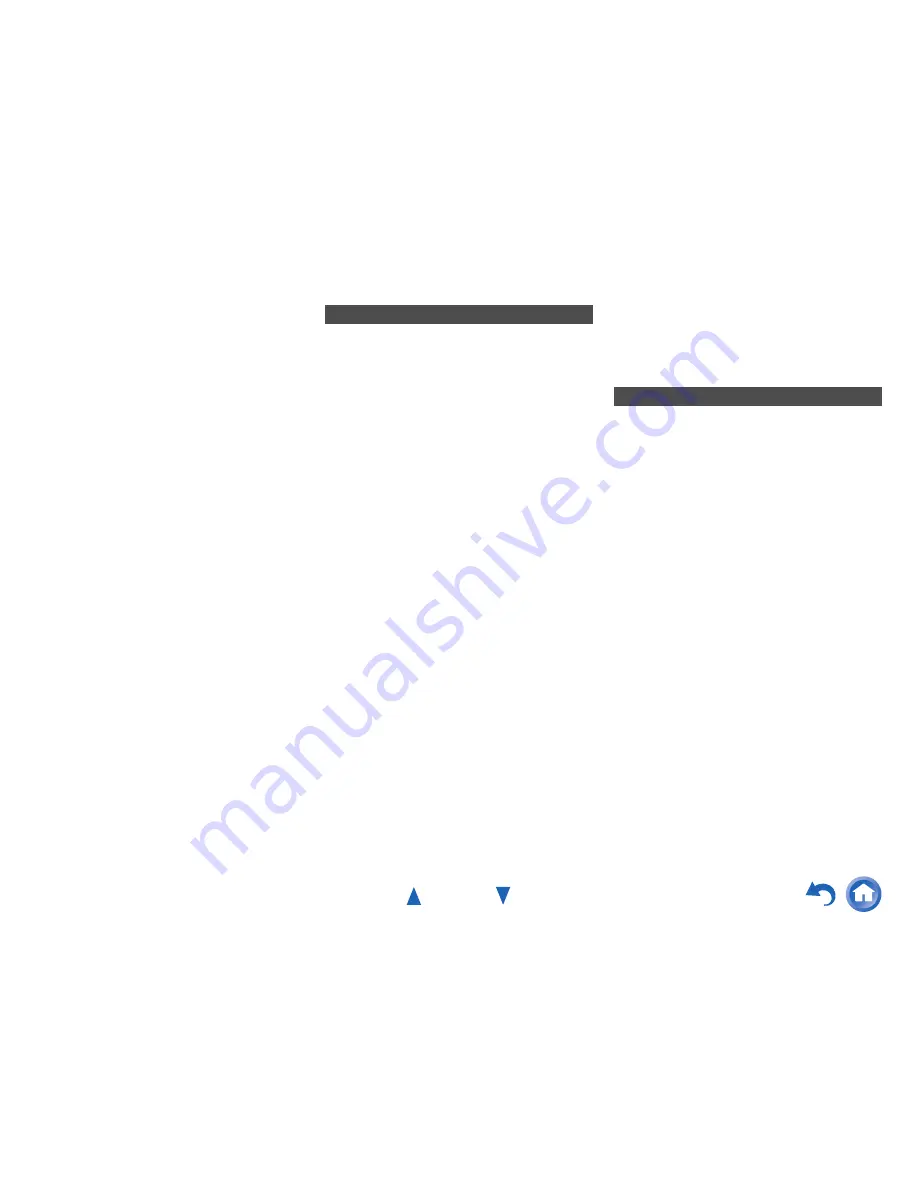
Appendix
En-82
■
If the picture on your TV/monitor connected to
the HDMI output(s) is unstable, try switching the
DeepColor function off
To turn off the DeepColor function, simultaneously
press the
GAME
and
8
ON/STANDBY
buttons on
the AV receiver. While holding down
GAME
, press
8
ON/STANDBY
until “
Deep Color:Off
” appears
on the AV receiver’s display. Then, release both
buttons. To reactivate the DeepColor function,
repeat the above process until “
Deep Color:On
”
appears on the AV receiver’s display and release
the buttons.
The AV receiver uses a 2.4 GHz radio wave
frequency, which is a band used by other wireless
systems as 1 and 2 described below.
1.
Devices which use a 2.4 GHz radio wave
frequency
• Cordless phones
• Cordless facsimiles
• Microwave ovens
• Wireless LAN devices (IEEE802.11b/g/n)
• Wireless AV equipment
• Wireless controllers for game systems
• Microwave oven-based health aids
• Video transmitter
• Specific type of external monitor and LCD
display
2.
Less common devices which use a 2.4 GHz
radio wave frequency
• Anti-theft systems
• Amateur radio stations (HAM)
• Warehouse logistic management systems
• Discrimination systems for train or emergency
vehicles
If these devices and the AV receiver are used at the
same time, the audio may be undesirably stopped or
disturbed due to a radio wave interference.
Suggestions for improvement
• Switch off the devices which emit the radio
wave.
• Place the interfering devices away from the AV
receiver.
• The AV receiver uses radio wave, and a third
person can receive the wave on purpose or
accidentally. Do not use the communication for
important or fatal matters.
• We assume no responsibility whatsoever for any
error or damage of network environment or access
device resulting from the use of this apparatus.
Confirm with the provider or access device maker
for more information.
Use of the AV receiver is limited to home use.
(Transmission distances may be reduced depending
on communication environment.)
In the following locations, poor condition or
inability to receive radio waves may cause the
audio to be interrupted or stopped:
• In reinforced concrete buildings or steel framed or
iron framed buildings.
• Near large metallic furniture.
• In a crowd of people or near a building or obstacle.
• In a location exposed to the magnetic field, static
electricity or radio wave interference from radio
communication equipment using the same
frequency band (2.4 GHz) as the AV receiver, such
as a 2.4 GHz wireless LAN device
(IEEE802.11b/g/n) or microwave oven.
• If you live in a heavily populated residential area
(apartment, townhouse, etc.) and if your neighbor’s
microwave oven is placed near your AV receiver,
you may experience radio wave interference. If this
occurs, move your AV receiver to a different place.
When the microwave oven is not in use, there will be
no radio wave interference.
Radio Wave Caution
Scope of Operation
Summary of Contents for HT-RC560
Page 94: ...Appendix En 94 Memo ...
Page 95: ...Appendix En 95 Memo ...
Page 116: ...SN 29401478IRUS Y1212 1 2 9 4 0 1 4 7 8 I R U S ...
Page 139: ...Remote Control Codes 19 Memo ...
















































