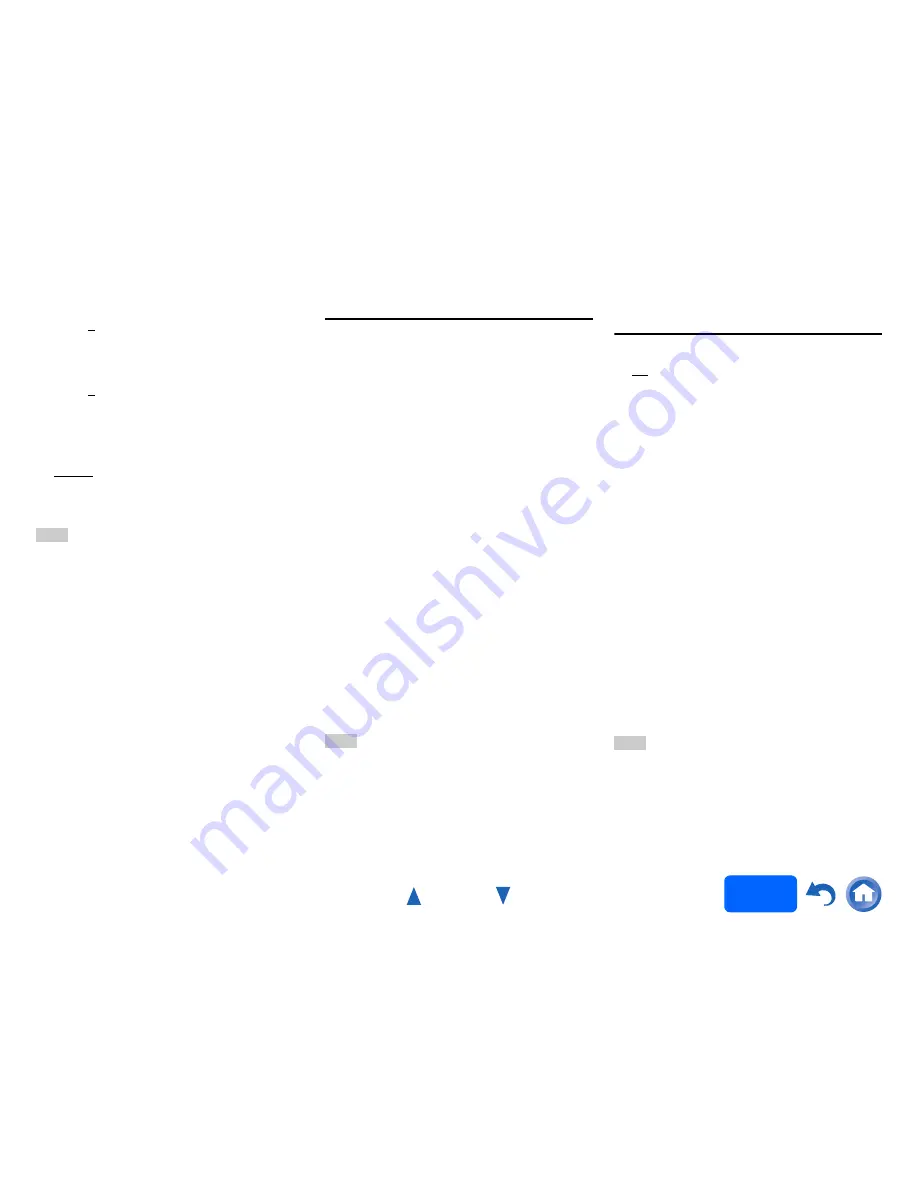
Advanced Operations
En-62
Operating
procedure
(
➔
page 52
)
■
Hue
*1*2*4
`
–50
to
0
to
+50
With this setting, you can adjust the color hue
between “
–50
” and “
+50
”.
■
Saturation
*1*2*4
`
–50
to
0
to
+50
With this setting, you can adjust saturation. “
–50
” is
the weakest color. “
+50
” is the strongest color.
■
Color Temperature
*2*4
`
Warm
`
Normal
`
Cool
With this setting, you can adjust the color
temperature.
Note
• “
Picture Adjust
”
cannot be used when:
– The
NET
,
USB
or
BLUETOOTH
input selector is
selected, or
– “
Monitor Out
” is set to “
Sub
”.
*1
This procedure can also be performed on the remote
controller by using the Quick Setup (
➔
page 48
).
*2
When the “
Picture Mode
” setting is set to anything other
than “
Custom
”, this setting cannot be used.
*3
If the “
Resolution
” setting is set to “
4K
” (
➔
page 53
),
this setting is fixed at “
Off
”.
*4
Press
CLR
if you want to reset to the default value.
*5
If the “
Game Mode
” setting is set to “
On
”, this setting is
fixed at “
Off
”.
*6
When a 3D video source is input, “
Wide Mode
” is fixed to
“
Full
”.
Audio Selector
■
Audio Selector
`
ARC
:
The audio signal from your TV tuner can be sent
to
HDMI OUT MAIN
of the AV receiver.
*1
With this selection, the TV’s audio can be
automatically selected as a priority among other
assignments.
`
HDMI
:
This can be selected when
HDMI IN
has been
assigned as an input source. If both HDMI
(
HDMI IN
) and digital audio inputs (
COAXIAL IN
or
OPTICAL IN
) have been assigned, HDMI
input is automatically selected as a priority.
`
COAXIAL
:
This can be selected when
COAXIAL IN
has
been assigned as an input source. If both
coaxial and HDMI inputs have been assigned,
coaxial input is automatically selected as a
priority.
`
OPTICAL
:
This can be selected when
OPTICAL IN
has
been assigned as an input source. If both optical
and HDMI inputs have been assigned, optical
input is automatically selected as a priority.
`
Analog
:
The AV receiver always outputs analog signals.
You can set priorities of audio output when there are
both digital and analog inputs.
Note
• This setting can be made only for an input source that is
assigned to
HDMI IN
,
COAXIAL IN
, or
OPTICAL IN
.
• This setting cannot be used with the
NET
,
USB
and
BLUETOOTH
input selectors.
*1
You can select “
ARC
” if you select the
TV/CD
input
selector. But you cannot if you’ve selected “
Off
” in the
“
Audio Return Channel
” setting (
➔
page 66
).
Setting the Incoming Digital Signal (Fixed
Mode)
■
Fixed Mode
`
Off
:
The format is detected automatically. If no digital
input signal is present, the corresponding analog
input is used instead.
`
PCM
:
Only 2-channel PCM format input signals will be
heard. If the input signal is not PCM, the
PCM
indicator will flash and noise may also be
produced.
`
DTS
:
Only DTS (but not DTS-HD) format input signals
will be heard. If the input signal is not DTS, the
dts
indicator will flash and there will be no
sound.
When “
HDMI
”, “
COAXIAL
” or “
OPTICAL
” is selected
in the “
Audio Selector
” setting, you can then specify
the signal type in “
Fixed Mode
”.
Normally, the AV receiver detects the signal format
automatically. However, if you experience either of
the following issues when playing PCM or DTS
material, you can manually set the signal format to
PCM or DTS.
• If the beginnings of tracks from a PCM source are
cut off, try setting the format to PCM.
• If noise is produced when fast forwarding or
reversing a DTS CD, try setting the format to DTS.
Note
• The setting will be reset to “
Off
” when you change the
setting in “
Audio Selector
”.
Summary of Contents for HT-RC560
Page 94: ...Appendix En 94 Memo ...
Page 95: ...Appendix En 95 Memo ...
Page 116: ...SN 29401478IRUS Y1212 1 2 9 4 0 1 4 7 8 I R U S ...
Page 139: ...Remote Control Codes 19 Memo ...
















































