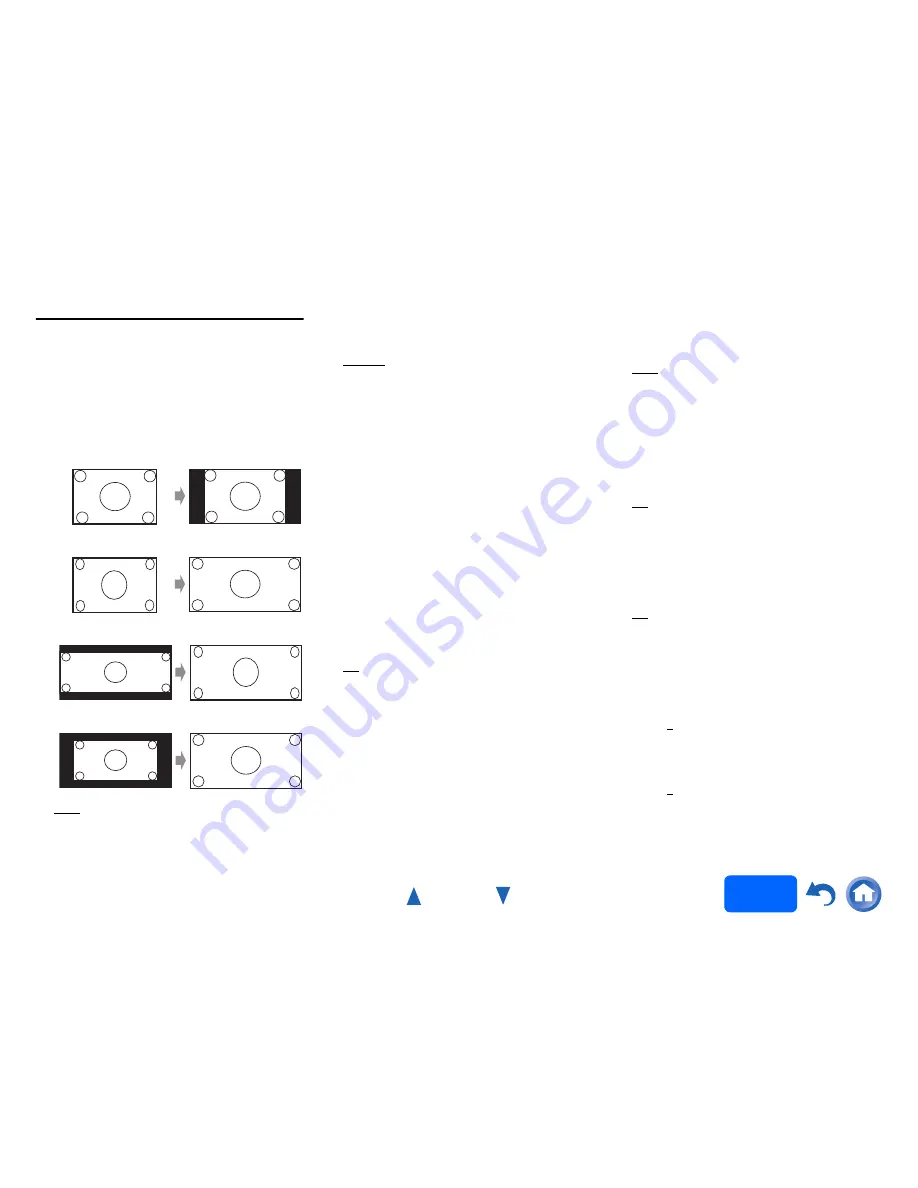
Advanced Operations
En-61
Operating
procedure
(
➔
page 52
)
Picture Adjust
Using Picture Adjust, you can adjust the picture
quality and reduce any noise appearing on the
screen.
Press
ENTER
to view the TV picture while setting
when the video source is output to
HDMI OUT MAIN
.
To return to the previous screen, press
RETURN
.
■
Wide Mode
*1*6
This setting determines the aspect ratio.
`
4:3
:
`
Full
:
`
Zoom
:
`
Wide Zoom
:
`
Auto
:
According to the input signals and monitor
output setting, the AV receiver automatically
selects the “
4:3
”, “
Full
”, “
Zoom
” or “
Wide Zoom
”
mode. See “Monitor Out” for details on the
monitor output setting (
➔
page 53
).
■
Picture Mode
*1
`
Custom
:
All settings can be performed manually.
`
Cinema
:
Select when the picture source is a movie or
alike.
`
Game
:
Select when the video source is a game
console.
`
Standard
:
Does not adjust picture quality (changes
resolution).
`
Bypass
:
Does not adjust picture quality (does not change
resolution).
With “
Picture Mode
”, you can change the following
settings to be suitable for the movie or game screen
by one operation: “
Game Mode
”, “
Film Mode
”, “
Edge
Enhancement
”, “
Noise Reduction
”, “
Brightness
”,
“
Contrast
”, “
Hue
”, “
Saturation
” or “
Color
Temperature
”.
■
Game Mode
*2*3*4
`
Off
`
On
If video signal delay occurs during playback on a video
component (i.e., game console), select the
corresponding input source and set the “
Game Mode
”
setting to “
On
”. The delay will decrease but in return
the picture quality will become poor.
■
Film Mode
*2*4
`
Video
:
“
Film Mode
” detection is not applied and the
input signal is handled as a video source.
`
Auto
:
Detects whether the input signal is a video or a
movie. If it is a movie, the appropriate
conversion is applied.
The AV receiver will adjust to the picture source,
automatically converting it to the appropriate
progressive signal and reproducing the natural quality
of the original picture.
■
Edge Enhancement
*2*4*5
`
Off
`
Low
`
Mid
`
High
With this setting, you can make the picture appear
sharper.
■
Noise Reduction
*2*4*5
`
Off
`
Low
`
Mid
`
High
With this setting, you can reduce noise appearing on
the screen. Select the desired level.
■
Brightness
*1*2*4
`
–50
to
0
to
+50
With this setting, you can adjust the picture
brightness. “
–50
” is the darkest. “
+50
” is the brightest.
■
Contrast
*1*2*4
`
–50
to
0
to
+50
With this setting, you can adjust contrast. “
–50
” is the
least. “
+50
” is the greatest.
Summary of Contents for HT-RC560
Page 94: ...Appendix En 94 Memo ...
Page 95: ...Appendix En 95 Memo ...
Page 116: ...SN 29401478IRUS Y1212 1 2 9 4 0 1 4 7 8 I R U S ...
Page 139: ...Remote Control Codes 19 Memo ...






























