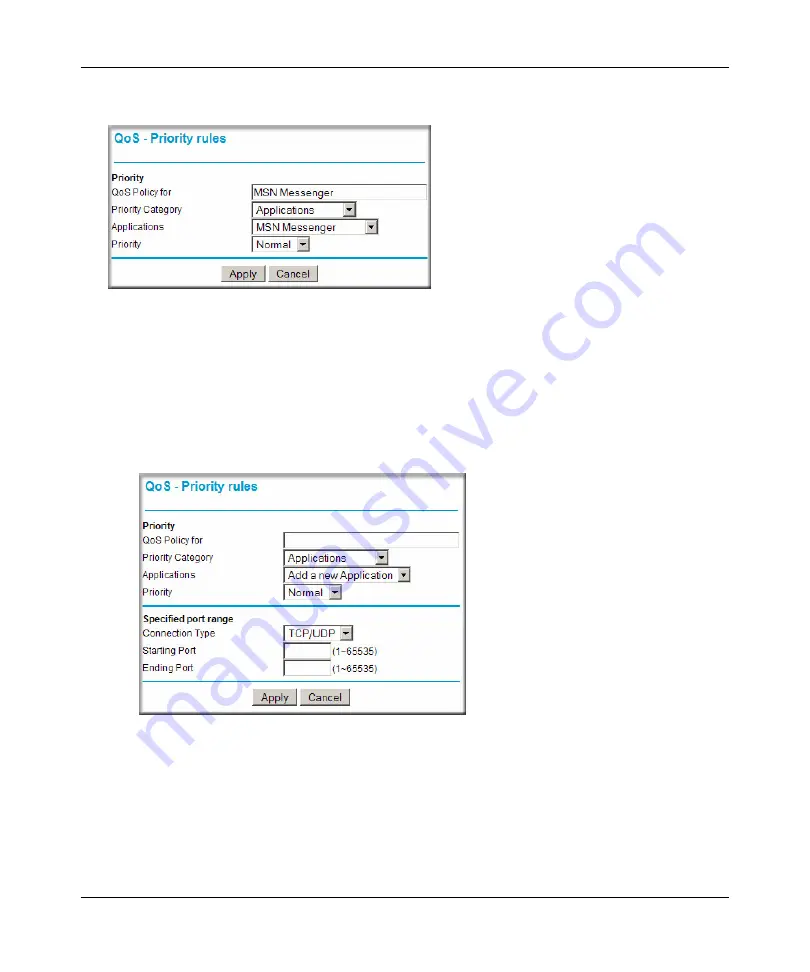
N300 WiFi Router (N300R) User Manual
Fine-Tuning Your Network
5-21
May 2012
3.
Click
Add Priority Rule
. The QoS - Priority Rules screen displays.
4.
In the
Priority Category
list, select either
Applications
or
Online Gaming
. In either case, a
list of predefined applications or games displays in the
Applications
drop-down list.
5.
From the
Applications
list, you can select an existing item, or you can scroll to the bottom of
the list and select
Add a New Application
or
Add a New Game
.
a.
If you chose to add a new entry, the screen expands as shown:
b.
In the
QoS Policy for
field, enter a descriptive name for the new application or game.
c.
Select the packet type, either
TCP,
UDP,
or both (
TCP/UDP
), and specify the port
number or range of port numbers used by the application or game.
Figure 5-10
Figure 5-11
Summary of Contents for N300R
Page 1: ...202 11001 01 May 2012 Easy Reliable Secure User Manual N300 WiFi Router N300R User Manual...
Page 54: ...N300 WiFi Router N300R User Manual 3 10 Restricting Access From Your Network May 2012...
Page 112: ...N300 WiFi Router N300R User Manual 6 16 Using Network Monitoring Tools v1 0 May 2012...
Page 124: ...N300 WiFi Router N300R User Manual 7 12 Troubleshooting May 2012...
Page 128: ...N300 WiFi Router N300R User Manual A 4 Technical Specifications v1 0 May 2012...
Page 132: ...N300 WiFi Router N300R User Manual B 4 Notification of Compliance May 2012...
















































