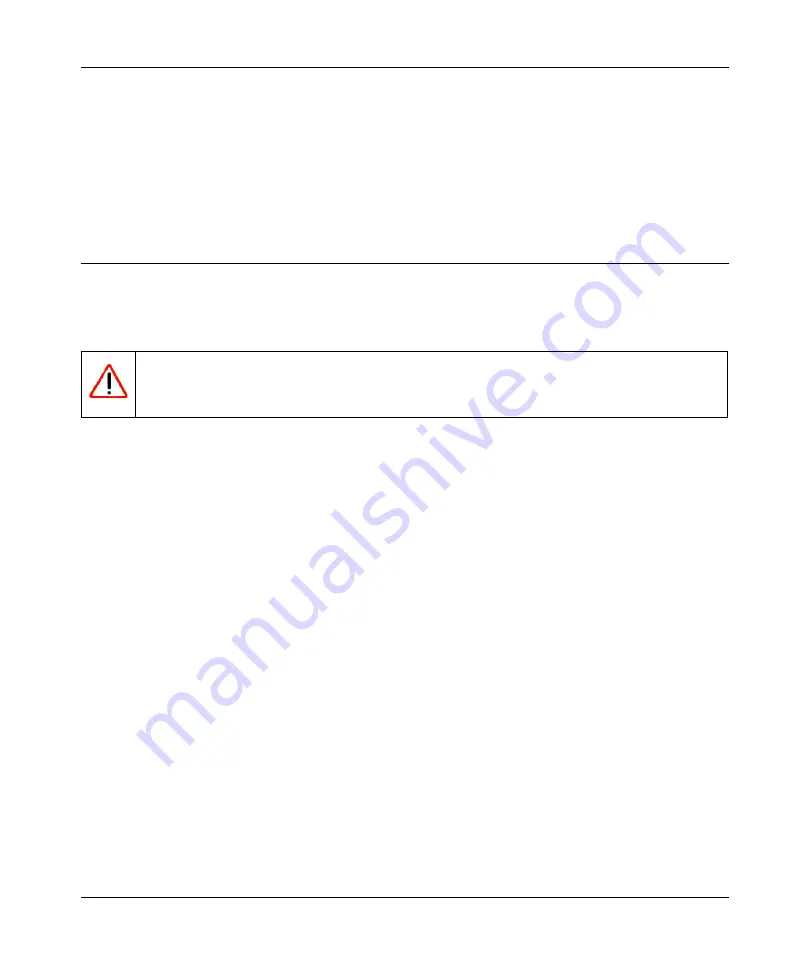
N300 WiFi Router (N300R) User Manual
Troubleshooting
7-11
May 2012
If your wireless network appears, but the signal strength is weak, check these conditions:
•
Is your router too far from your adapter, or too close? Place the computer that has the adapter
near the router, but at least 6 feet away, and see whether the signal strength improves.
•
Is your wireless signal obstructed by objects between the router and your adapter? See
“Optimizing Wireless Performance” on page 5-15
.
Restoring the Default Configuration and Password
This section explains how to restore the factory default configuration settings that reset the router’s
user name to
admin
, the password to
password
, and the IP address to
192.168.1.1
.
You can erase the current configuration and restore factory defaults in two ways:
•
Use the Erase function of the router. To use the Erase function, see
•
Use the restore factory settings button on the rear panel of the router. Use this method for cases
when the administration password or IP address is not known.
To use the restore settings button:
1.
Locate the restore factory settings button on the rear panel of the router.
2.
Use a sharp object such as a pen or a paper clip to press and hold the restore factory settings
button for about 5 seconds, until the Power light begins to blink.
3.
Release the restore factory settings button, and wait for the router to restart, and for the Power
light to stop blinking and become solid green.
The factory default settings will be restored so that you can access the router from your Web
browser using the factory defaults.
If the WiFi router fails to restart, or the Power light continues to blink or turns solid amber, the unit
might be defective. If the error persists, you might have a hardware problem and should contact
Technical Support at
http://www.On Networks.com/support
Warning:
These procedures erase all current configuration settings.
Summary of Contents for N300R
Page 1: ...202 11001 01 May 2012 Easy Reliable Secure User Manual N300 WiFi Router N300R User Manual...
Page 54: ...N300 WiFi Router N300R User Manual 3 10 Restricting Access From Your Network May 2012...
Page 112: ...N300 WiFi Router N300R User Manual 6 16 Using Network Monitoring Tools v1 0 May 2012...
Page 124: ...N300 WiFi Router N300R User Manual 7 12 Troubleshooting May 2012...
Page 128: ...N300 WiFi Router N300R User Manual A 4 Technical Specifications v1 0 May 2012...
Page 132: ...N300 WiFi Router N300R User Manual B 4 Notification of Compliance May 2012...
















































