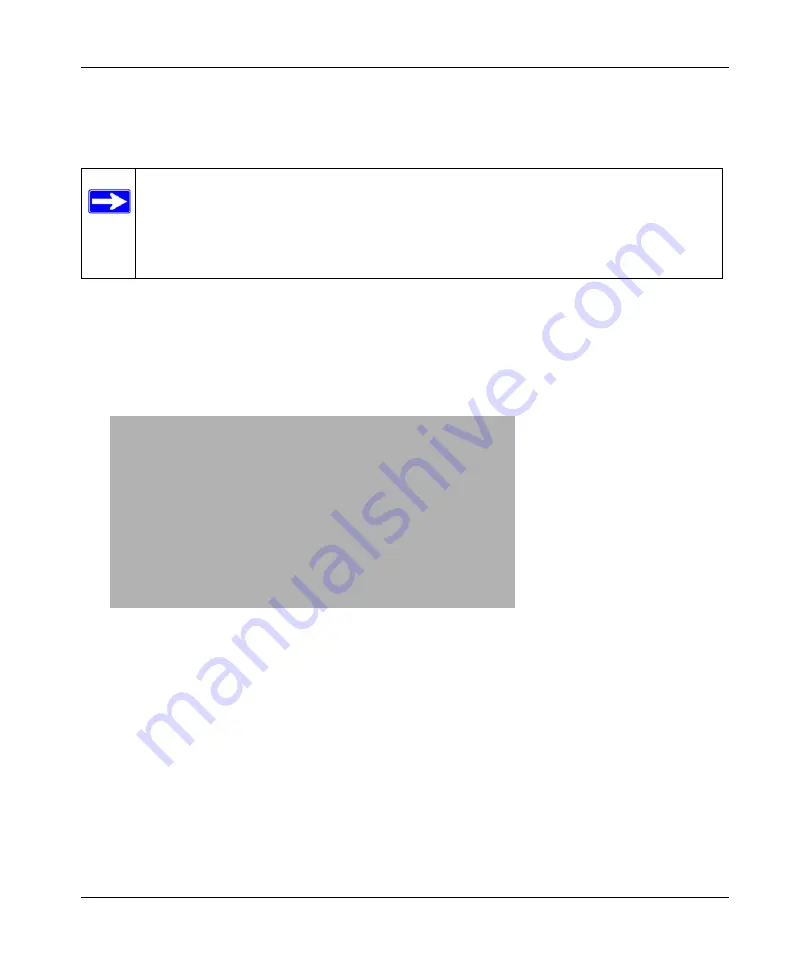
N300 WiFi Router (N300R) User Manual
6-10
Using Network Monitoring Tools
v1.0, May 2012
•
Check for and update your firmware manually
. You can compare versions, obtain new
firmware from On Networks’s website, and then upload it. See
Checking for New Firmware in the Router Upgrade Screen
To check for new firmware and allow the router to automatically install it:
1.
Select
Router Upgrade
under Maintenance in the main menu. The Router Upgrade screen
displays.
2.
Check for new software versions by clicking the
Check
button.
Note:
Before updating the router software, On Networks recommends that you save
your configuration settings (see
“Backing Up and Restoring the Configuration”
). A firmware update might cause the router settings to revert to the
factory defaults. If this happens, after completing the update, you can restore
your settings from the backup.
Figure 6-6
Summary of Contents for N300R
Page 1: ...202 11001 01 May 2012 Easy Reliable Secure User Manual N300 WiFi Router N300R User Manual...
Page 54: ...N300 WiFi Router N300R User Manual 3 10 Restricting Access From Your Network May 2012...
Page 112: ...N300 WiFi Router N300R User Manual 6 16 Using Network Monitoring Tools v1 0 May 2012...
Page 124: ...N300 WiFi Router N300R User Manual 7 12 Troubleshooting May 2012...
Page 128: ...N300 WiFi Router N300R User Manual A 4 Technical Specifications v1 0 May 2012...
Page 132: ...N300 WiFi Router N300R User Manual B 4 Notification of Compliance May 2012...






























