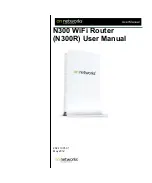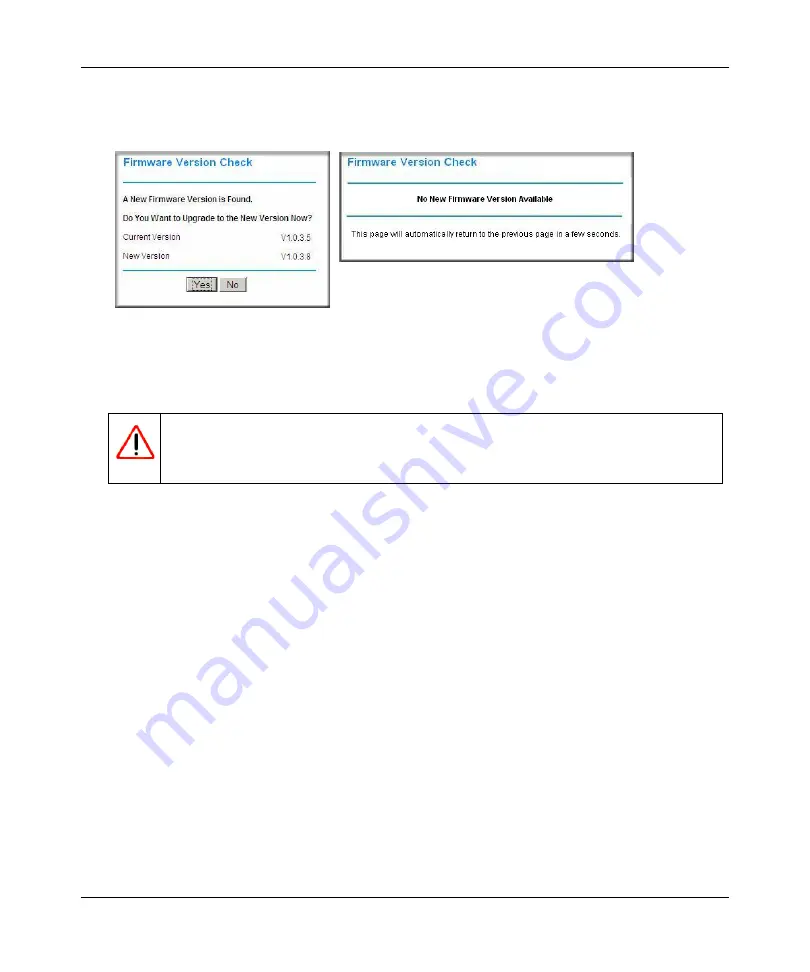
N300 WiFi Router (N300R) User Manual
Configuring Basic Connectivity
1-3
May 2012
If the router discovers a newer version of firmware, the message on the left displays when you
log in. If no new firmware is available, the message on the right displays.
To automatically update to the new firmware, click
Yes
to allow the router to download and
install the new firmware file from On Networks.
When the upload is complete, your router automatically restarts. The update process typically
takes about 1 minute.
3.
In the main menu on the left, select
Basic Settings
under Setup. The Basic Settings screen
displays showing the WiFi router’s home page and suggested default settings.
Figure 1-3
Warning:
When uploading firmware to the N300R router,
do not
interrupt the Web
browser by closing the window, clicking a link, or loading a new page. If
the browser is interrupted, it could corrupt the firmware.
Summary of Contents for N300R
Page 1: ...202 11001 01 May 2012 Easy Reliable Secure User Manual N300 WiFi Router N300R User Manual...
Page 54: ...N300 WiFi Router N300R User Manual 3 10 Restricting Access From Your Network May 2012...
Page 112: ...N300 WiFi Router N300R User Manual 6 16 Using Network Monitoring Tools v1 0 May 2012...
Page 124: ...N300 WiFi Router N300R User Manual 7 12 Troubleshooting May 2012...
Page 128: ...N300 WiFi Router N300R User Manual A 4 Technical Specifications v1 0 May 2012...
Page 132: ...N300 WiFi Router N300R User Manual B 4 Notification of Compliance May 2012...