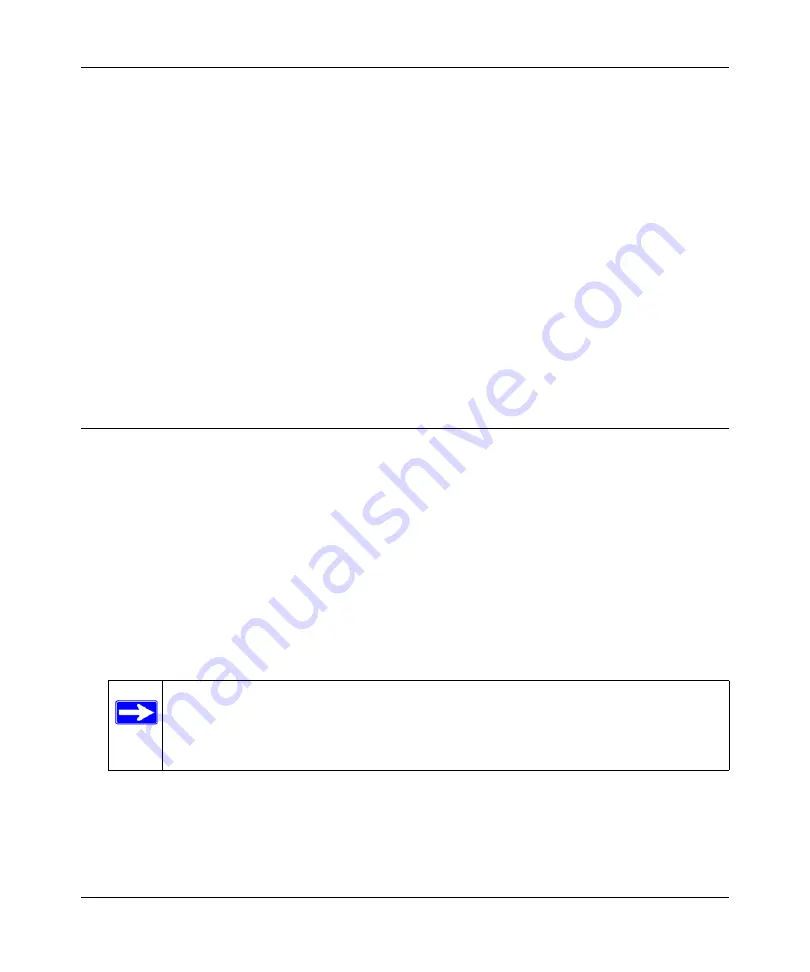
N300 WiFi Router (N300R) User Manual
7-4
Troubleshooting
May 2012
2.
Clear the router’s configuration to factory defaults. This will set the router’s IP address to
www.routerlogin.net. This procedure is explained in
“Restoring the Default Configuration and
If the error persists, you might have a hardware problem and should contact Technical Support.
The Internet or LAN port lights are not on.
If either the LAN or Internet lights do not light when the Ethernet connection is made, check the
following:
1.
Make sure that the Ethernet cable connections are secure at the router and at the computer.
2.
Make sure that power is turned on to the connected computer.
3.
Be sure you are using Ethernet cables like the cable that was supplied with the WiFi router.
See the
On Networks Wireless Router Setup Manual
for instructions.
Login Problems
If you are unable to log in to the WiFi router, check the following:
•
If you are using an Ethernet-connected computer, check the Ethernet connection between the
computer and the router as described in the
On Networks Wireless Router Setup Manual
.
•
Make sure you are using the correct login information. The factory default login name is
admin
and the password is
password
. Make sure that the Caps Lock is off when entering this
information.
•
Make sure your computer’s IP address is on the same subnet as the router. If your are using the
recommended addressing scheme, your computer’s address should be in the range of
192.168.1.2 to 192.168.1.254.
•
If your router’s IP address has been changed and you don’t know the current IP address, reset
the router’s configuration to the factory defaults. This procedure will reset the router’s IP
address to 192.168.1.1 (see
“Default Configuration Settings” in Appendix A
).
Note:
If your computer cannot reach a DHCP server, some operating systems will
assign an IP address in the range 169.254.x.x. If your IP address is in this
range, verify that you have a good connection from the computer to the router,
then restart (reboot) your computer.
Summary of Contents for N300R
Page 1: ...202 11001 01 May 2012 Easy Reliable Secure User Manual N300 WiFi Router N300R User Manual...
Page 54: ...N300 WiFi Router N300R User Manual 3 10 Restricting Access From Your Network May 2012...
Page 112: ...N300 WiFi Router N300R User Manual 6 16 Using Network Monitoring Tools v1 0 May 2012...
Page 124: ...N300 WiFi Router N300R User Manual 7 12 Troubleshooting May 2012...
Page 128: ...N300 WiFi Router N300R User Manual A 4 Technical Specifications v1 0 May 2012...
Page 132: ...N300 WiFi Router N300R User Manual B 4 Notification of Compliance May 2012...






























