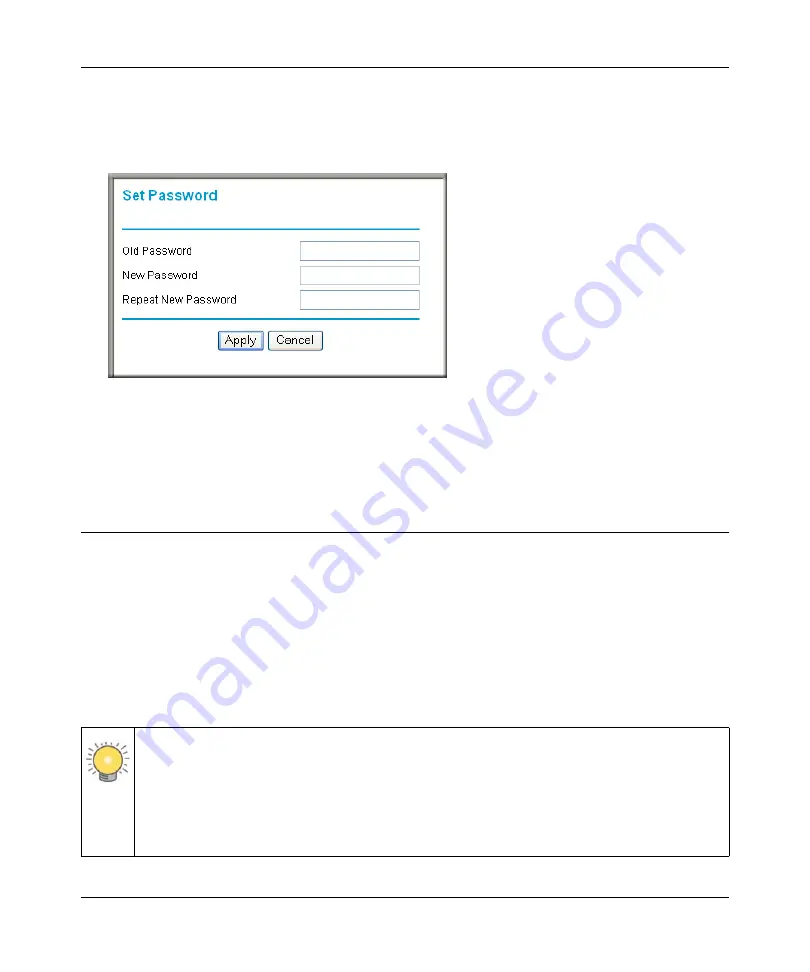
N300 WiFi Router (N300R) User Manual
2-22
Safeguarding Your Network
v1.0, May 2012
To change the administrator password:
1.
On the main menu, under Maintenance, select
Set Password
to display the Set Password
screen.
2.
To change the password, first enter the old password, then enter the new password twice.
3.
Click
Apply
.
Backing Up Your Configuration
The configuration settings of the N300R router are stored within the router in a configuration file.
You can back up (save) this file and retrieve it later. On Networks recommends that you save your
configuration file after you complete the configuration. If the router fails or becomes corrupted, or
an administrator password is lost, you can easily re-create your configuration by restoring the
configuration file.
For instructions on saving and restoring your configuration file, see
Figure 2-13
Tip:
Before saving your configuration file, change the administrator password to the
default,
password
. Then change it again after you have saved the configuration file.
If you save the file with a new password, and then you later forget the new
password, you will have to reset the router back to the factory defaults and log in
using the default password of
password
. This means you will have to re-enter all the
router configuration settings.
Summary of Contents for N300R
Page 1: ...202 11001 01 May 2012 Easy Reliable Secure User Manual N300 WiFi Router N300R User Manual...
Page 54: ...N300 WiFi Router N300R User Manual 3 10 Restricting Access From Your Network May 2012...
Page 112: ...N300 WiFi Router N300R User Manual 6 16 Using Network Monitoring Tools v1 0 May 2012...
Page 124: ...N300 WiFi Router N300R User Manual 7 12 Troubleshooting May 2012...
Page 128: ...N300 WiFi Router N300R User Manual A 4 Technical Specifications v1 0 May 2012...
Page 132: ...N300 WiFi Router N300R User Manual B 4 Notification of Compliance May 2012...






























