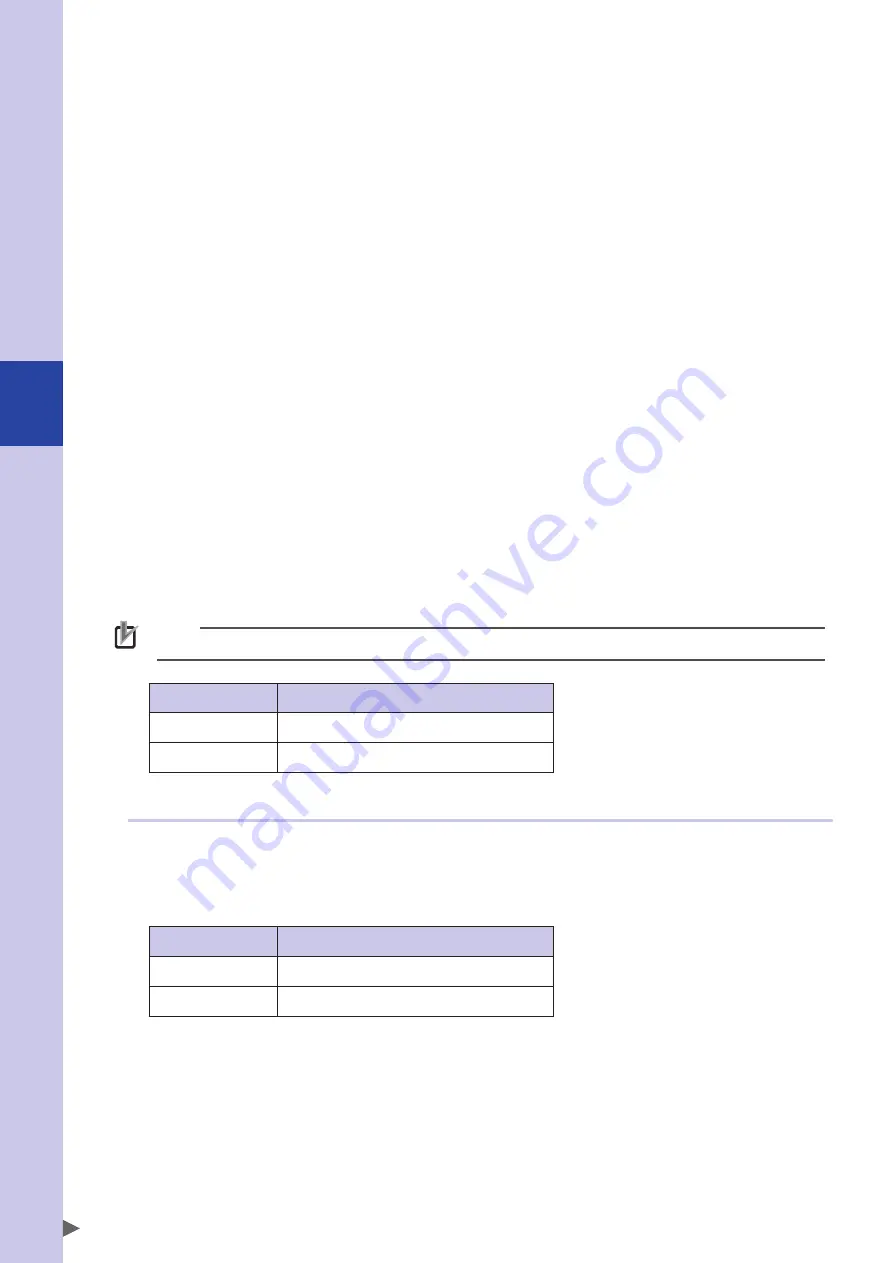
4
Edit
4-60
■
Done output port (DO & SO)
‹
IOORGOUT
›
This parameter sets ports to output the return-to-origin status of each axis. When the number of axes exceeds 8, the next
port is used to specify 16 axes maximum. When this parameter is initialized, "0" is set. The return-to-origin status is not
output when "0" is set.
New setting value will be valid after turning off and on the power.
■
Servo output port (DO & SO)
‹
IOSRVOUT
›
This parameter sets ports to output the servo status of each axis. When the number of axes exceeds 8, the next port is used
to specify 16 axes maximum. When this parameter is initialized, "0" is set. The servo status is not output when "0" is set.
New setting value will be valid after turning off and on the power.
■
Gripper origin axes select port (DI & SI)
‹
GRPORGIN
›
This parameter sets ports which specify grippers to perform return-to-origin when the "Indiv. Origin" parameter is set to
"VALID". When this parameter is initialized, "0" is set. Individual gripper return-to-origin is not performed when "0" is set.
New setting value will be valid after turning off and on the power.
■
Real time output
‹
RTOENBL
›
This parameter sets the real time output function enabled or disabled.
When this parameter is enabled, items registered in the real time output file are output into the word output area
SOW(24) to (127). Update cycle is 10 ms.
Only EtherNet/IP and PROFINET support this function.
To use this patameter, the word IO area should be extended beforehand; set the option board parameter "SIOW
extension" to "1: VALID".
Note that the real time output setting (the registration in the real time output file) is performed on the editor of SCARA-YRCX
Studio or via the remote commands.
When this parameter is initialized, "0: INVALID" is set.
NOTE
For details about the real time output function, refer to the remote I/O manual.
Setting
Meaning
0: INVALID
Disables the real time output function.
1: VALID
Enables the real time output function.
7.4.5
Option board related parameters
■
Option board enable
‹
OPTENBL
›
This parameter sets the option DIO (PNP specifications and NPN specifications) enabled or disabled. When this
parameter is initialized, "1: VALID" is set.
New setting value will be valid after turning off and on the power.
Setting
Meaning
0: INVALID
Disables the option DIO.
1: VALID
Enables the option DIO.
Summary of Contents for YRCX Series
Page 1: ...7 6HULHV DW 1R 1 5 5RERW RQWUROOHU 23 5 7 21 0 18 6 5 5RERWV 5 6HULHV...
Page 2: ......
Page 10: ......
Page 12: ......
Page 14: ......
Page 20: ......
Page 28: ......
Page 164: ......
Page 166: ......
Page 178: ......
Page 186: ......
Page 264: ......
Page 265: ......
Page 266: ...DW 1R 1 XWKRUL HG LVWULEXWRU 3ULQWHG LQ XURSH...
















































