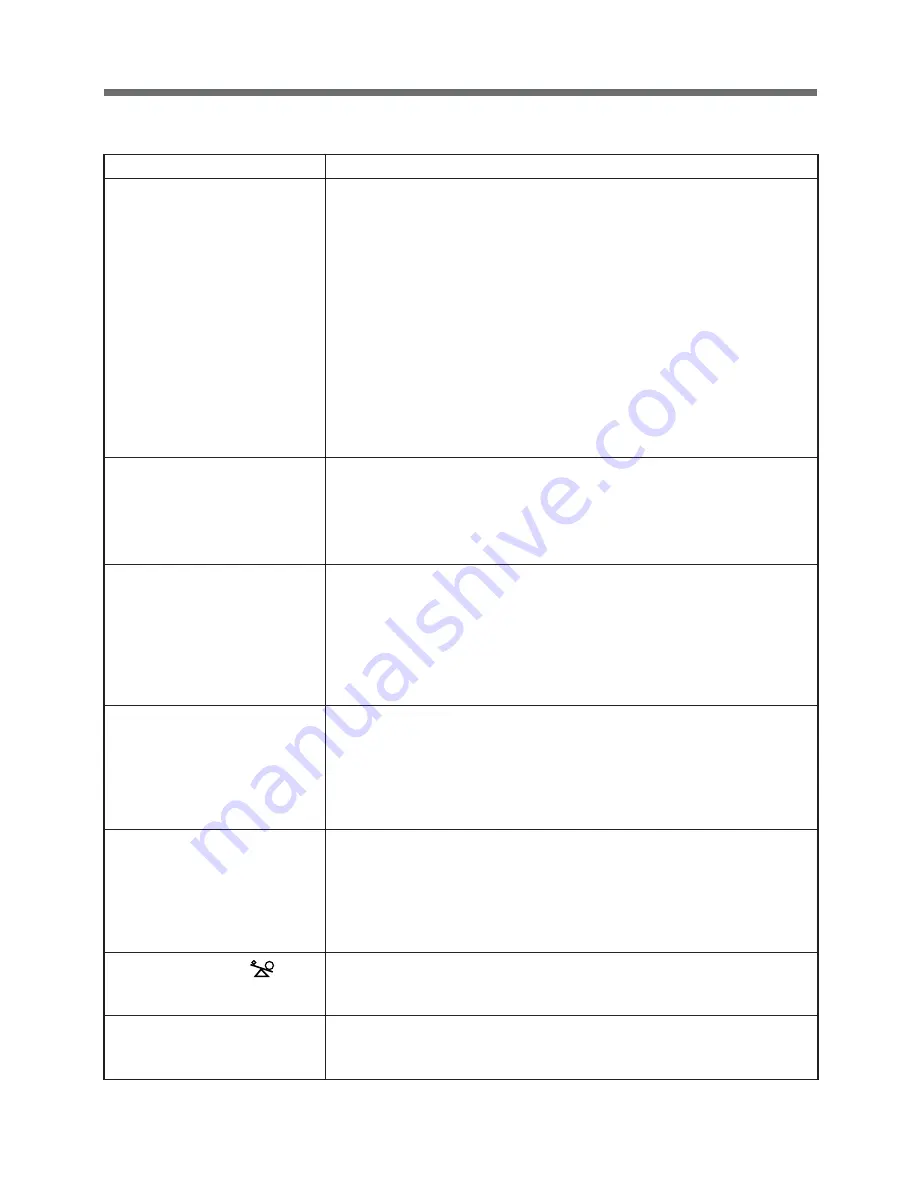
54
10. Troubleshooting
Solution
•
The AC Input Plug is not connected to a wall outlet.
•
Voltage and/or frequency are out of the operating range.
•
Check that the AC Input Plug is properly plugged into a wall outlet.
In the case of BN240XR:
If the battery indicator does not blink even when the
AC input is correct, either the AC input fuse (built-in/not replaceable) is blown,
or there is a possible malfunction.
The cause may be either too many connected devices, or a device malfunction.
•
In the case of BN100XR/BN150XR:
The Black button of the AC Input
Overcurrent Protector pops up.
There are too many devices connected, or a short circuit occurred within one or
more of the connected device. Reduce the number of connected devices, or
check the fuses of the connected devices.
If the connected devices are normal, disconnect them all, press the Black button
of the AC Input Overcurrent Protector, or turn it ON, and try connecting the AC
Input Plug to a wall outlet (commercial power).
If the AC Input Overcurrent Protector still remains OFF, it is likely that a malfunction
has occurred.
•
Voltage and/or frequency are out of the operating range.
•
There are too many devices connected, or a short circuit occurred within one or
more of the connected devices.
If the connected devices are normal, disconnect them all, and try connecting
the AC Input Plug to a wall outlet (commercial power).
If it still does not start up, it is likely that a malfunction has occurred.
The battery may not be sufficiently charged.
•
Turn off all of the connected devices and charge the battery until the battery
charge indication is fully illuminated.
After that, shut down the UPS and all of the connected devices, then try turning
ON only the Power switch of the UPS.
Remove the AC Input Plug from the wall outlet (commercial power).
If Battery mode does not function at all, the battery is dead and needs to be
replaced.
Changes (drops) in the input power supply, and/or instantaneous voltage drops
are frequently occurring. Or, there may be noise that is causing extreme distortion
of the voltage waveform of the input power supply.
•
Try connecting the UPS to a different wall outlet. Change to a wall outlet some
distance away from devices that consume large amounts of power.
•
This may occur if many devices are connected to a power strip, extension cord,
or to a long or thin cable.
The likely cause is noise occurring inside the UPS.
•
Ground all of the devices connected to the UPS. Connect them to 3-pin (3P)
wall outlets, or to wall outlets with a grounding terminal.
•
If a UPS and backup device are too close to one another, problems may occur.
Rearrange the placement of the UPS and devices.
•
If the UPS and/or the devices connected to the UPS are placed on a metal rack,
try to ground the rack.
The total capacity of the devices connected to the Power Supply Output
Receptacles of the UPS exceeds the rated capacity.
•
Reduce the number of connected devices.
The auto battery test determined that the battery life has expired.
•
The battery has deteriorated to the point that backup time is about 1/3 of the
initial value, or that backup cannot be performed. Replace the battery.
10. Troubleshooting
Problems
The battery indicator does not
blink every 10 seconds (when
the power switch is OFF).
The UPS does not start up when
the power is switched ON.
Battery mode does not func-
tion. The connected devices
shut down when there is a
power failure.
The UPS frequently enters into
Battery mode.
In Battery mode, the screens of
the connected devices do not
look normal.
The screen flickers.
Overload indication (
) is
blinking (every 0.5 second).
The Battery Replacement Lamp
comes on.





















