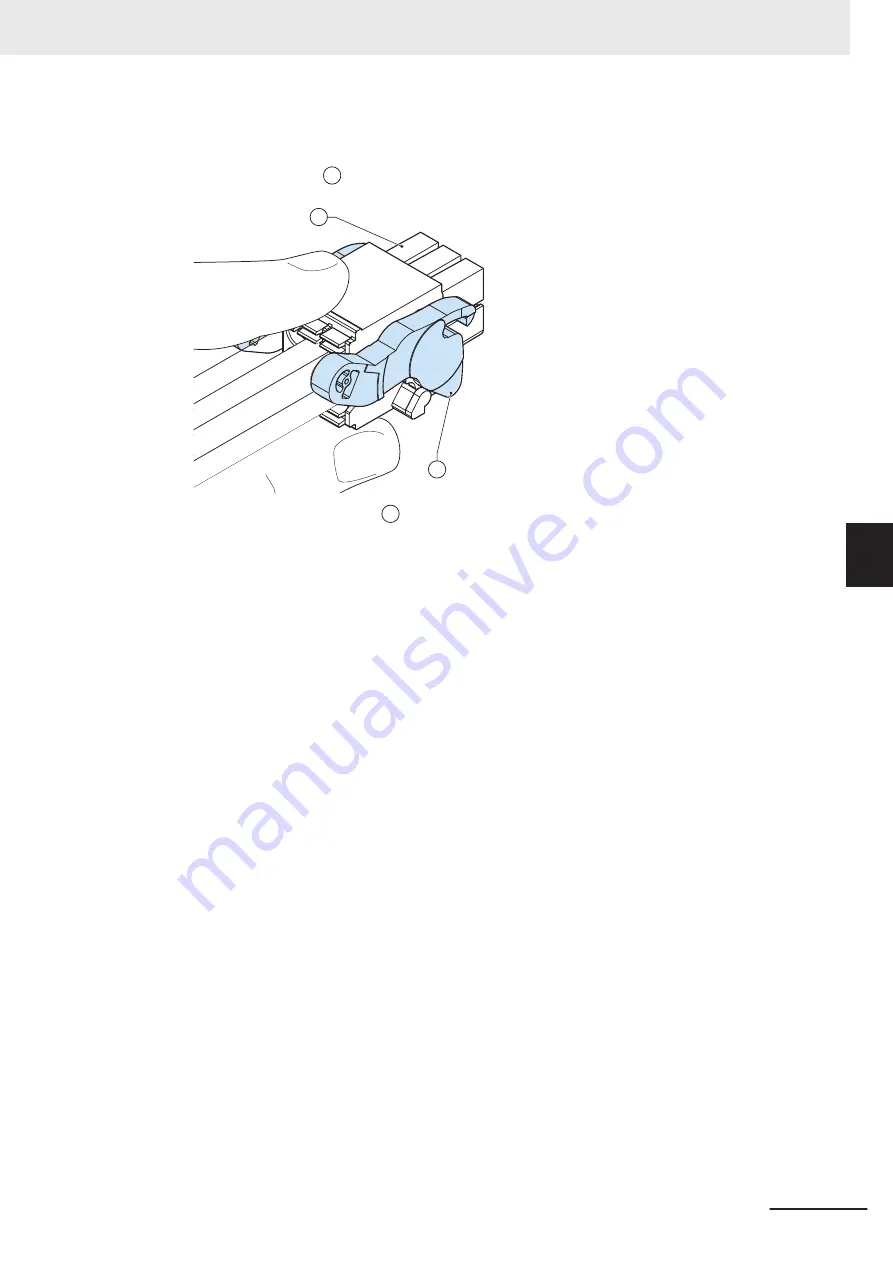
3
Connect the I/O connector.
Hold the black part
A
when inserting the connector, this enables the auto-locking mechanism.
B
A
Do not tilt the orange levers
B
because this will unlock the connector.
4
Connect an external monitor such as the Industrial Monitor.
Connect the monitor to the DVI interface and tighten the fastening screws or use the optional
NYML connector.
For an Industrial Panel PC this is optional because a monitor is integrated.
5
Connect a device to the optional interface (DVI, RS-232C or NYML) if applicable and tighten
the fastening screws when applicable.
6
Connect the USB ports to peripheral devices .
7
Connect the Box PC to the required Ethernet interface connector(s).
Refer to
4-2-4 Ethernet Connector Specifications
on page 4 - 19 for Ethernet port details.
The Box PC is connected.
5 Installation
5 - 45
NY-series Industrial Box PC Without Operating System User's Manual (W586)
5-5 Connect
5
5-5-2 Connection Procedure
Summary of Contents for NYB17-*100 SERIES
Page 8: ...CONTENTS 6 NY series Industrial Box PC Without Operating System User s Manual W586...
Page 30: ...Revision History 28 NY series Industrial Box PC Without Operating System User s Manual W586...
Page 40: ...1 Overview 1 8 NY series Industrial Box PC Without Operating System User s Manual W586...
Page 68: ...3 Software 3 4 NY series Industrial Box PC Without Operating System User s Manual W586...
Page 189: ...I Index I 1 NY series Industrial Box PC Without Operating System User s Manual W586 I...
Page 192: ......
Page 193: ......
















































