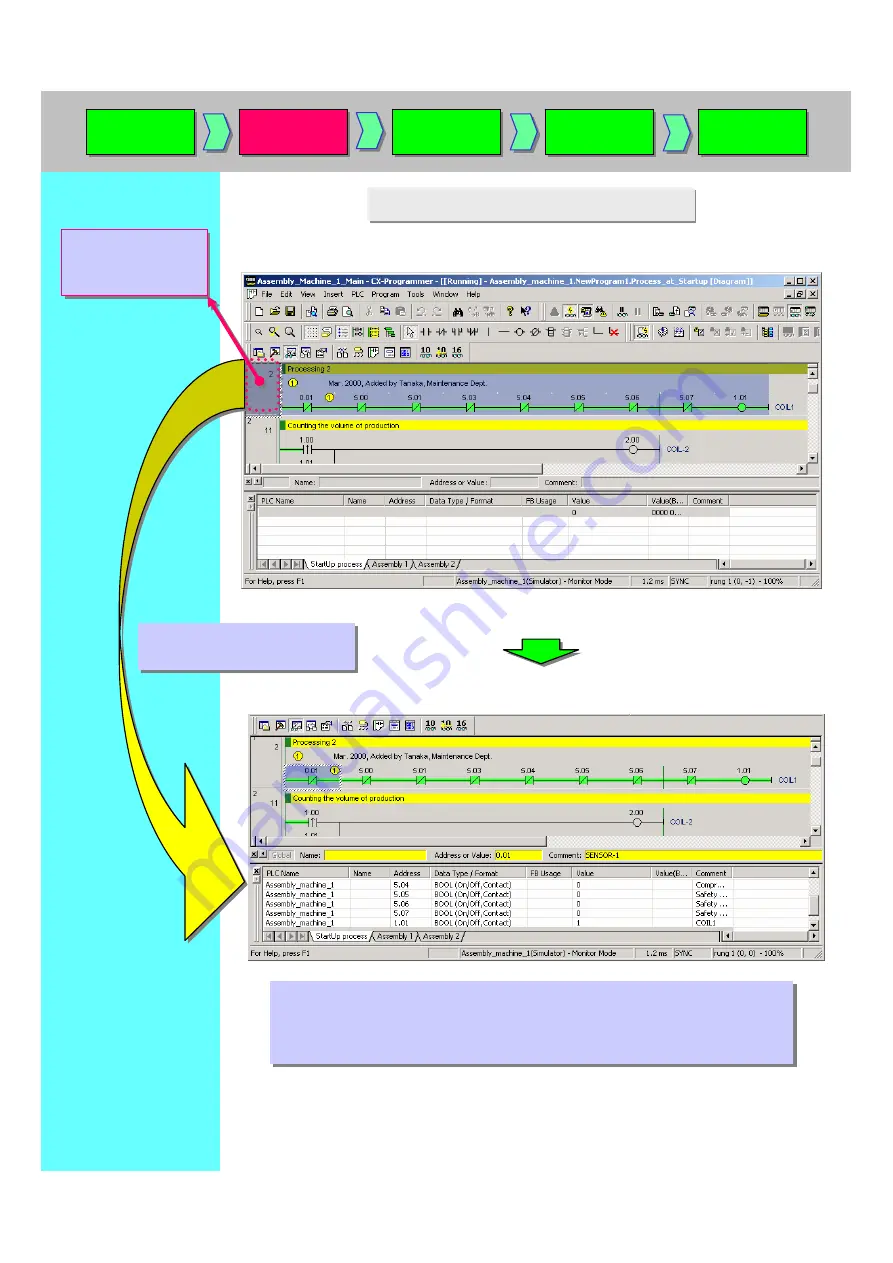
9. Monitoring - 6 Watch Window - 2
Drag & Drop from Ladder Diagram enables you to add an address to be monitored.
Move the mouse
cursor to this
position.
Move the mouse
cursor to this
position.
Drag and drop on Watch
Window.
Drag and drop on Watch
Window.
Data such as rungs, bits per block, or operands of advanced instructions is
pasted on Watch Window.
Moreover, the on/off statuses of the bits and the present values of words
are displayed.
Data such as rungs, bits per block, or operands of advanced instructions is
pasted on Watch Window.
Moreover, the on/off statuses of the bits and the present values of words
are displayed.
Online
to Transfer
Online
to Transfer
Monitoring
Monitoring
Force On
Force Off
Force On
Force Off
Program
Check
Program
Check
Online
Edit
Online
Edit
Summary of Contents for CX-Programmer
Page 1: ......
Page 6: ......
Page 7: ......
Page 13: ...MEMO...
Page 21: ...5 Program Creation Coding of a simple program is explained here...
Page 39: ......
Page 60: ......














































