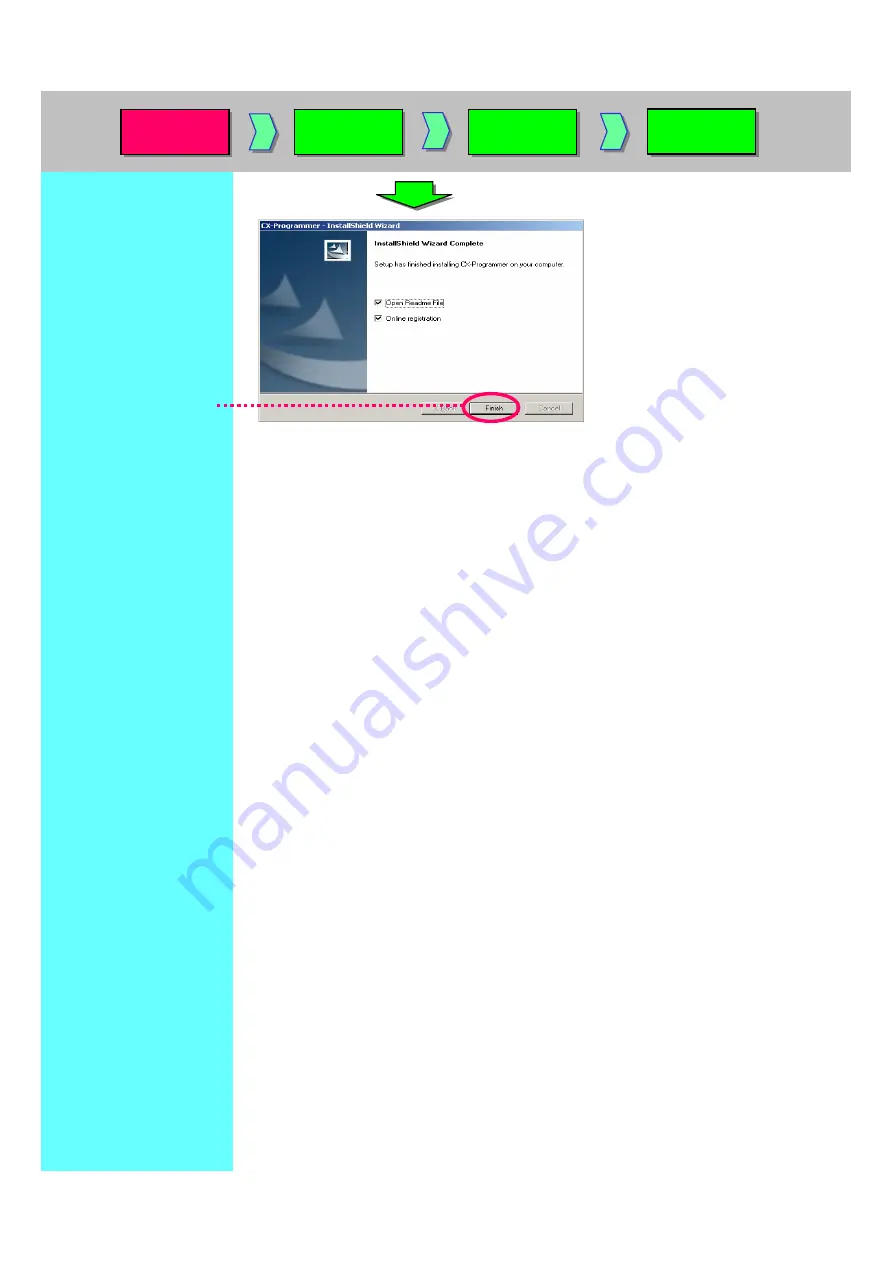
Click [Finish].
A dialog box (left) is displayed.
Click [Finish] button to finish the
installation wizard.
Now installation is completed.
By checking [Online registration]
check box, you can proceed to
online registration.
Installation
to Startup
Installation
to Startup
Opening a
new project
Opening a
new project
Device type
settings
Device type
settings
Creating a
program
Creating a
program
Summary of Contents for CX-Programmer
Page 1: ......
Page 6: ......
Page 7: ......
Page 13: ...MEMO...
Page 21: ...5 Program Creation Coding of a simple program is explained here...
Page 39: ......
Page 60: ......












































