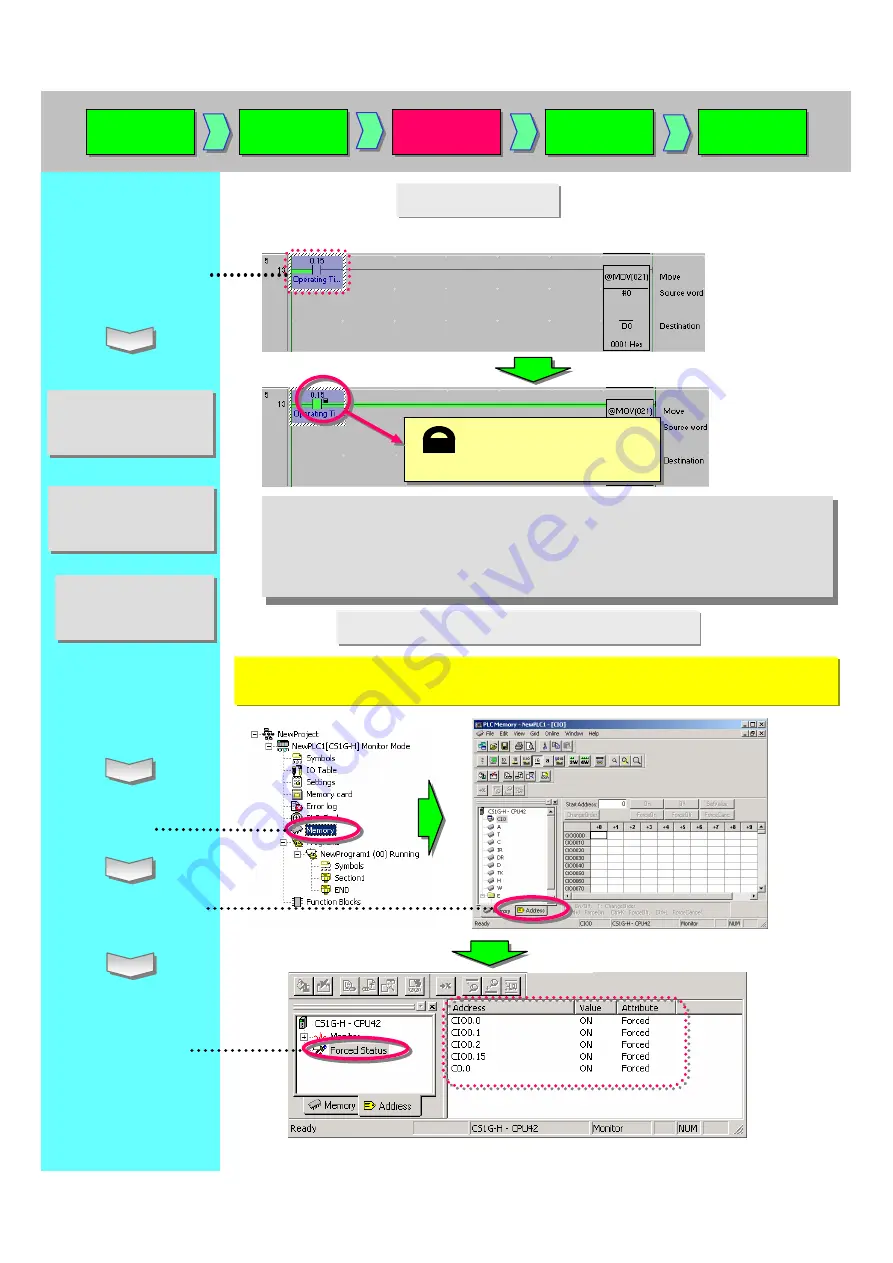
12. Force On/Off
Contacts/coils are forced on/off from CX-Programmer.
Move the cursor to a
contact or coil that you
want to force on/off.
Click the right mouse
button. ->
[Force] -> [On]
Click the right mouse
button. ->
[Force] -> [On]
mark indicates that the bit is
now being forced on/off.
13. Displaying List of Forced-on/off Bits
The bits forced on/off can be listed in a table.
This function enables you to check the forced statuses of more than one bit at a glance.
Display Project
Workspace.
[Alt] + 1
Double-click
[Memory].
Click the
[Address] tab.
Double-click
[Forced Status].
Online
to Transfer
Online
to Transfer
Monitoring
Monitoring
Force On
Force Off
Force On
Force Off
Program
Check
Program
Check
Online
Edit
Online
Edit
Force Off/Cancel of
bits/coils are enabled
in the same way.
Force Off/Cancel of
bits/coils are enabled
in the same way.
Once bits/coils are forced on/off, the forced statuses are held until cancelled or the
reverse procedures of on/off are taken.
The statuses do not change by an external input or the operational result of the
program.
Moreover, force operations are not enabled when the PLC is in the Run mode.
Shortcut Key
Ctrl+J: Force On
Ctrl+K: Force Off
Shortcut Key
Ctrl+J: Force On
Ctrl+K: Force Off
Summary of Contents for CX-Programmer
Page 1: ......
Page 6: ......
Page 7: ......
Page 13: ...MEMO...
Page 21: ...5 Program Creation Coding of a simple program is explained here...
Page 39: ......
Page 60: ......











































