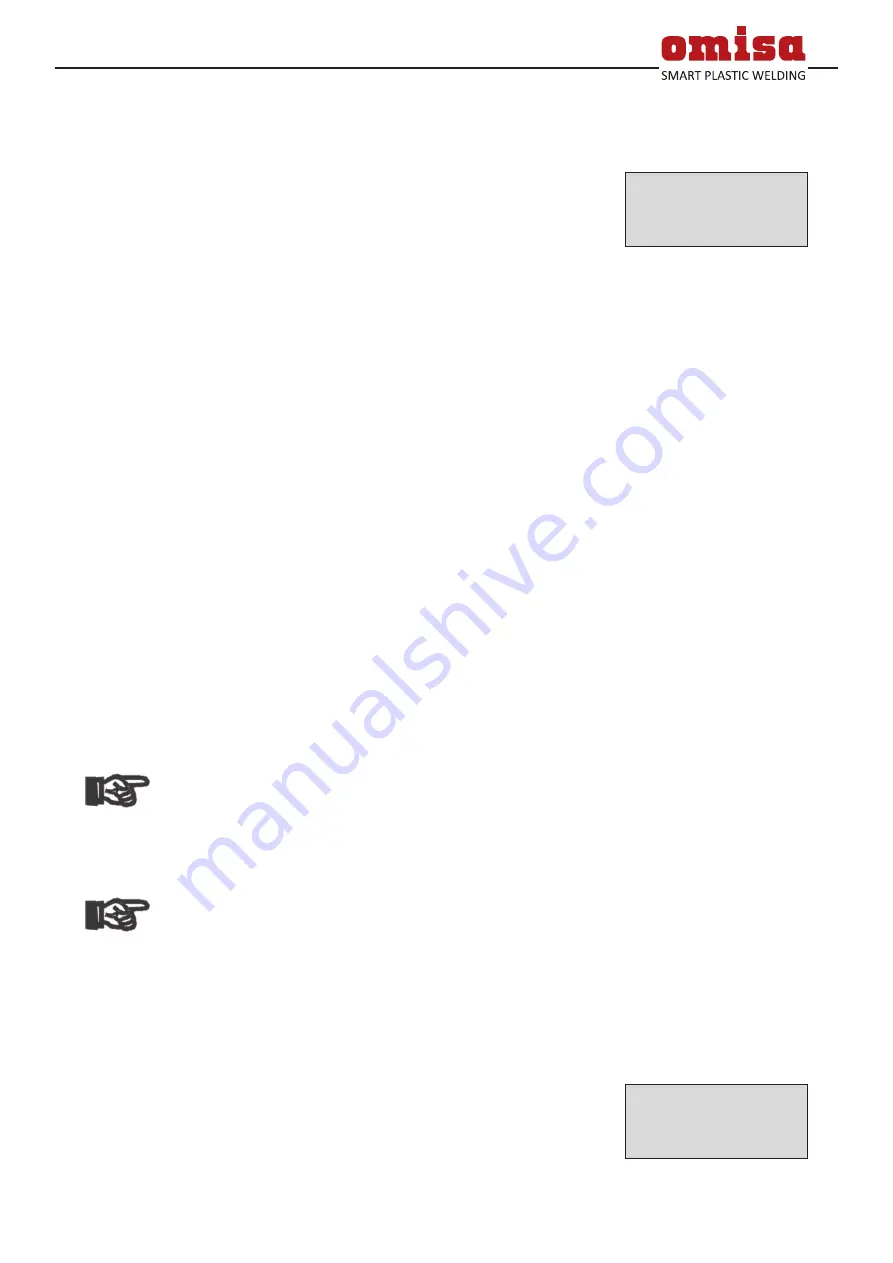
Version November 2022_1
EN
31
Weld Control 630 User’s Manual
O . M . I . S . A . S r l
Via Verga 9/11
20845 Sovico (MB), Italy
4.6
Using View Weld to View Welding Reports and Print Tags
The View Weld feature offers viewing an abstracted version
of the welding report recorded during the last welding pro-
cess and printing it as a label tag to be affixed to the joint
on the optionally available tag printer. The View Weld ab-
stract shows the report number, the date and time of the
welding and the welding parameters along with an evalua-
tion of the quality of the joint/welding operation (see Dis
-
play 33).
To call the View Weld abstract of a welding report, press
the
ñ
key in the start screen (see Display 3). To print a tag
of this operation, press the START/SET key in the View Weld
screen.
After the View Weld abstract was accessed, it is possible to
browse through all abstracts in memory by pressing the
ï
and
ð
keys.
5
Downloading the Reports
Interface
USB A Interface Port
for connecting USB mass storage media (such as a
memory stick)
The interface port complies with the USB version 2.0 speci-
fication (i.e., maximum data rate of 480 megabits per sec-
ond).
Important
Before transferring data, it is highly recommended
to switch the welding system off and on again. Ne-
glecting to do so creates a risk of data transfer fail-
ure, or reports in the welding systen may get cor-
rupted.
Important
When transferring welding reports to a USB stick,
always be sure to wait until the display shows the
“Download finished” message before you discon-
nect the USB stick from the product. If you discon-
nect it too early, the system may ask you whether
you want to delete the reports in memory, although
they were not properly transferred. In this case,
if you delete the contents of the report memory,
the welding reports would be irrevocably lost and
would not be available elsewhere either.
5.1
Selecting the File Format
Connecting the storage media causes a screen to appear in
0015 24.02.13 09:33
HST 315
No Error
Display 33
* Select File Type *
DataWork File
>PDF Abstract
PDF Ext'd Report
Display 34
















































