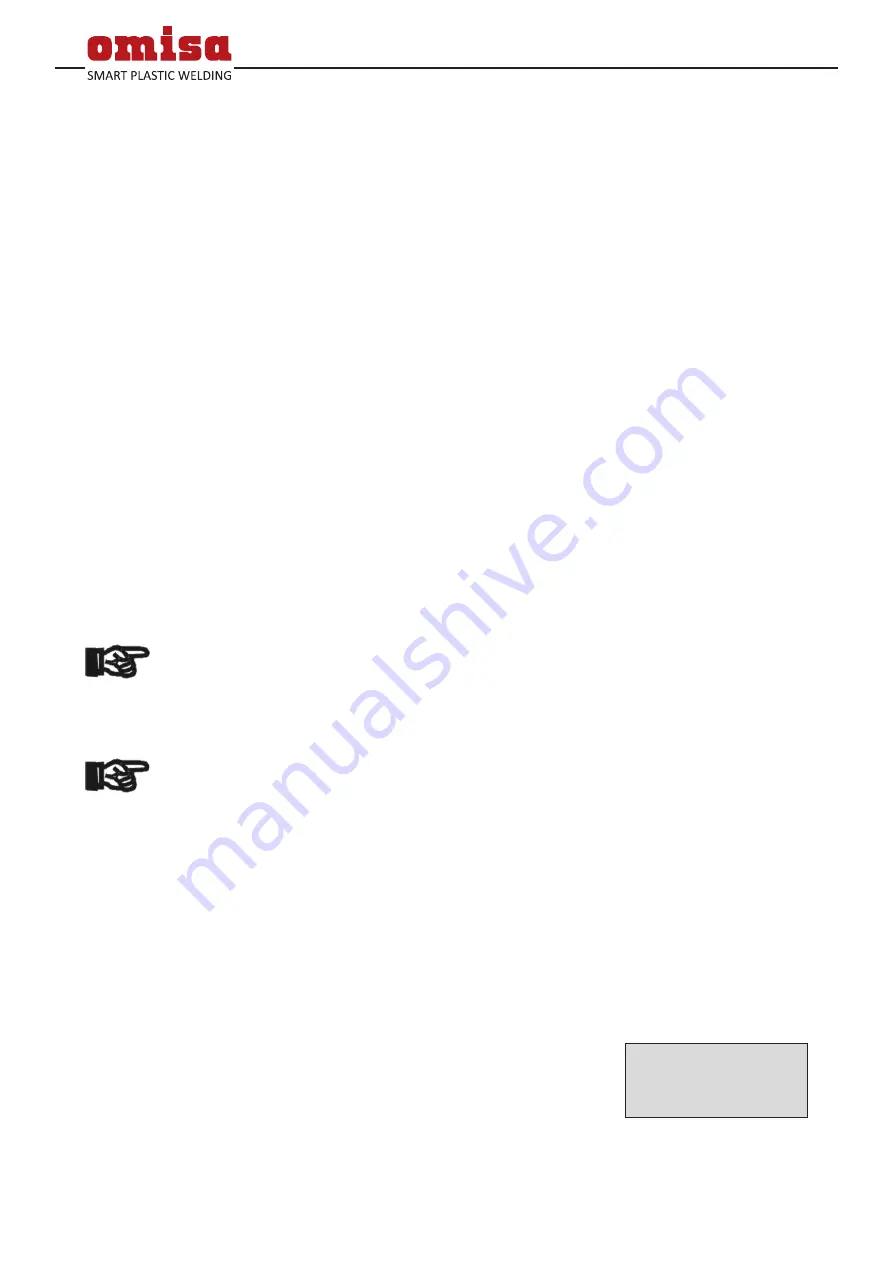
Version February 2020
14
EN
HST 300 Print 450 User’s Manual
O . M . I . S . A . S r l
Via Verga 9/11
20845 Sovico (MB), Italy
7.2 Entering the String of Numbers
If this option was chosen in the manual parameter input
menu, the “Enter Fitting Code” display shows. The 24
characters of the fitting code to be entered display as
asterisks (
*
). Use the
ï
,
ð
,
ñ
,
ò
cursor keys to enter the
code and press START/SET to confirm your input and have
it decoded. If the code entered is not correct, a “Code
Error” message appears; check the string of numbers and
correct as needed. If the code is correct, the decoded data
is displayed, and the “Start ?” message indicates that the
unit is ready to start welding.
8
Downloading the Reports
Interface
USB A Interface Port
for connecting USB mass storage media (such as a
memory stick)
The interface port complies with the USB version 2.0
specification (i.e., maximum data rate of 480 megabits
per second).
Important
Before transferring data, it is highly recommended
to switch the welding unit off and on again. If this
fails to happens, there is a risk of data transfer
failure, or reports in the welding unit may be cor-
rupted.
Important
When transferring welding reports to a USB stick,
always be sure to wait until the display shows the
“Download finished” message before you discon-
nect the USB stick from the product. If you discon-
nect it too early, the unit may ask you whether you
want to delete the reports in memory, although
they were not properly transferred. In this case,
if you delete the contents of the report memory,
the welding reports would be irrevocably lost and
would not be available elsewhere either.
8.1 Selecting the File Format
Connecting the storage media causes the the screen to
appear in which the format of the output file with the
welding reports can be selected: a PDF file with an ab-
stracted or extended version of the report or the format
of the welding data management application DataWork.
Using the
ñ
and
ò
arrow keys, select the file type you need
and confirm your selection by pressing the START/SET key.
Display 11
* Select File Type *
DataWork File
>PDF Abstract
PDF Ext'd Report






























