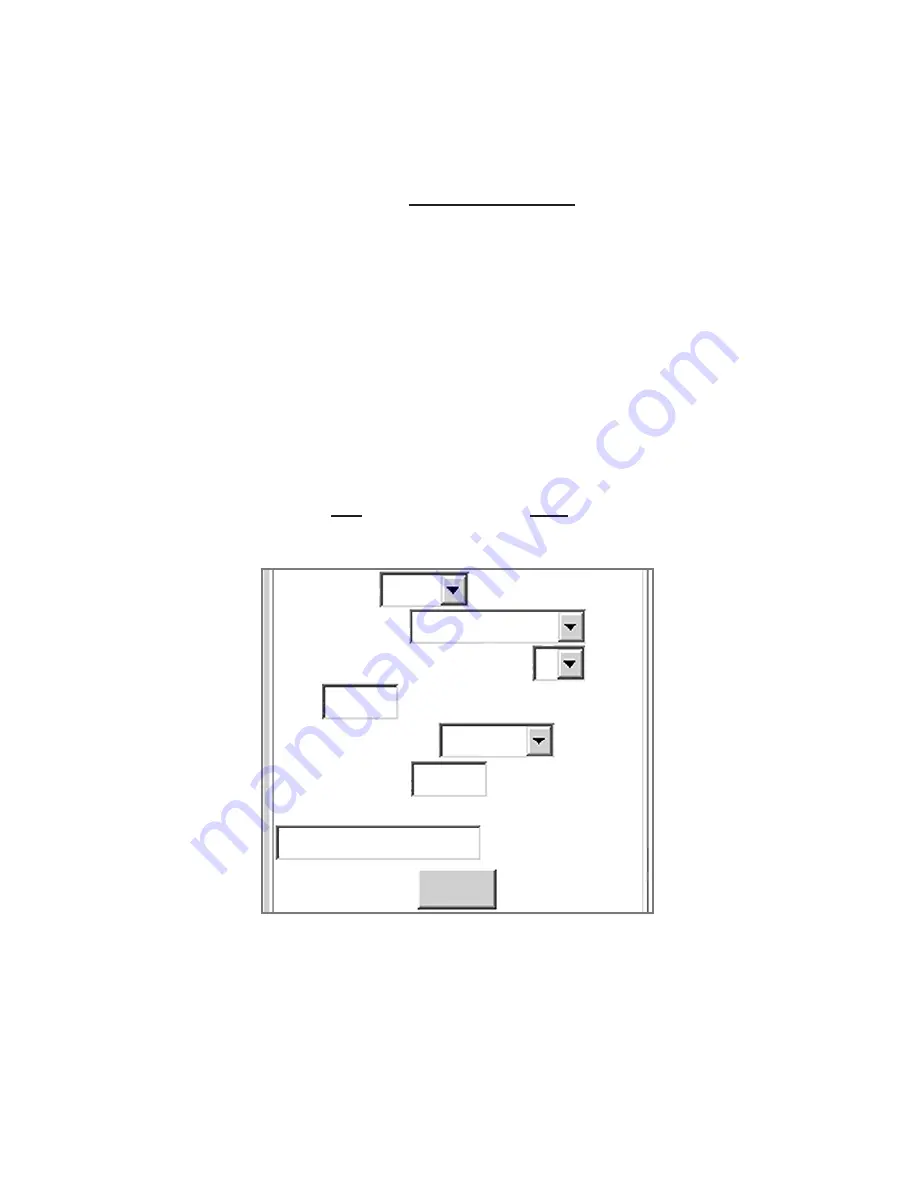
4.11.2 Remote iServer
1. An IP address should be assigned to the Frequency Pulse iServer either statically or
using a DHCP server.
2. Use a browser to access iServer’s WEB server. Simply type the iServer’s IP address
at the browser’s URL location (i.e.
http://192.168.1.84
).
3. Click on Update button.
4. Click on Configuration button and enter the password (the default password is
12345678
).
5. Click on Configuration button once again and now you’re on the configuration page.
6. Under Terminal Server section, set the Number of Connections to “
1
" and Server
Type to "
Continuous
".
7. Under Remote Access section,
a.
Enter the IP address of the remote iServer (i.e.
192.168.1.200
).
b.
Use the default Remote Port
2000
.
c.
Set the Remote Access to "
enable
".
8. Click on Update button for the changes to take place.
At this point, reset the power, first on the remote and then the local iServer and initialize
the local serial device to send or request data.
Figure 4.27 Remote iServer Configuration
Terminal Server/Remote Access (Tunneling)
TCP/UPD
Server Type
Number of Connections
Port
Remote Access
Remote Port
TCP
Continuous
1
2000
disable
2000
Remote IP Address
Save
0.0.0.0
51
Summary of Contents for iServer Microserver
Page 2: ......
Page 6: ...Table 4 2 List of Communication Commands 43 iv...






























