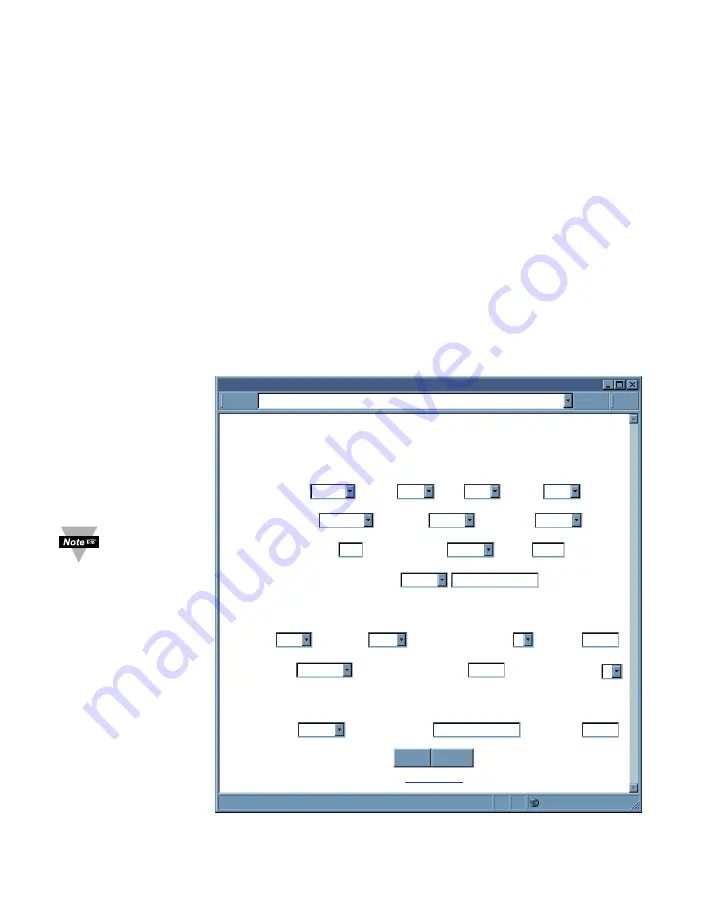
39
4.10.1 Remote iServer
It’s recommended to configure the Remote iServer and have it up and running before the
Local iServer is configured.
1. A static IP address must be assigned to the Remote iServer. This means that the DHCP
must remain disabled. Refer to the DHCP section of the user’s manual for details.
2. Use a browser to access the Remote iServer’s WEB page. Simply type the iServer’s
IP address at the browser’s URL location (i.e.
192.168.1.50
) followed by an
Enter
key.
You should then see the iServer’s main WEB page.
3. Click on the
Update
button.
4. Click on
Configuration
, you will be prompted with a
Password
(default is
12345678
).
5. On the
Configuration
page, under
Serial Communication
section, make sure the
parameters such as Baud Rate, Data Bits, Parity, Stop Bits, Flow Control, etc. match
with your attached serial device.
6. Make sure to set the
End Character (Hex)
to
00
and the
Timeout
to
0
.
7. Under
Terminal Server
section, set
Number of Connections
to
1
or
higher
.
8. Click on
Save
button for the changes to take place.
Make sure that the serial cable and communication settings between the iServer and the
serial device are valid.
Figure 4.25 Configuration Page - Remote iServer
CONFIGURATION
CONFIGURATION
http://192.168.1.50
Address
Serial Communication
Remote Access (Tunneling)
Terminal Server
Main Menu
Save Reset
Baud Rate 9600
Data Bit 8 Bits Parity none
Stop Bits 1 bit
Flow Control none
Transciever RS-232
Modbus/TCP disable
End Char (Hex) 00 Forward End Char enable
Timeout 0
msecs
Serial Port Password disable
1234abcd
Connection Ctrl not used
Device No. 1
Connection Timeout 00100 msecs
TCP/UDP TCP
Server Type slave
Number of Connections 5
Local Port 02000
Remote Access disable Remote IP Address 0.0.0.0
Remote Port 02000
Figure 4.25
shows the
valid values
that need to be
set in the Remote
iServer. The Baud Rate,
Data Bits, Parity, Stop
Bits, Flow Control, and
Transceiver values
depend on what the
serial device supports.
















































