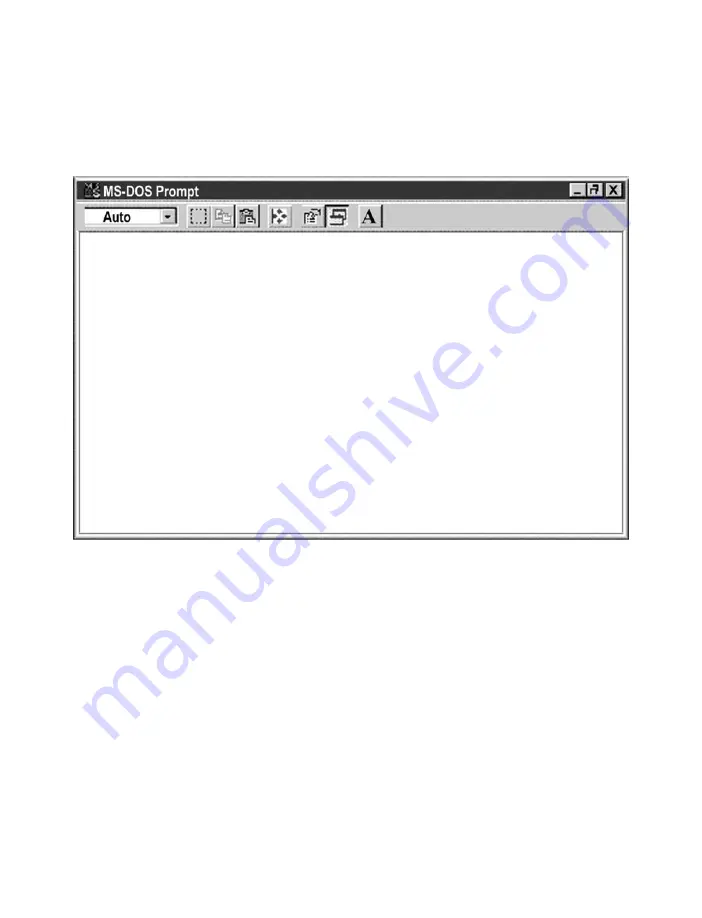
4.4 Setting a New IP Address using the Serial Port (continued)
All that is left for you to do, is to use a straight/normal network cable to connect the
iServer to an Ethernet hub and power it up.
Then you can go to your computer that is connected to the same network and from the
MS-DOS-Prompt window type "
ping 192.168.1.70
" where 192.168.1.70 is the new IP
address for the iServer.
Figure 4.16 Pinging 192.168.1.70 from the MS-DOS Prompt
This proves that the connection is proper and you can access the iServer using the
Telnet or Web browser.
C:\>ping 192.168.1.70
Pinging 192.168.1.70 with 32 bytes of data:
Reply from 192.168.1.70: bytes=32 time=15ms TTL=60
Reply from 192.168.1.70: bytes=32 time=8ms TTL=60
Reply from 192.168.1.70: bytes=32 time=8ms TTL=60
Reply from 192.168.1.70: bytes=32 time=8ms TTL=60
Pinging statistics for 192.168.1.70:
Packets: Sent=4, Received=4, Lost=0 (0% loss)
Approximate round trip times in milli-seconds:
Minimum=8ms, Maximum=15ms, Average=9ms
29






























